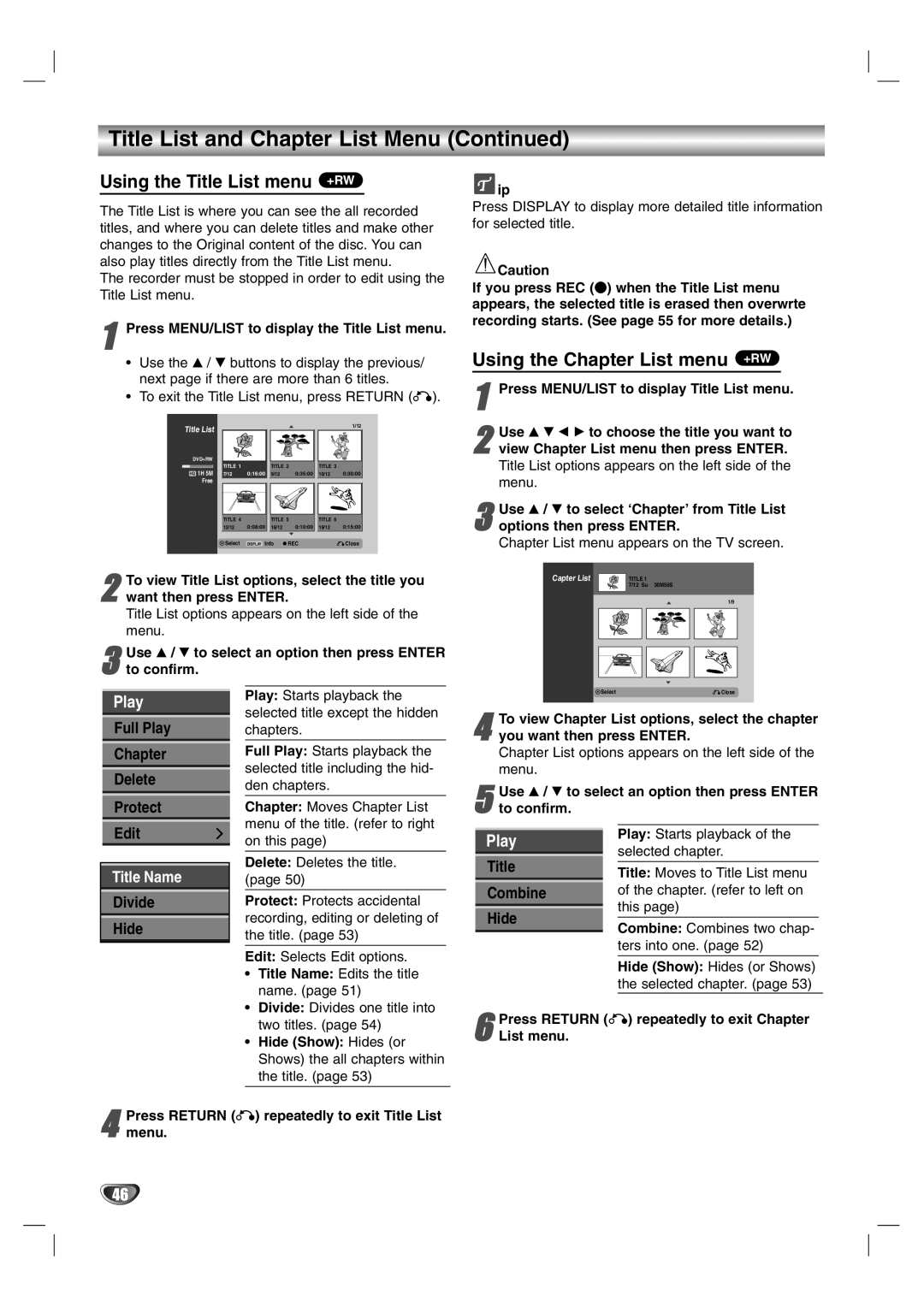Title List and Chapter List Menu (Continued)
Using the Title List menu +RW
The Title List is where you can see the all recorded titles, and where you can delete titles and make other changes to the Original content of the disc. You can also play titles directly from the Title List menu.
The recorder must be stopped in order to edit using the Title List menu.
1Press MENU/LIST to display the Title List menu.
•Use the v / V buttons to display the previous/ next page if there are more than 6 titles.
•To exit the Title List menu, press RETURN (O).
Title List |
|
|
|
|
| 1/12 | |
|
|
|
|
|
| ||
DVD+RW |
|
|
|
|
|
| |
|
| TITLE 1 |
| TITLE 2 |
| TITLE 3 |
|
HQ | 1H 5M | 7/12 | 0:16:00 | 9/12 | 0:35:00 | 10/12 | 0:30:00 |
| Free |
|
|
|
|
|
|
TITLE 4 |
| TITLE 5 |
| TITLE 6 |
|
13/12 | 0:08:00 | 16/12 | 0:10:00 | 19/12 | 0:15:00 |
Select DISPLAY Info | REC | Close |
![]() ip
ip
Press DISPLAY to display more detailed title information for selected title.
![]() Caution
Caution
If you press REC (z) when the Title List menu appears, the selected title is erased then overwrte recording starts. (See page 55 for more details.)
Using the Chapter List menu +RW
1Press MENU/LIST to display Title List menu.
2view Chapter List menu then press ENTER.
Title List options appears on the left side of the menu.Use v V b B to choose the title you want to
3options then press ENTER.
Chapter List menu appears on the TV screen.Use v / V to select ‘Chapter’ from Title List
To view Title List options, select the title you
2 want then press ENTER.
Title List options appears on the left side of the menu.
| Use v / V to select an option then press ENTER |
| |||
3 to confirm. |
|
|
| ||
|
|
| Play: Starts playback the |
| |
| Play |
| |||
| selected title except the hidden |
| |||
|
|
|
| ||
| Full Play | chapters. |
| ||
|
|
| Full Play: Starts playback the |
| |
| Chapter |
| |||
|
|
| selected title including the hid- |
| |
| Delete |
|
| ||
| den chapters. |
| |||
|
|
|
| ||
| Protect |
| Chapter: Moves Chapter List |
| |
|
|
| menu of the title. (refer to right |
| |
| Edit |
|
| ||
| on this page) |
| |||
|
|
|
|
|
|
|
|
| Delete: Deletes the title. |
| |
| Title Name |
| (page 50) |
| |
| Divide |
| Protect: Protects accidental |
| |
| Hide |
| recording, editing or deleting of |
| |
|
| the title. (page 53) |
| ||
|
|
|
| ||
|
|
|
|
|
|
|
|
| Edit: Selects Edit options. |
| |
|
|
| • | Title Name: Edits the title |
|
|
|
|
| name. (page 51) |
|
|
|
| • | Divide: Divides one title into |
|
|
|
|
| two titles. (page 54) |
|
|
|
| • | Hide (Show): Hides (or |
|
|
|
|
| Shows) the all chapters within |
|
|
|
|
| the title. (page 53) |
|
|
|
|
|
|
|
Press RETURN (O) repeatedly to exit Title List
4 menu.
Capter List | TITLE 1 |
| 7/12 Su 30M56S |
1/9
Select | Close |
4you want then press ENTER.
Chapter List options appears on the left side of the menu.To view Chapter List options, select the chapter
| Use v / V to select an option then press ENTER |
| |||
5 to confirm. |
| ||||
|
|
|
| Play: Starts playback of the |
|
| Play |
|
|
| |
|
|
| selected chapter. |
| |
| Title |
|
|
|
|
|
| Title: Moves to Title List menu |
| ||
|
|
|
|
| |
| Combine |
|
| of the chapter. (refer to left on |
|
|
|
|
| this page) |
|
| Hide |
|
|
| |
|
|
| Combine: Combines two chap- |
| |
|
|
|
|
| |
|
|
|
|
| |
|
|
|
| ters into one. (page 52) |
|
|
|
|
|
|
|
|
|
|
| Hide (Show): Hides (or Shows) |
|
|
|
|
| the selected chapter. (page 53) |
|
| Press | RETURN (O) repeatedly to exit Chapter |
| ||
6 List menu. |
|
|
|
| |
46