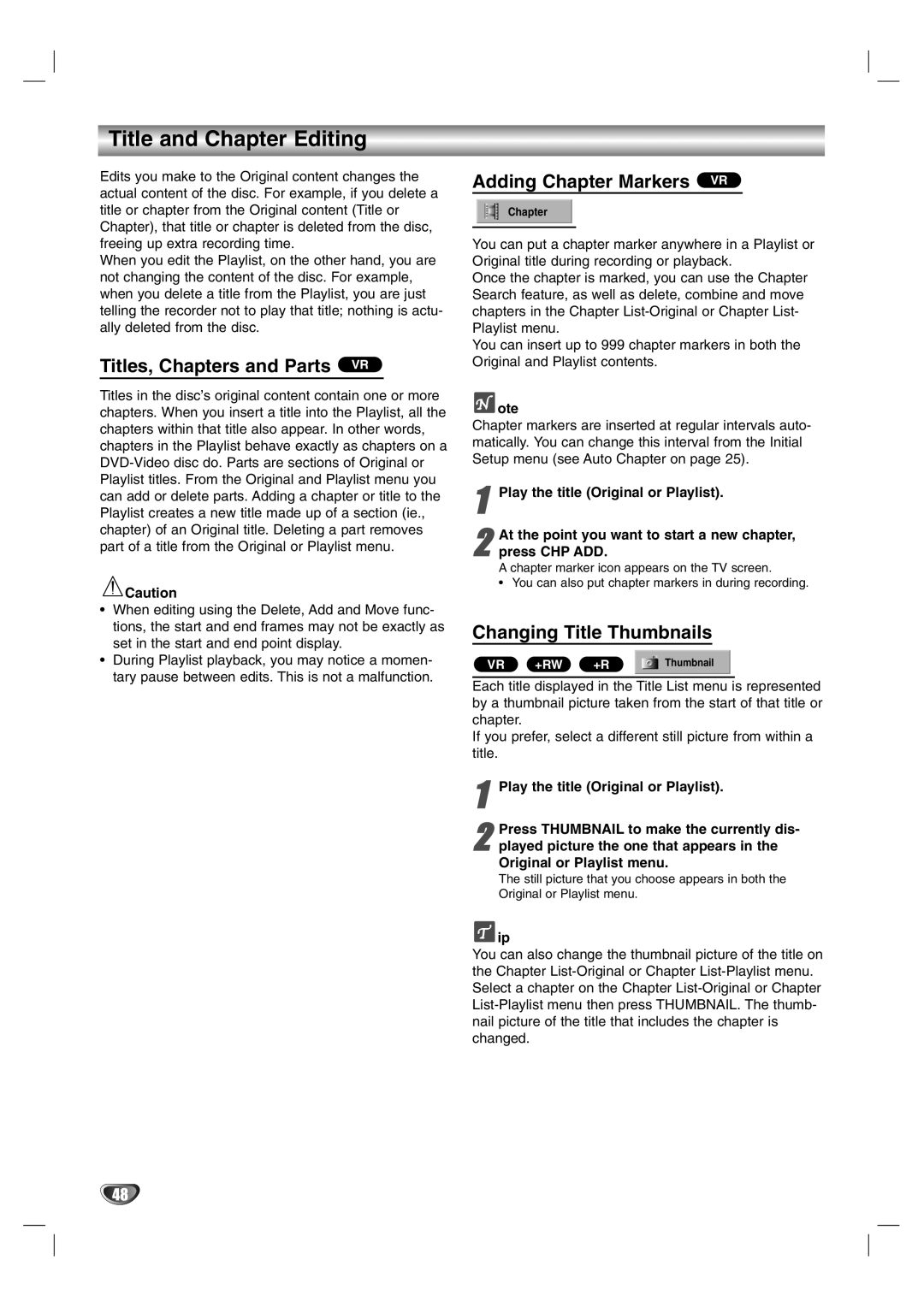Title and Chapter Editing
Edits you make to the Original content changes the actual content of the disc. For example, if you delete a title or chapter from the Original content (Title or Chapter), that title or chapter is deleted from the disc, freeing up extra recording time.
When you edit the Playlist, on the other hand, you are not changing the content of the disc. For example, when you delete a title from the Playlist, you are just telling the recorder not to play that title; nothing is actu- ally deleted from the disc.
Titles, Chapters and Parts VR
Titles in the disc’s original content contain one or more chapters. When you insert a title into the Playlist, all the chapters within that title also appear. In other words, chapters in the Playlist behave exactly as chapters on a
![]() Caution
Caution
•When editing using the Delete, Add and Move func- tions, the start and end frames may not be exactly as set in the start and end point display.
•During Playlist playback, you may notice a momen- tary pause between edits. This is not a malfunction.
Adding Chapter Markers VR
Chapter
You can put a chapter marker anywhere in a Playlist or Original title during recording or playback.
Once the chapter is marked, you can use the Chapter Search feature, as well as delete, combine and move chapters in the Chapter
You can insert up to 999 chapter markers in both the Original and Playlist contents.
 ote
ote
Chapter markers are inserted at regular intervals auto- matically. You can change this interval from the Initial Setup menu (see Auto Chapter on page 25).
1Play the title (Original or Playlist).
2press CHP ADD.
A chapter marker icon appears on the TV screen.
• You can also put chapter markers in during recording.At the point you want to start a new chapter,
Changing Title Thumbnails
VR +RW +R ![]() Thumbnail
Thumbnail
Each title displayed in the Title List menu is represented by a thumbnail picture taken from the start of that title or chapter.
If you prefer, select a different still picture from within a title.
1Play the title (Original or Playlist).
2 Press THUMBNAIL to make the currently dis - played picture the one that appears in the Original or Playlist menu.
The still picture that you choose appears in both the Original or Playlist menu.
![]() ip
ip
You can also change the thumbnail picture of the title on the Chapter
48