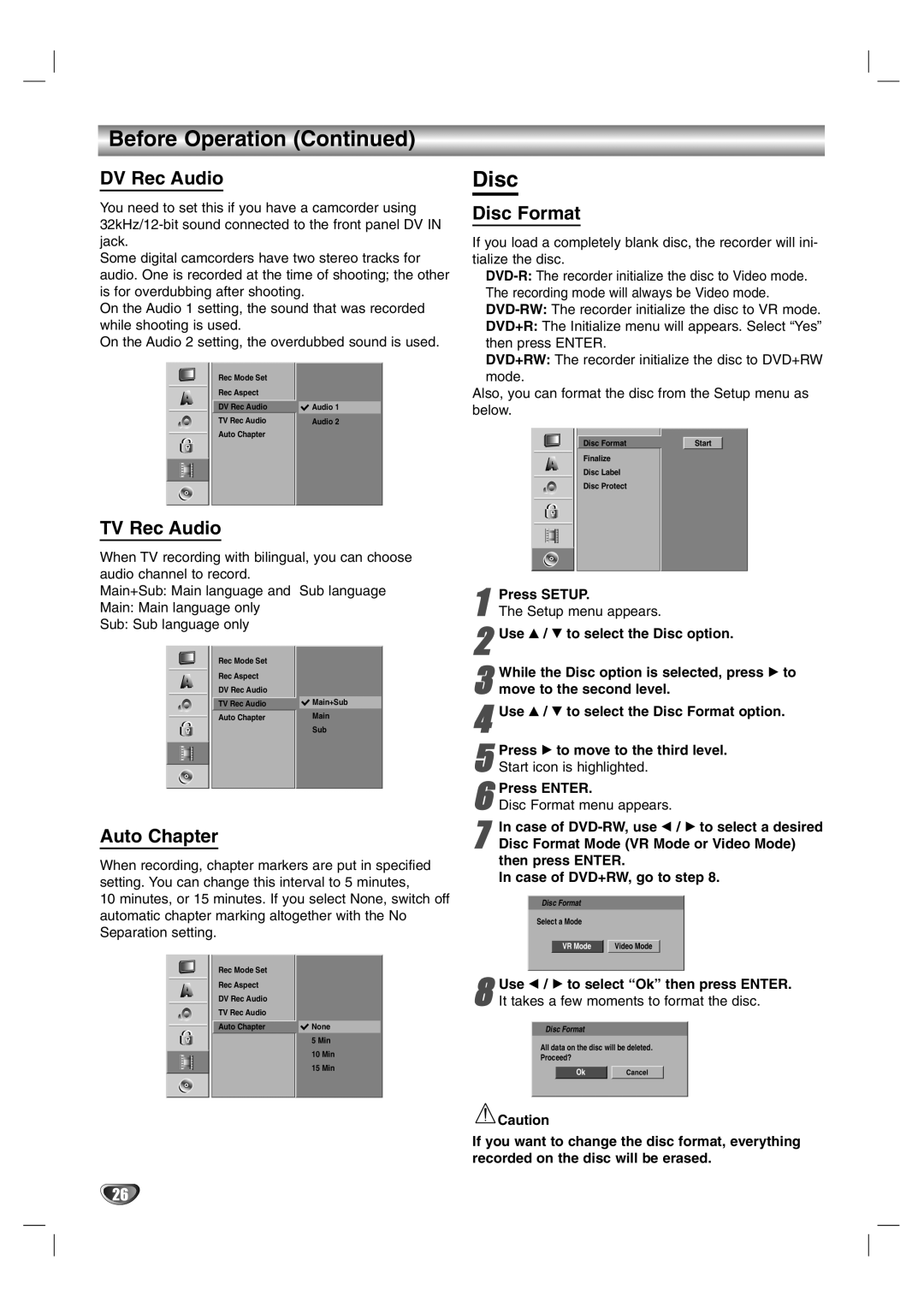Before Operation (Continued)
DV Rec Audio
You need to set this if you have a camcorder using
Some digital camcorders have two stereo tracks for audio. One is recorded at the time of shooting; the other is for overdubbing after shooting.
On the Audio 1 setting, the sound that was recorded while shooting is used.
On the Audio 2 setting, the overdubbed sound is used.
Rec Mode Set |
|
|
Rec Aspect |
|
|
DV Rec Audio |
|
|
| Audio 1 | |
TV Rec Audio |
| Audio 2 |
Auto Chapter |
|
|
|
|
|
TV Rec Audio
When TV recording with bilingual, you can choose audio channel to record.
Main+Sub: Main language and Sub language
Main: Main language only
Sub: Sub language only
Rec Mode Set |
|
|
Rec Aspect |
|
|
DV Rec Audio |
|
|
|
|
|
TV Rec Audio |
| Main+Sub |
Auto Chapter |
| Main |
|
| Sub |
|
|
|
Auto Chapter
When recording, chapter markers are put in specified setting. You can change this interval to 5 minutes,
10 minutes, or 15 minutes. If you select None, switch off automatic chapter marking altogether with the No Separation setting.
Rec Mode Set |
|
|
Rec Aspect |
|
|
DV Rec Audio |
|
|
TV Rec Audio |
|
|
|
|
|
Auto Chapter |
| None |
|
| 5 Min |
|
| 10 Min |
|
| 15 Min |
|
|
|
VR Mode ![]()
![]() Video Mode
Video Mode
8 Use b / B to select “Ok” then press ENTER. It takes a few moments to format the disc.
Disc Format
All data on the disc will be deleted.
Proceed?
OkCancel
![]() Caution
Caution
If you want to change the disc format, everything recorded on the disc will be erased.
26