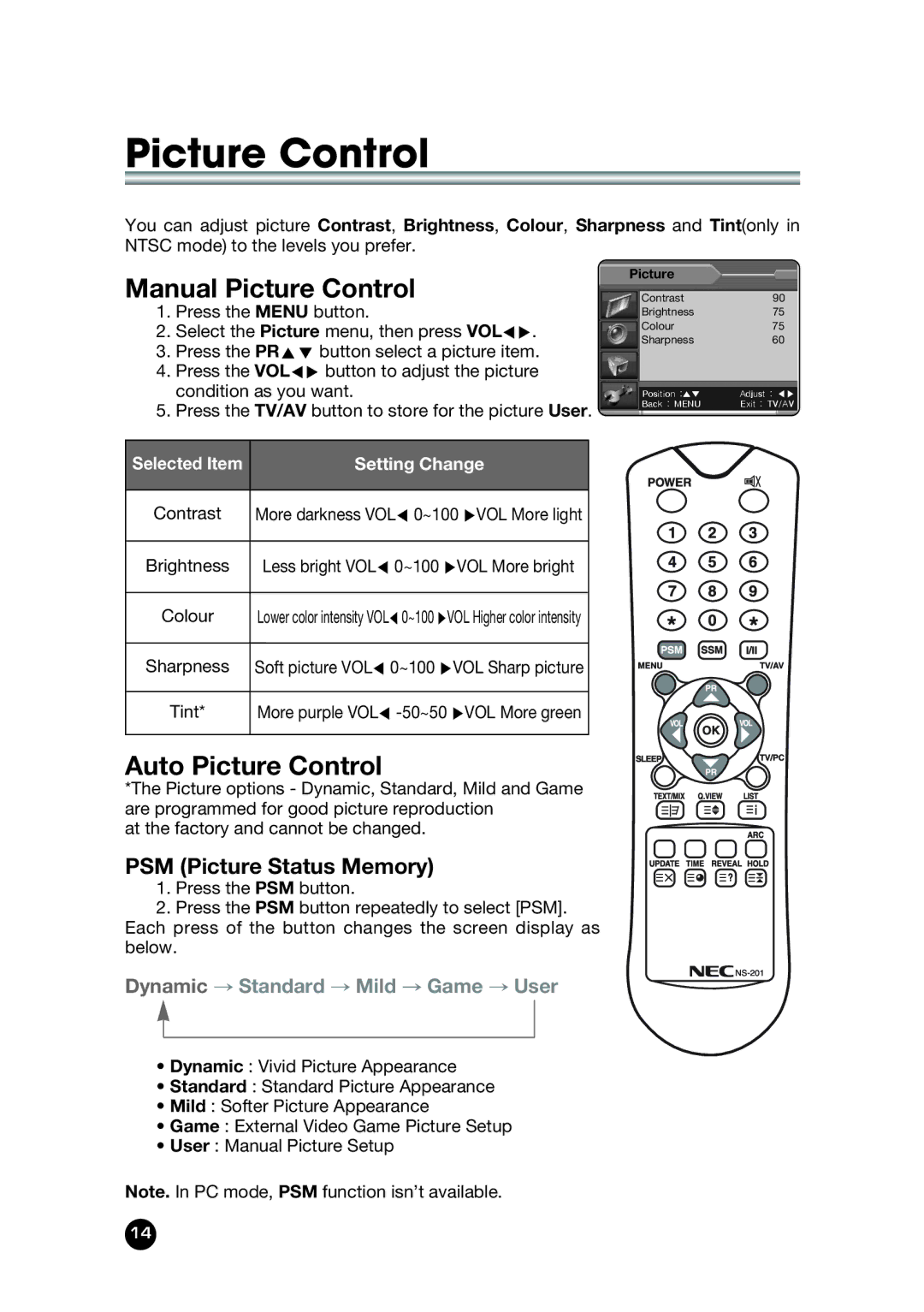Picture Control
You can adjust picture Contrast, Brightness, Colour, Sharpness and Tint(only in NTSC mode) to the levels you prefer.
Manual Picture Control
1.Press the MENU button.
2.Select the Picture menu, then press VOLÏq.
3.Press the PRxy button select a picture item.
4.Press the VOLÏq button to adjust the picture condition as you want.
5.Press the TV/AV button to store for the picture User.
Selected Item | Setting Change |
|
|
Contrast | More darkness VOLÏ 0~100 qVOL More light |
|
|
Brightness | Less bright VOLÏ 0~100 qVOL More bright |
|
|
Colour | Lower color intensity VOLÏ0~100 qVOL Higher color intensity |
|
|
Sharpness | Soft picture VOLÏ 0~100 qVOL Sharp picture |
|
|
Tint* | More purple VOLÏ |
|
|
Auto Picture Control
*The Picture options - Dynamic, Standard, Mild and Game are programmed for good picture reproduction
at the factory and cannot be changed.
PSM (Picture Status Memory)
1.Press the PSM button.
2.Press the PSM button repeatedly to select [PSM]. Each press of the button changes the screen display as below.
Dynamic → Standard → Mild → Game → User
•Dynamic : Vivid Picture Appearance
•Standard : Standard Picture Appearance
•Mild : Softer Picture Appearance
•Game : External Video Game Picture Setup
•User : Manual Picture Setup
Picture
Contrast90
Brightness75
Colour75
Sharpness60
Position :▲▼ | Adjust : ◀▶ |
Back : MENU | Exit : TV/AV |
Note. In PC mode, PSM function isn’t available.
14