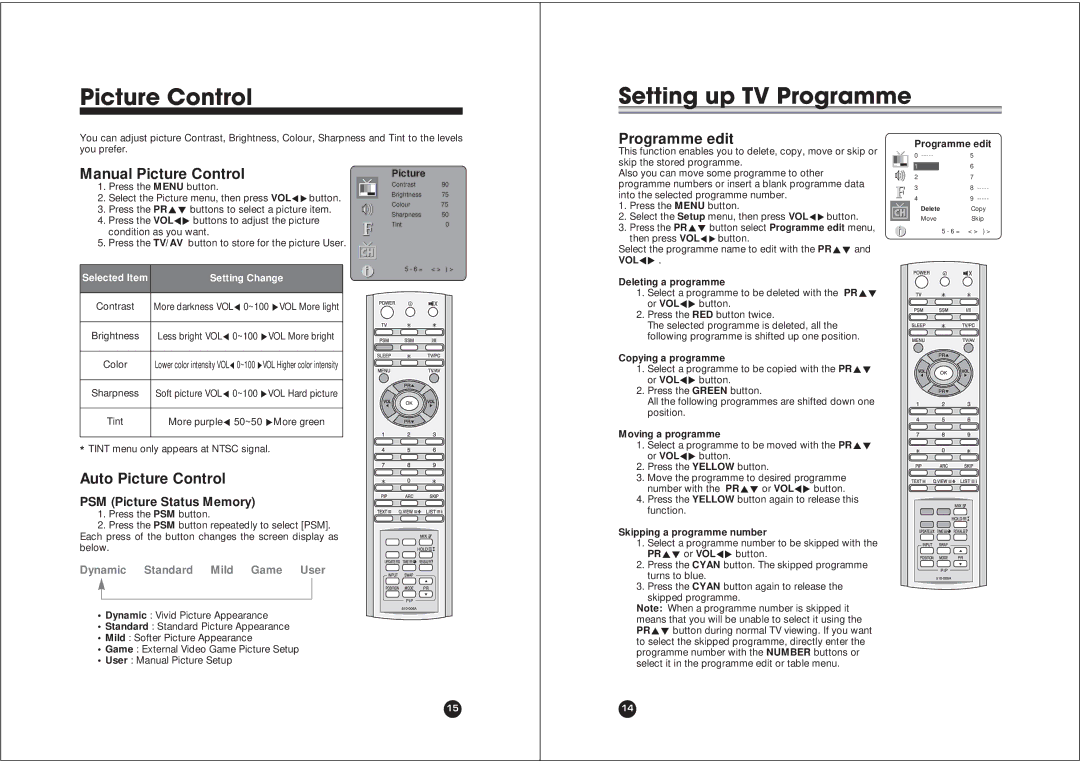Picture Control
Setting up TV Programme
You can adjust picture Contrast, Brightness, Colour, Sharpness and Tint to the levels you prefer.
Programme edit
This function enables you to delete, copy, move or skip or skip the stored programme.
Programme edit
0 | 5 |
16
Manual Picture Control
1.Press the MENU button.
2.Select the Picture menu, then press VOLÏqbutton.
3.Press the PRxy buttons to select a picture item.
4.Press the VOLÏq buttons to adjust the picture condition as you want.
5.Press the TV/AV button to store for the picture User.
Selected Item | Setting Change |
|
|
Contrast | More darkness VOLÏ 0~100 qVOL More light |
|
|
Brightness | Less bright VOLÏ 0~100 qVOL More bright |
|
|
Color | Lower color intensity VOLÏ 0~100 qVOL Higher color intensity |
|
|
Sharpness | Soft picture VOLÏ 0~100 qVOL Hard picture |
|
|
Tint | More purpleÏ 50~50 qMore green |
|
|
*TINT menu only appears at NTSC signal.
Auto Picture Control
PSM (Picture Status Memory)
1.Press the PSM button.
2.Press the PSM button repeatedly to select [PSM]. Each press of the button changes the screen display as below.
Dynamic Standard Mild Game User
•Dynamic : Vivid Picture Appearance
•Standard : Standard Picture Appearance
•Mild : Softer Picture Appearance
•Game : External Video Game Picture Setup
•User : Manual Picture Setup
Picture
Contrast | 90 |
Brightness | 75 |
Colour | 75 |
Sharpness | 50 |
Tint | 0 |
Also you can move some programme to other programme numbers or insert a blank programme data into the selected programme number.
1.Press the MENU button.
2.Select the Setup menu, then press VOLÏqbutton.
3.Press the PRxy button select Programme edit menu, then press VOLÏqbutton.
Select the programme name to edit with the PRxy and VOLÏq .
Deleting a programme
1.Select a programme to be deleted with the PRxy or VOLÏq button.
2.Press the RED button twice.
The selected programme is deleted, all the following programme is shifted up one position.
Copying a programme
1.Select a programme to be copied with the PRxy or VOLÏq button.
2.Press the GREEN button.
All the following programmes are shifted down one position.
Moving a programme
1.Select a programme to be moved with the PRxy or VOLÏq button.
2.Press the YELLOW button.
3.Move the programme to desired programme number with the PRxy or VOLÏq button.
4.Press the YELLOW button again to release this function.
Skipping a programme number
1.Select a programme number to be skipped with the PRxy or VOLÏq button.
2.Press the CYAN button. The skipped programme turns to blue.
3.Press the CYAN button again to release the skipped programme.
Note: When a programme number is skipped it means that you will be unable to select it using the PRxy button during normal TV viewing. If you want to select the skipped programme, directly enter the programme number with the NUMBER buttons or select it in the programme edit or table menu.
27
38
49
Delete Copy
MoveSkip
15
14