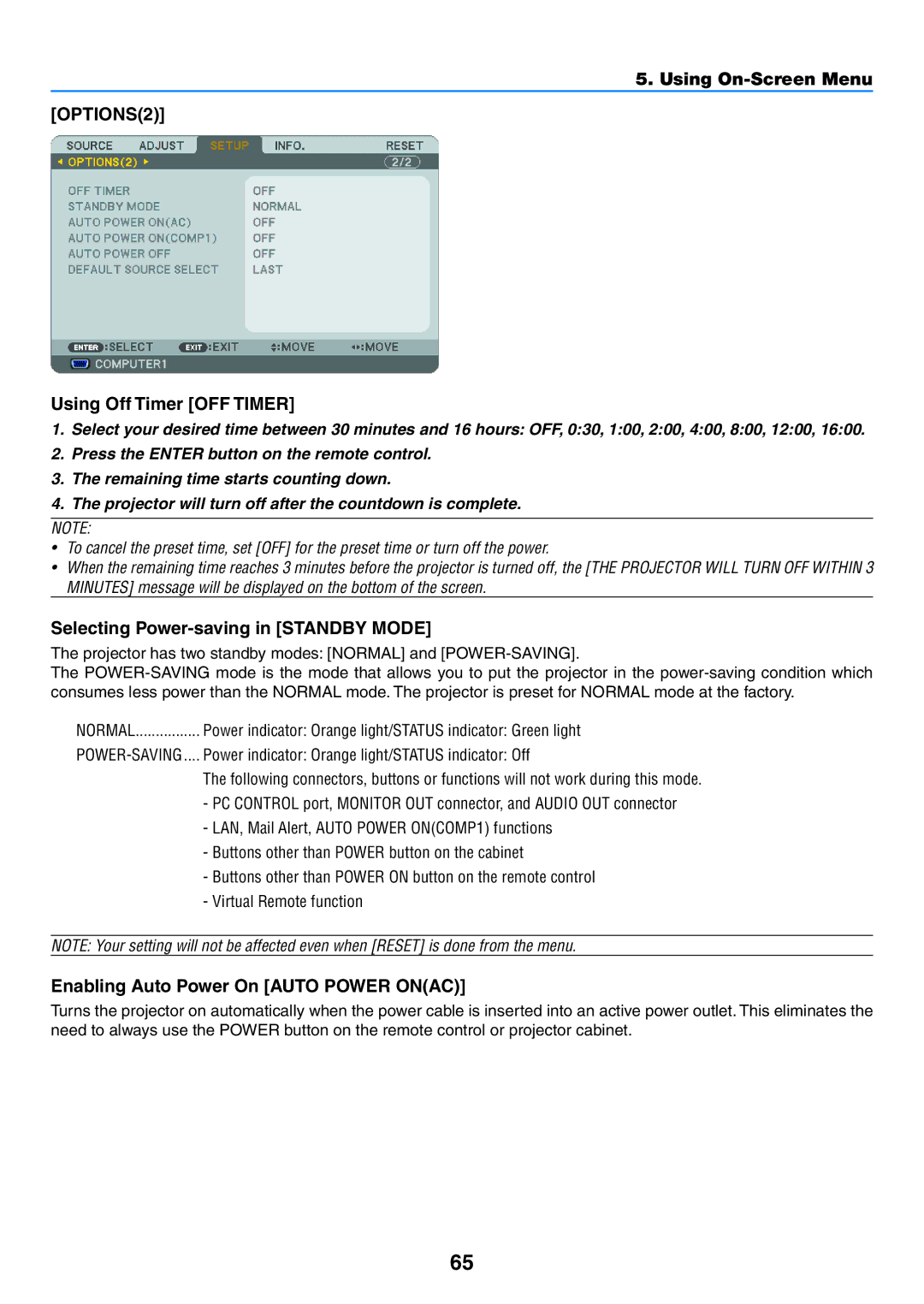NP500, NP600G, NP400G, NP500G, NP400 specifications
The NEC NP600, NP500, NP500W, NP300, and NP400 are a series of high-performance projectors designed for a range of professional and educational applications. Each model in this lineup offers unique features and technologies to cater to various user needs, making them popular choices in the projection market.The NEC NP600 is a state-of-the-art projector that utilizes DLP technology, providing exceptional image quality with vibrant colors and sharp details. With a brightness of 6000 lumens, it is perfect for large spaces where ambient light may impact visibility. The NP600 supports a high XGA resolution, ensuring that even the finest text is displayed clearly. Additionally, this model is equipped with advanced connectivity options, allowing seamless integration with laptops, document cameras, and other multimedia devices.
Moving to the NEC NP500, this model focuses on delivering versatility and portability for users on the go. With a compact design and weighing in at just under 5 kg, it can easily be transported between locations. The NP500 boasts a brightness of 5000 lumens and native XGA resolution, making it suitable for medium-sized meeting rooms. Its rich color reproduction and quick start-up time further enhance its usability, ensuring that presentations can be initiated without delay.
The NP500W is an enhancement of the NP500, offering WXGA resolution to cater to widescreen content. This projector ensures that high-definition presentations are delivered with striking clarity and precision. With a brightness level of 5000 lumens, the NP500W also incorporates advanced lamp technology that ensures extended lamp life—reducing maintenance costs over time.
The NP300 is designed for budget-conscious users without sacrificing quality. This projector provides a brightness of 3000 lumens, making it suitable for small to medium-sized venues. It supports SVGA resolution, and its compact size enhances portability. Its simple setup and user-friendly interface make it an ideal choice for educational environments.
Lastly, the NP400 is an engaging option for corporate use. With a brightness of 4000 lumens, it balances performance and affordability effectively. The NP400 supports XGA resolution and features multiple connectivity options, allowing compatibility with various devices. Its eco-friendly design also contributes to energy conservation, ensuring that it remains a sustainable choice for organizations.
Collectively, the NEC NP series offers impressive performance across varying needs, with advanced technology, flexibility in use, and reliability that ensures successful presentations in any environment. Whether for education, corporate, or professional use, these models provide high-quality projection solutions adaptable to different situations.