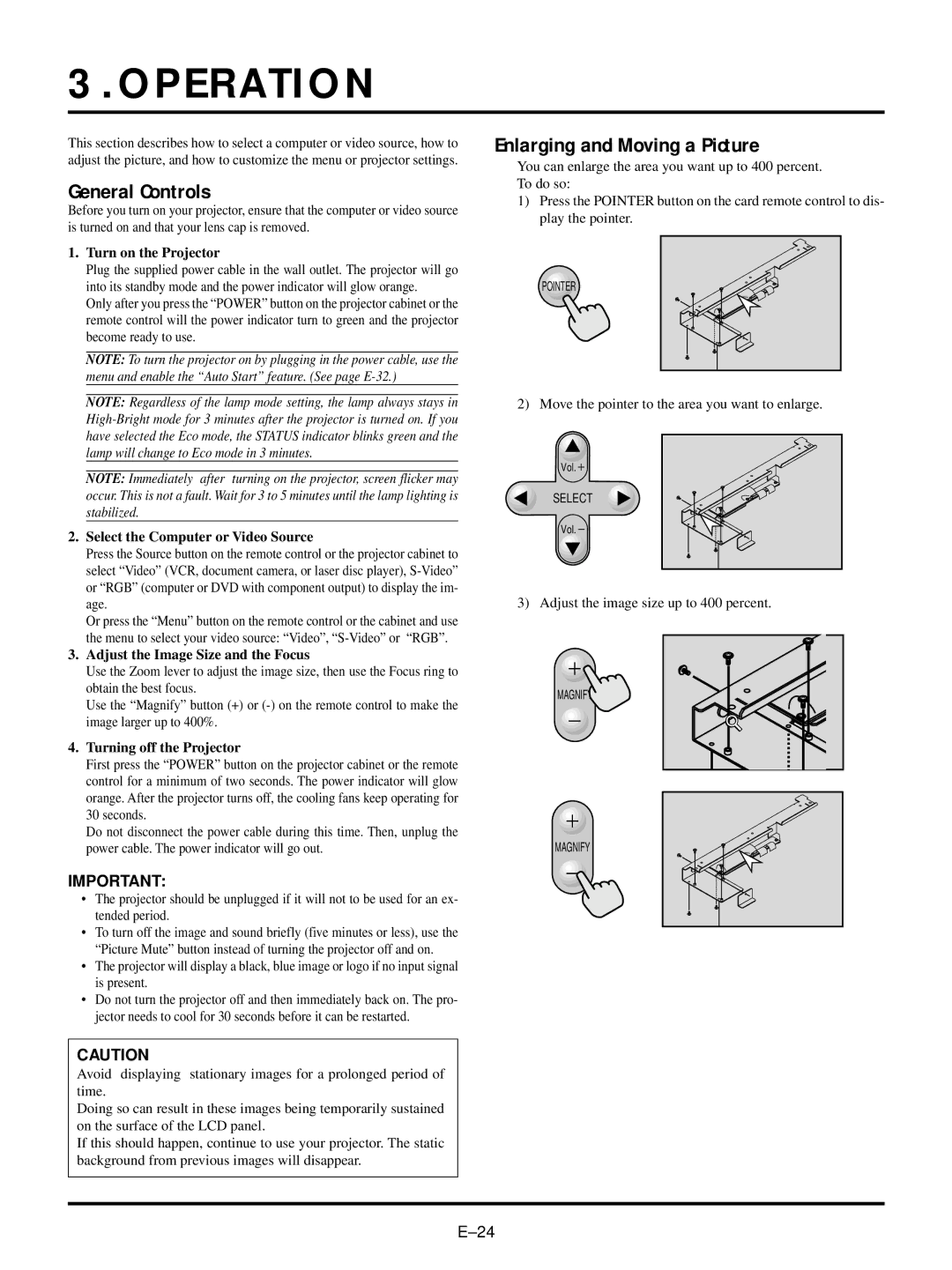3.OPERATION
This section describes how to select a computer or video source, how to adjust the picture, and how to customize the menu or projector settings.
General Controls
Before you turn on your projector, ensure that the computer or video source is turned on and that your lens cap is removed.
1.Turn on the Projector
Plug the supplied power cable in the wall outlet. The projector will go into its standby mode and the power indicator will glow orange.
Only after you press the “POWER” button on the projector cabinet or the remote control will the power indicator turn to green and the projector become ready to use.
NOTE: To turn the projector on by plugging in the power cable, use the menu and enable the “Auto Start” feature. (See page
NOTE: Regardless of the lamp mode setting, the lamp always stays in
NOTE: Immediately after turning on the projector, screen flicker may occur. This is not a fault. Wait for 3 to 5 minutes until the lamp lighting is stabilized.
2.Select the Computer or Video Source
Press the Source button on the remote control or the projector cabinet to select “Video” (VCR, document camera, or laser disc player),
Or press the “Menu” button on the remote control or the cabinet and use the menu to select your video source: “Video”,
3.Adjust the Image Size and the Focus
Use the Zoom lever to adjust the image size, then use the Focus ring to obtain the best focus.
Use the “Magnify” button (+) or
4.Turning off the Projector
First press the “POWER” button on the projector cabinet or the remote control for a minimum of two seconds. The power indicator will glow orange. After the projector turns off, the cooling fans keep operating for 30 seconds.
Do not disconnect the power cable during this time. Then, unplug the power cable. The power indicator will go out.
IMPORTANT:
•The projector should be unplugged if it will not to be used for an ex- tended period.
•To turn off the image and sound briefly (five minutes or less), use the “Picture Mute” button instead of turning the projector off and on.
•The projector will display a black, blue image or logo if no input signal is present.
•Do not turn the projector off and then immediately back on. The pro- jector needs to cool for 30 seconds before it can be restarted.
CAUTION
Avoid displaying stationary images for a prolonged period of time.
Doing so can result in these images being temporarily sustained on the surface of the LCD panel.
If this should happen, continue to use your projector. The static background from previous images will disappear.
Enlarging and Moving a Picture
You can enlarge the area you want up to 400 percent. To do so:
1)Press the POINTER button on the card remote control to dis- play the pointer.
POINTER
2) Move the pointer to the area you want to enlarge.
Vol.![]()
SELECT
Vol.
3) Adjust the image size up to 400 percent.
MAGNIFY
MAGNIFY