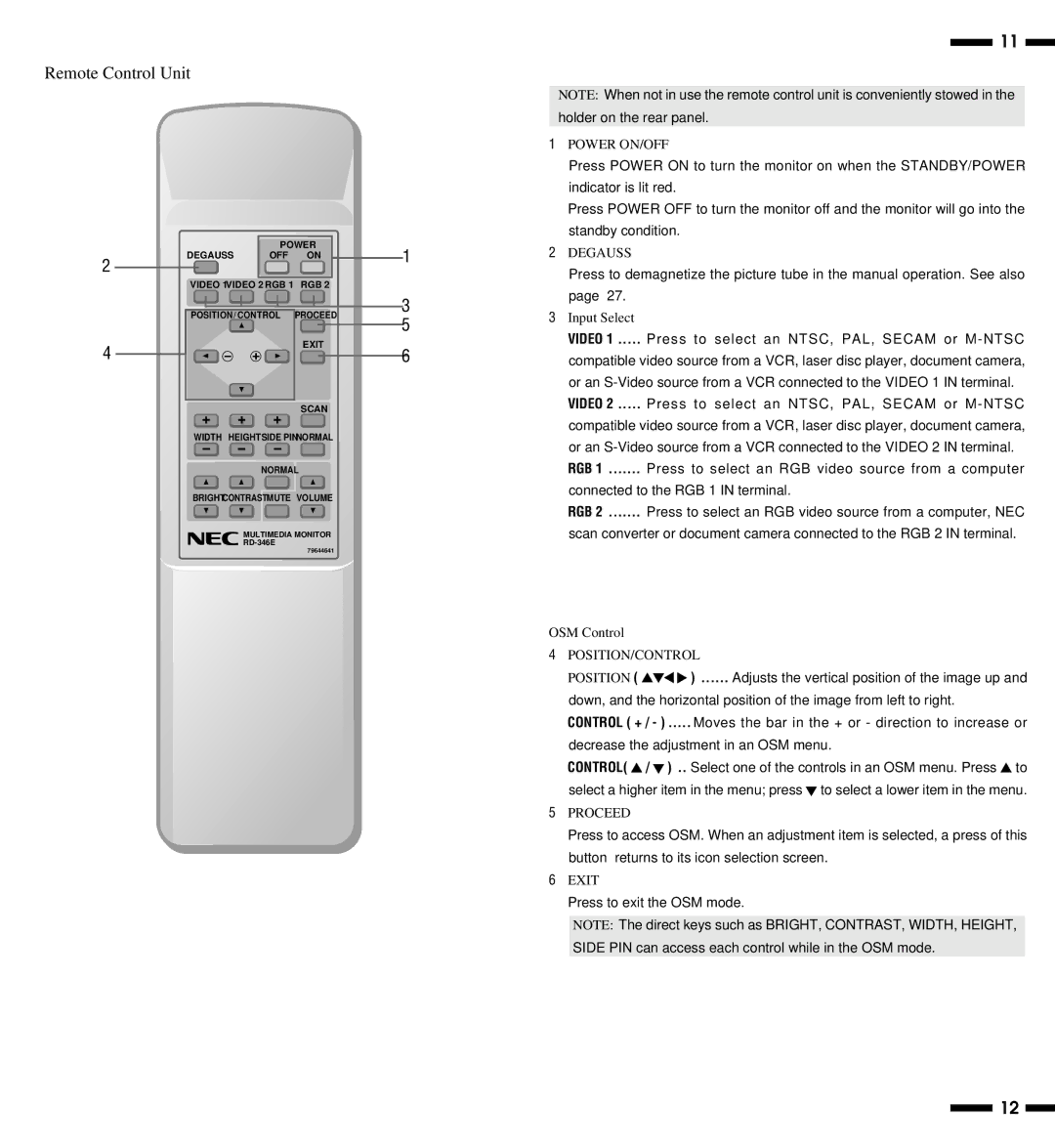XP29 Plus, XM29 Plus, XP29, XM29 Plus specifications
The NEC XP29 and XM29 Plus are advanced display solutions designed to enhance visual experiences across various applications. These models exemplify cutting-edge technology with an emphasis on picture quality, versatility, and user convenience.The NEC XP29 boasts a high-resolution panel with exceptional color accuracy, making it ideal for professional environments such as graphic design, video editing, and photography. With a wide color gamut, it ensures that hues are rendered precisely, which is critical for professionals who rely on true-to-life color representation. The XP29 also supports multiple connectivity options, including HDMI, DisplayPort, and USB-C, allowing seamless integration with various devices, from computers to video consoles.
Meanwhile, the NEC XM29 Plus is targeted towards demanding corporate and digital signage applications. It features a robust design that ensures reliable performance in high-traffic environments. With its superior brightness levels and anti-reflective technology, the XM29 Plus delivers clear, vivid images even in well-lit spaces. The model also incorporates advanced scaling technology, enabling users to display multiple input sources without compromising image quality.
The XP29 Plus enhances the capabilities of the XP29 by incorporating advanced ergonomic features such as height adjustment, swivel, and tilt functionalities. This design ensures that users can customize their viewing experience for maximum comfort, reducing fatigue during long working hours. Additionally, the XP29 Plus integrates smart energy-saving technologies, minimizing power consumption while retaining optimal performance.
The XM29 Plus holds the advantage of built-in speakers, making it an all-in-one solution for presentations and multimedia displays. This feature is particularly beneficial in educational and corporate settings where audio-visual elements play a pivotal role in engaging audiences. The model's remote management capabilities facilitate seamless control across multiple screens, ideal for dynamic content presentations.
Overall, the NEC XP29 and XM29 Plus series stand out for their combination of high-performance technology and user-centric features. They not only meet the demands of professionals and businesses but also provide versatility that is essential for a variety of applications, ensuring a superior visual experience.