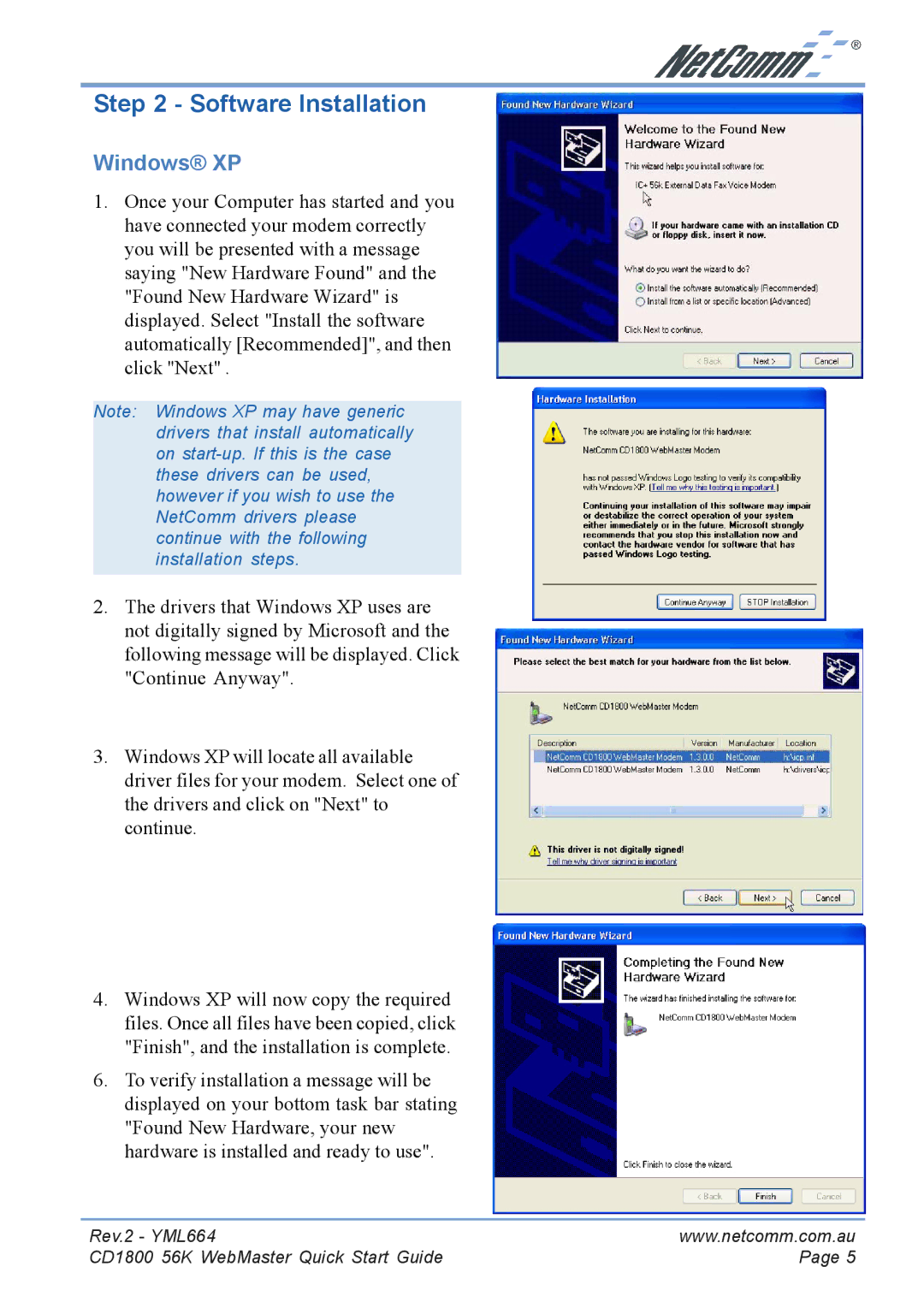Step 2 - Software Installation
Windows® XP
1.Once your Computer has started and you have connected your modem correctly you will be presented with a message saying "New Hardware Found" and the "Found New Hardware Wizard" is displayed. Select "Install the software automatically [Recommended]", and then click "Next" .
Note: Windows XP may have generic drivers that install automatically on
2.The drivers that Windows XP uses are not digitally signed by Microsoft and the following message will be displayed. Click "Continue Anyway".
3.Windows XP will locate all available driver files for your modem. Select one of the drivers and click on "Next" to continue.
4.Windows XP will now copy the required files. Once all files have been copied, click "Finish", and the installation is complete.
6.To verify installation a message will be displayed on your bottom task bar stating "Found New Hardware, your new hardware is installed and ready to use".
Rev.2 - YML664 | www.netcomm.com.au |
CD1800 56K WebMaster Quick Start Guide | Page 5 |