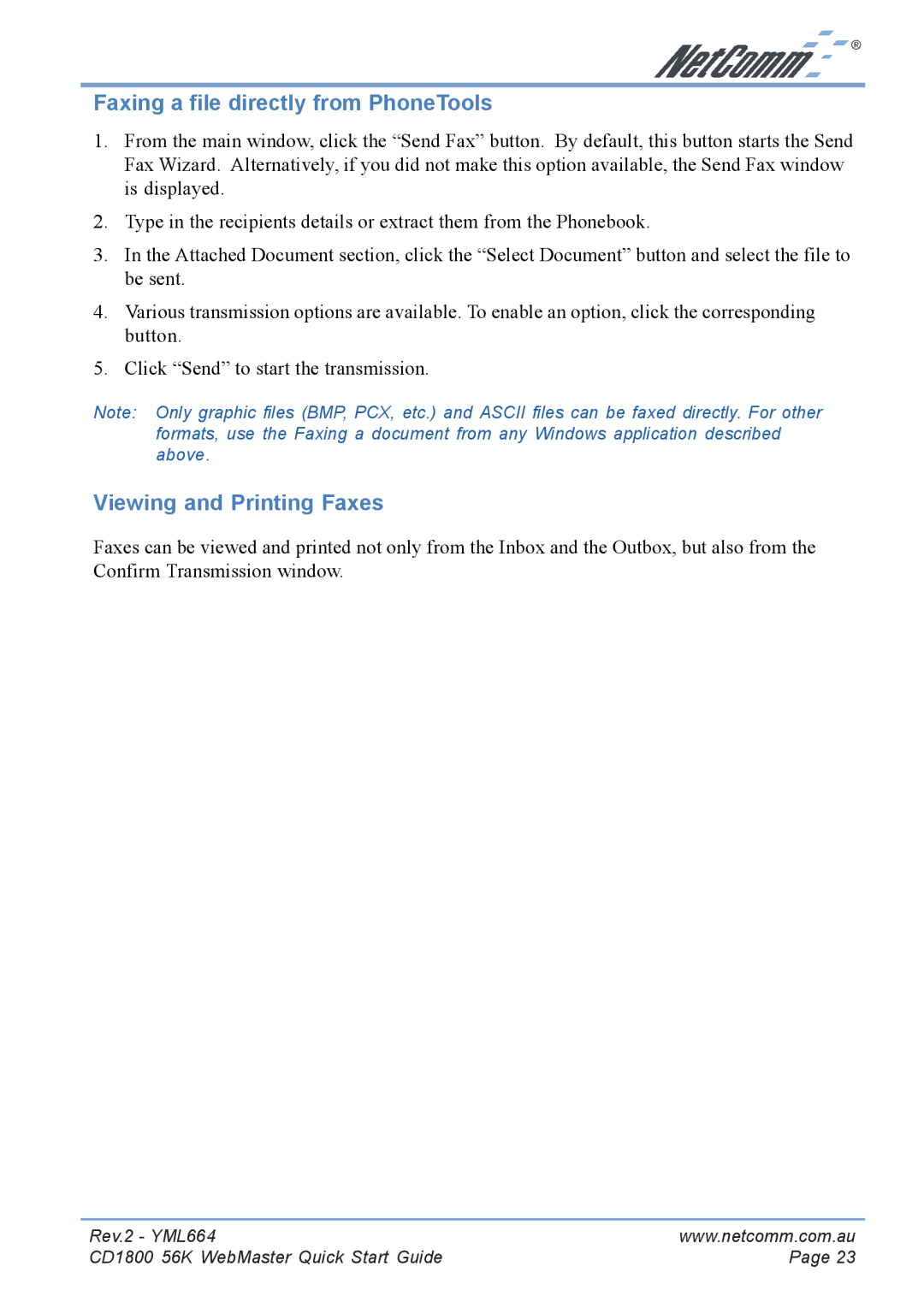Faxing a file directly from PhoneTools
1.From the main window, click the “Send Fax” button. By default, this button starts the Send Fax Wizard. Alternatively, if you did not make this option available, the Send Fax window is displayed.
2.Type in the recipients details or extract them from the Phonebook.
3.In the Attached Document section, click the “Select Document” button and select the file to be sent.
4.Various transmission options are available. To enable an option, click the corresponding button.
5.Click “Send” to start the transmission.
Note: Only graphic files (BMP, PCX, etc.) and ASCII files can be faxed directly. For other formats, use the Faxing a document from any Windows application described above.
Viewing and Printing Faxes
Faxes can be viewed and printed not only from the Inbox and the Outbox, but also from the Confirm Transmission window.
Rev.2 - YML664 | www.netcomm.com.au |
CD1800 56K WebMaster Quick Start Guide | Page 23 |