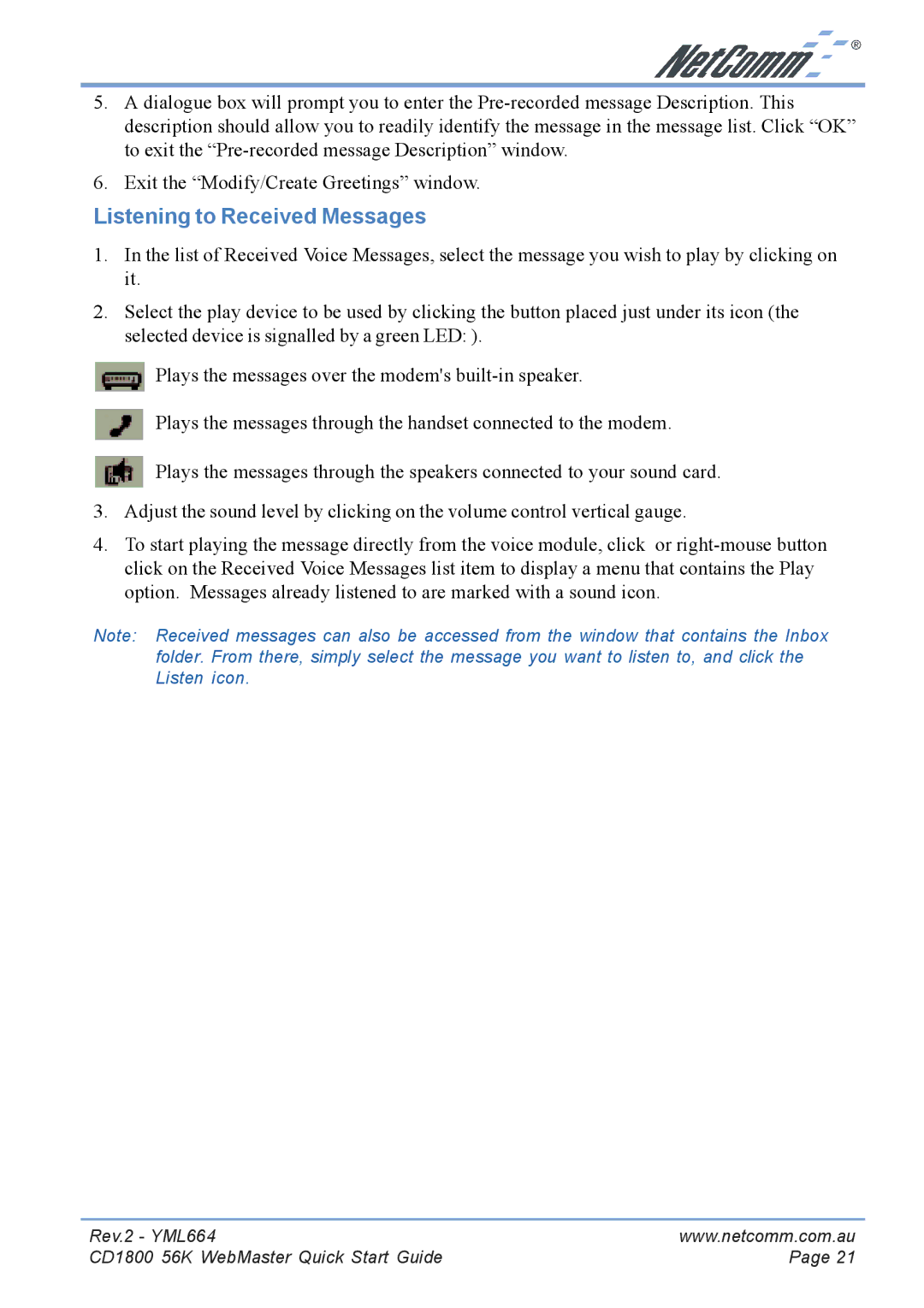5.A dialogue box will prompt you to enter the
6.Exit the “Modify/Create Greetings” window.
Listening to Received Messages
1.In the list of Received Voice Messages, select the message you wish to play by clicking on it.
2.Select the play device to be used by clicking the button placed just under its icon (the selected device is signalled by a green LED: ).
![]() Plays the messages over the modem's
Plays the messages over the modem's
Plays the messages through the handset connected to the modem.
Plays the messages through the speakers connected to your sound card.
3.Adjust the sound level by clicking on the volume control vertical gauge.
4.To start playing the message directly from the voice module, click or
Note: Received messages can also be accessed from the window that contains the Inbox folder. From there, simply select the message you want to listen to, and click the Listen icon.
Rev.2 - YML664 | www.netcomm.com.au |
CD1800 56K WebMaster Quick Start Guide | Page 21 |