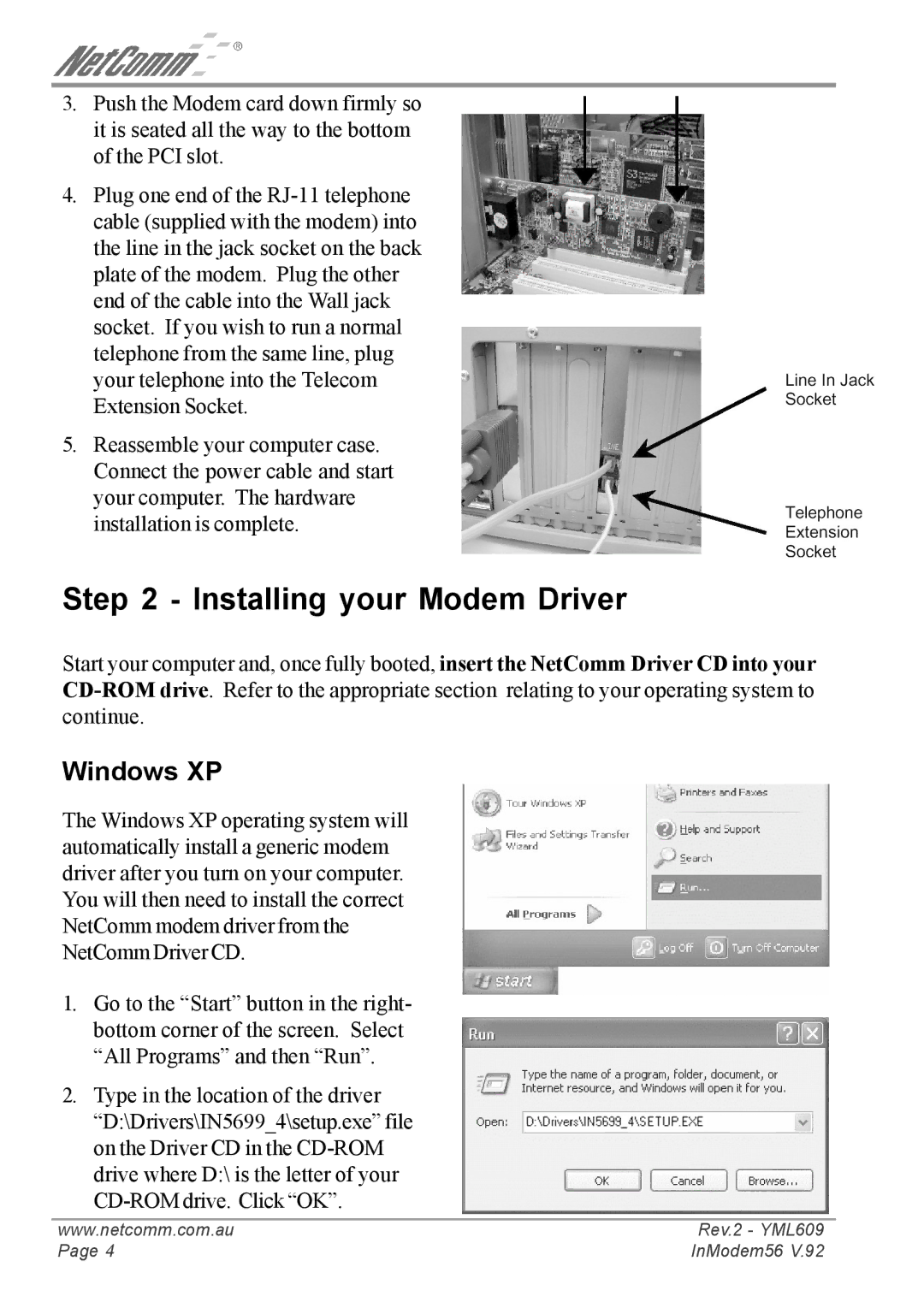3.Push the Modem card down firmly so it is seated all the way to the bottom of the PCI slot.
4.Plug one end of the
5.Reassemble your computer case. Connect the power cable and start your computer. The hardware installation is complete.
Step 2 - Installing your Modem Driver
Start your computer and, once fully booted, insert the NetComm Driver CD into your
Windows XP
The Windows XP operating system will automatically install a generic modem driver after you turn on your computer. You will then need to install the correct NetComm modem driver from the NetComm Driver CD.
1.Go to the “Start” button in the right- bottom corner of the screen. Select “All Programs” and then “Run”.
2.Type in the location of the driver “D:\Drivers\IN5699_4\setup.exe” file on the Driver CD in the
www.netcomm.com.au | Rev.2 - YML609 |
Page 4 | InModem56 V.92 |