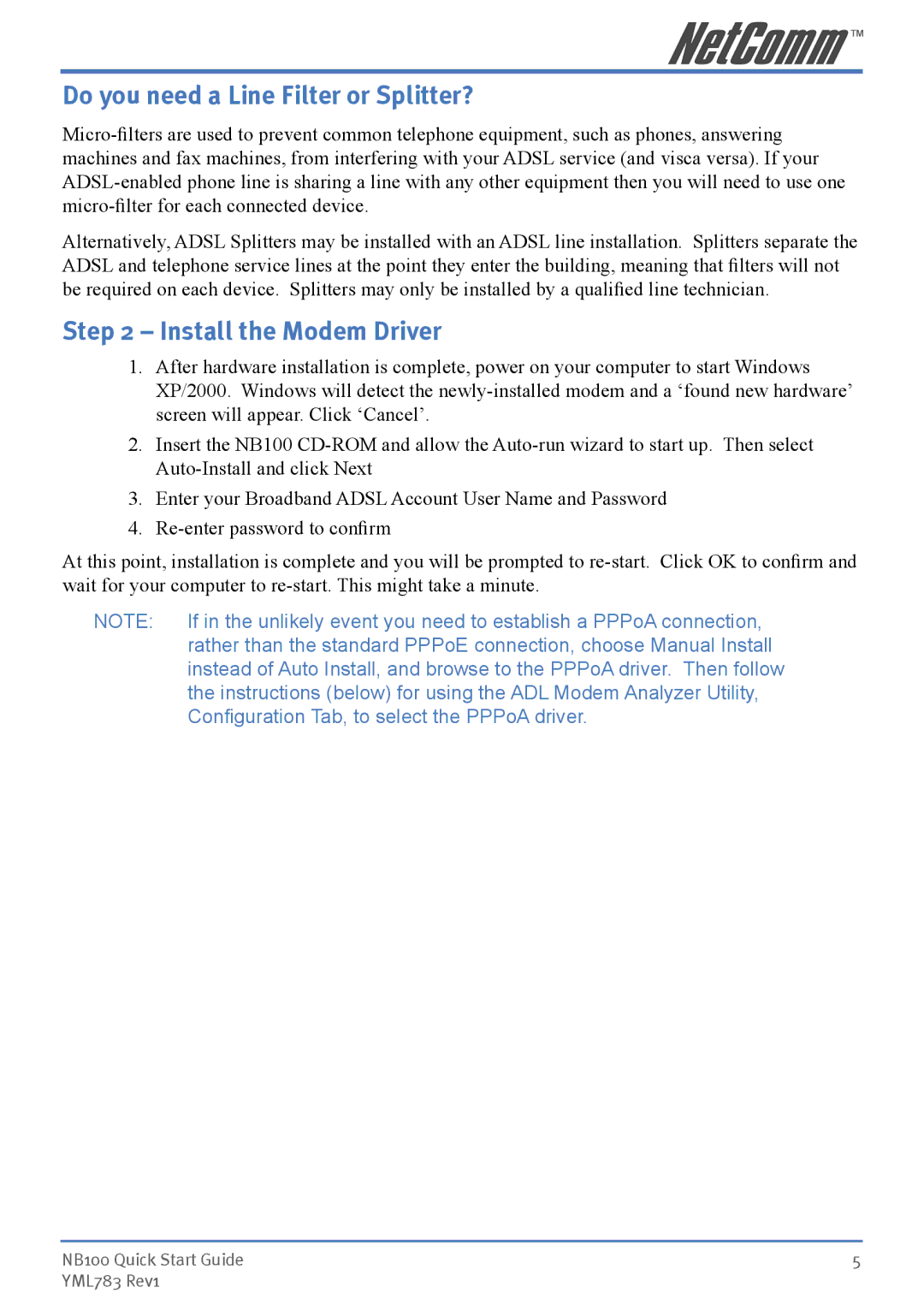NB100 specifications
The NetComm NB100 is a cutting-edge networking device designed to meet the demands of modern connectivity in home and small office environments. This robust solution stands out for its remarkable features, technologies, and characteristics that facilitate seamless online experiences and efficient network management.At the core of the NB100 is its ability to deliver high-speed Internet access. With support for multiple WAN connections, it enables users to select the most reliable source, be it DSL, fiber, or mobile broadband, ensuring constant connectivity. This versatility is particularly beneficial for businesses that require uninterrupted Internet access to support daily operations and communications.
One of the standout features of the NetComm NB100 is its dual-band Wi-Fi capability. Operating on both 2.4GHz and 5GHz bands, the device provides users with the flexibility to choose the optimal frequency for their needs. The 2.4GHz band offers extended coverage and penetration through walls, making it ideal for general browsing, while the 5GHz band delivers faster speeds for data-heavy tasks such as streaming and gaming.
The NB100 is equipped with advanced security features designed to protect users from potential threats. It features built-in firewall capabilities that safeguard the network from unauthorized access and malicious attacks. Additionally, the device supports WPA3 encryption, ensuring that data transmitted over the network remains secure.
In terms of connectivity, the NetComm NB100 features multiple Ethernet ports that allow for wired connections to various devices, including computers, printers, and other peripherals. This is particularly useful for users who prefer a stable and faster connection for stationary devices, ensuring minimal latency and optimal performance.
The device also embodies user-friendly management features. Its intuitive web-based interface allows users to configure settings easily, manage connected devices, and monitor network performance. This simplicity is beneficial for non-tech-savvy users who may find complex network configurations daunting.
Another critical characteristic of the NB100 is its environmental sustainability. Designed with energy efficiency in mind, the device consumes minimal power while delivering optimal performance, making it a great choice for environmentally conscious consumers.
In summary, the NetComm NB100 is an advanced networking solution that combines high-speed internet access, robust security features, versatile connectivity options, and user-friendly management. Whether for home or small office use, its capabilities make it a reliable choice for anyone looking to enhance their online experience.