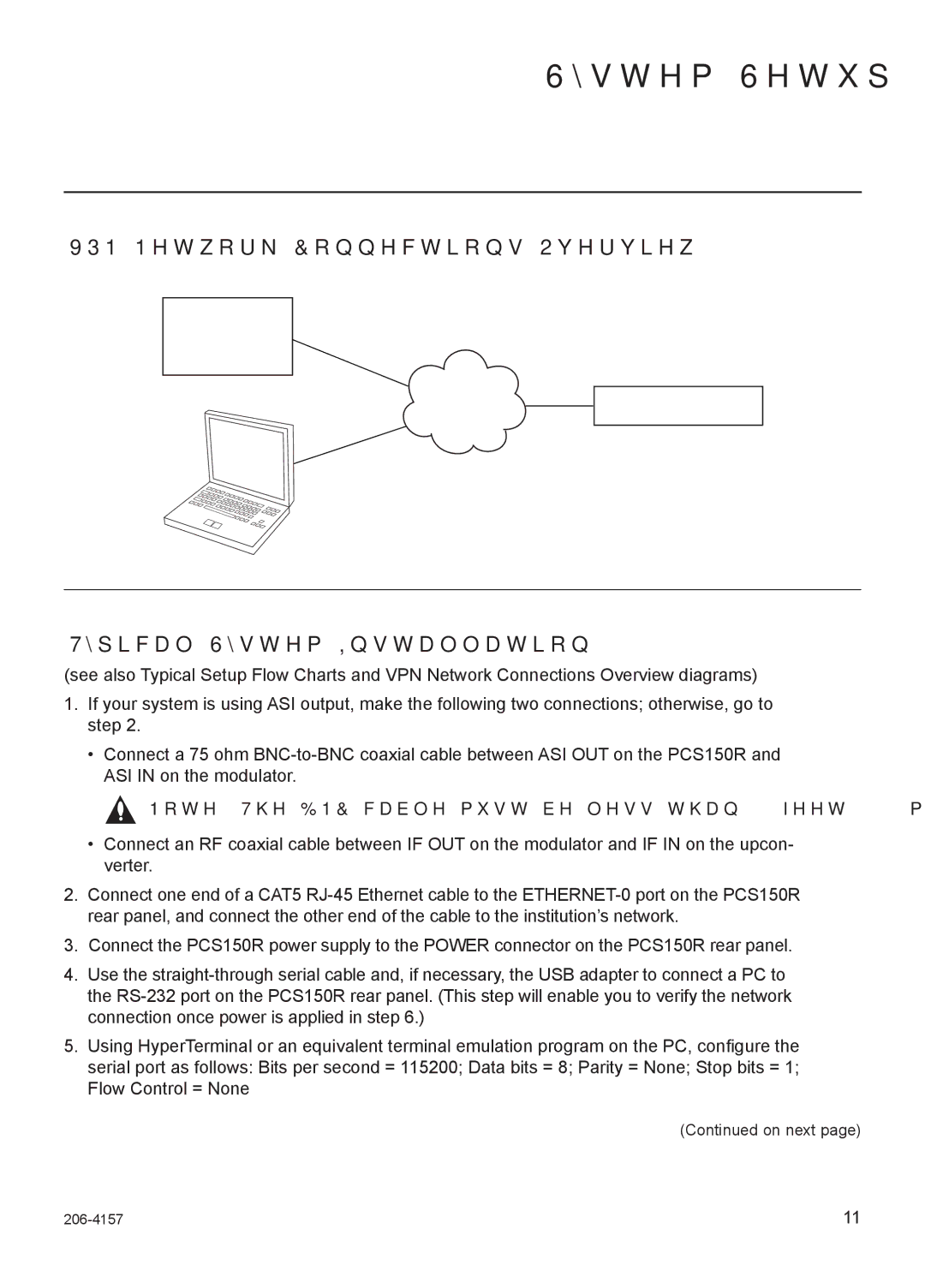System Setup (Cont.)
VPN Network Connections Overview
Pro:Centric
VPN Server
Internet/
VPN
Laptop
PC
VPN Client
VPN Client
PCS150R
Typical System Installation
(see also Typical Setup Flow Charts and VPN Network Connections Overview diagrams)
1.If your system is using ASI output, make the following two connections; otherwise, go to step 2.
•Connect a 75 ohm
![]() Note: The BNC cable must be less than 30 feet (9.2 meters) in length.
Note: The BNC cable must be less than 30 feet (9.2 meters) in length.
•Connect an RF coaxial cable between IF OUT on the modulator and IF IN on the upcon- verter.
2.Connect one end of a CAT5
3.Connect the PCS150R power supply to the POWER connector on the PCS150R rear panel.
4.Use the
5.Using HyperTerminal or an equivalent terminal emulation program on the PC, configure the serial port as follows: Bits per second = 115200; Data bits = 8; Parity = None; Stop bits = 1; Flow Control = None
(Continued on next page)
11 |