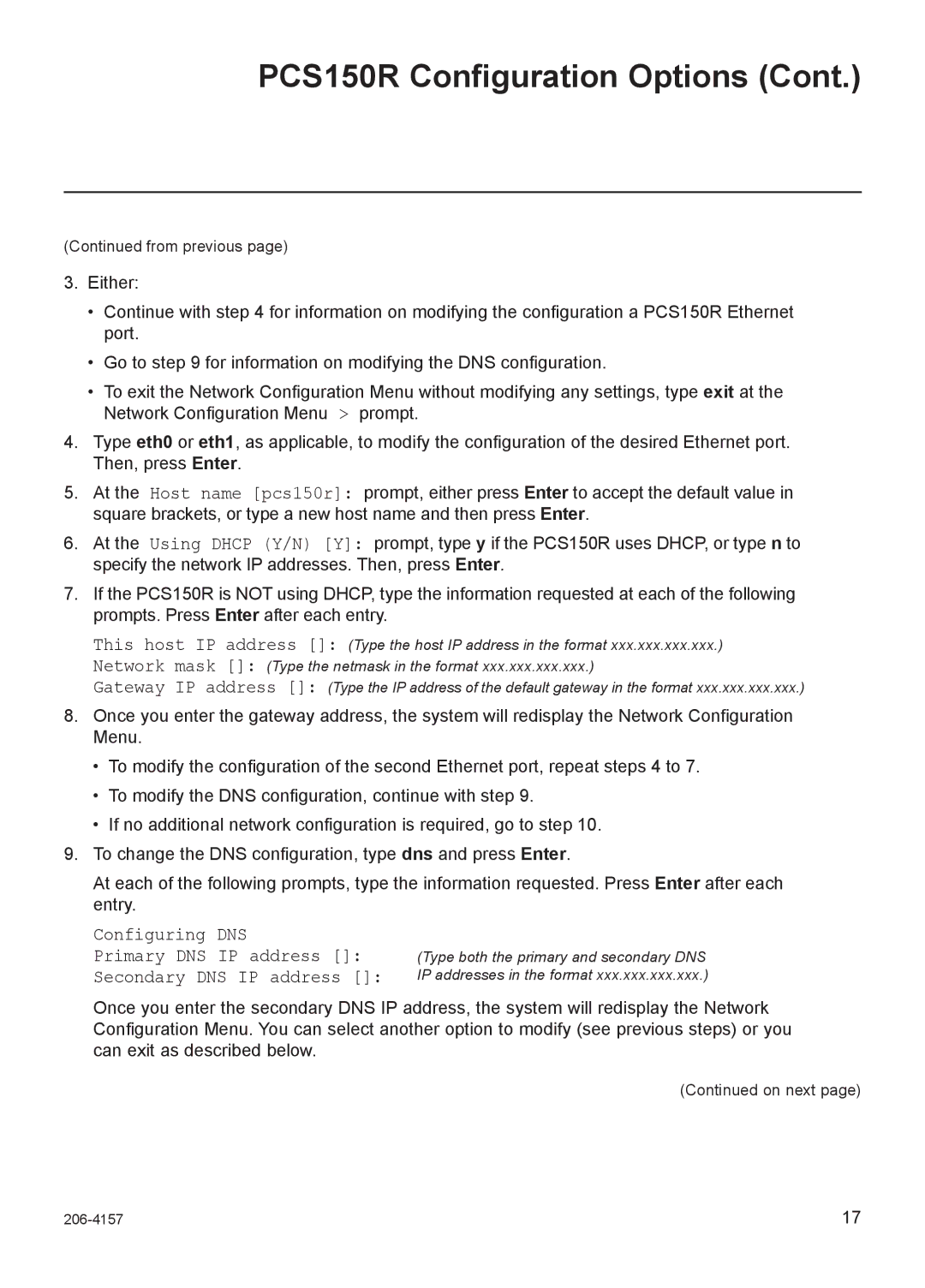PCS150R Configuration Options (Cont.)
(Continued from previous page)
3.Either:
•Continue with step 4 for information on modifying the configuration a PCS150R Ethernet port.
•Go to step 9 for information on modifying the DNS configuration.
•To exit the Network Configuration Menu without modifying any settings, type exit at the Network Configuration Menu > prompt.
4.Type eth0 or eth1, as applicable, to modify the configuration of the desired Ethernet port. Then, press Enter.
5.At the Host name [pcs150r]: prompt, either press Enter to accept the default value in square brackets, or type a new host name and then press Enter.
6.At the Using DHCP (Y/N) [Y]: prompt, type y if the PCS150R uses DHCP, or type n to specify the network IP addresses. Then, press Enter.
7.If the PCS150R is NOT using DHCP, type the information requested at each of the following prompts. Press Enter after each entry.
This host IP address []: (Type the host IP address in the format xxx.xxx.xxx.xxx.)
Network mask []: (Type the netmask in the format xxx.xxx.xxx.xxx.)
Gateway IP address []: (Type the IP address of the default gateway in the format xxx.xxx.xxx.xxx.)
8.Once you enter the gateway address, the system will redisplay the Network Configuration Menu.
•To modify the configuration of the second Ethernet port, repeat steps 4 to 7.
•To modify the DNS configuration, continue with step 9.
•If no additional network configuration is required, go to step 10.
9.To change the DNS configuration, type dns and press Enter.
At each of the following prompts, type the information requested. Press Enter after each entry.
Configuring DNS
Primary DNS IP address []: Secondary DNS IP address []:
(Type both the primary and secondary DNS IP addresses in the format xxx.xxx.xxx.xxx.)
Once you enter the secondary DNS IP address, the system will redisplay the Network Configuration Menu. You can select another option to modify (see previous steps) or you can exit as described below.
(Continued on next page)
17 |