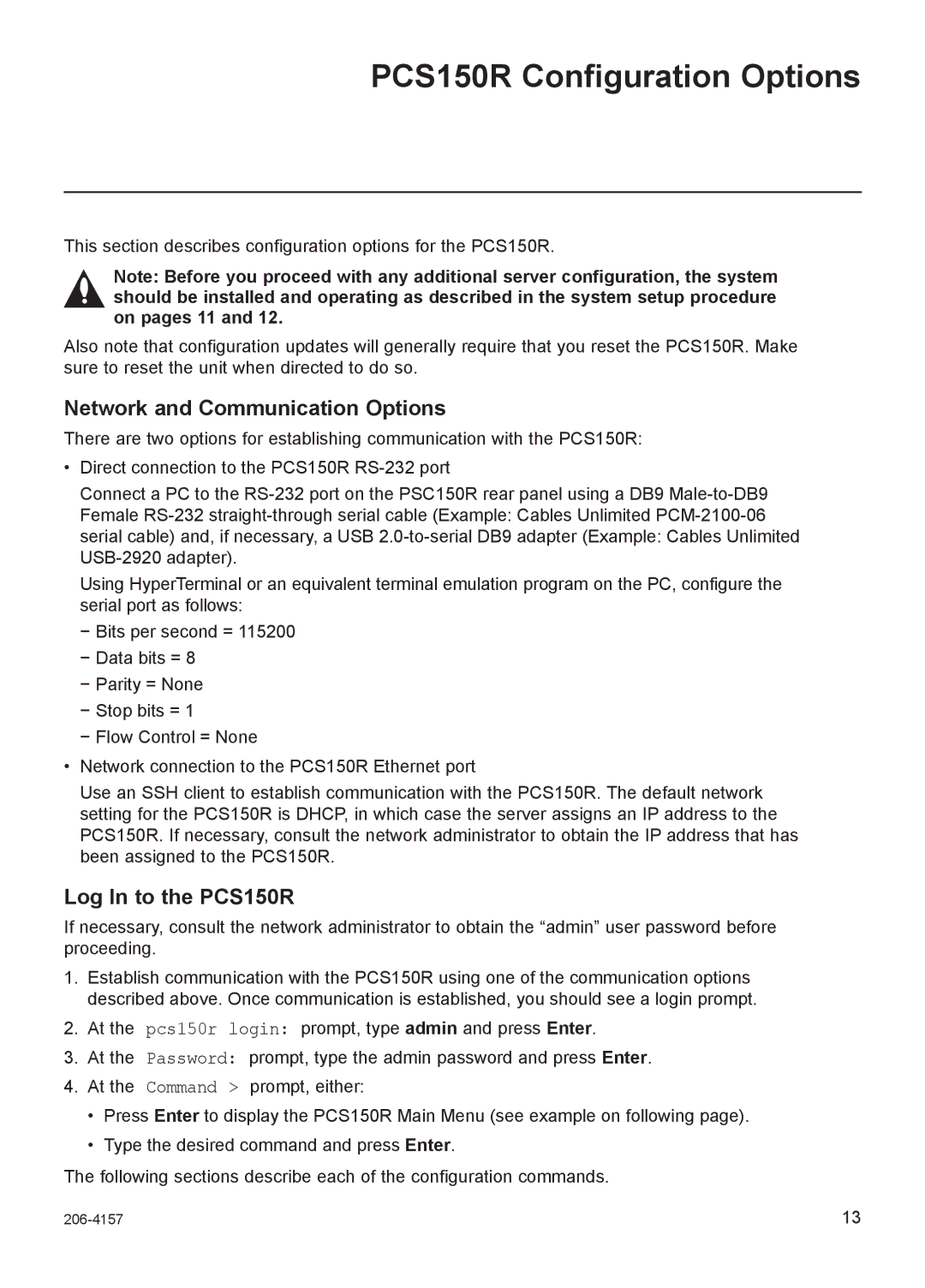PCS150R Configuration Options
This section describes configuration options for the PCS150R.
Note: Before you proceed with any additional server configuration, the system should be installed and operating as described in the system setup procedure on pages 11 and 12.
Also note that configuration updates will generally require that you reset the PCS150R. Make sure to reset the unit when directed to do so.
Network and Communication Options
There are two options for establishing communication with the PCS150R:
•Direct connection to the PCS150R
Connect a PC to the
Using HyperTerminal or an equivalent terminal emulation program on the PC, configure the serial port as follows:
−−Bits per second = 115200 −−Data bits = 8
−−Parity = None −−Stop bits = 1 −−Flow Control = None
•Network connection to the PCS150R Ethernet port
Use an SSH client to establish communication with the PCS150R. The default network setting for the PCS150R is DHCP, in which case the server assigns an IP address to the PCS150R. If necessary, consult the network administrator to obtain the IP address that has been assigned to the PCS150R.
Log In to the PCS150R
If necessary, consult the network administrator to obtain the “admin” user password before proceeding.
1.Establish communication with the PCS150R using one of the communication options described above. Once communication is established, you should see a login prompt.
2.At the pcs150r login: prompt, type admin and press Enter.
3.At the Password: prompt, type the admin password and press Enter.
4. At the Command > prompt, either:
•Press Enter to display the PCS150R Main Menu (see example on following page).
•Type the desired command and press Enter.
The following sections describe each of the configuration commands.
13 |