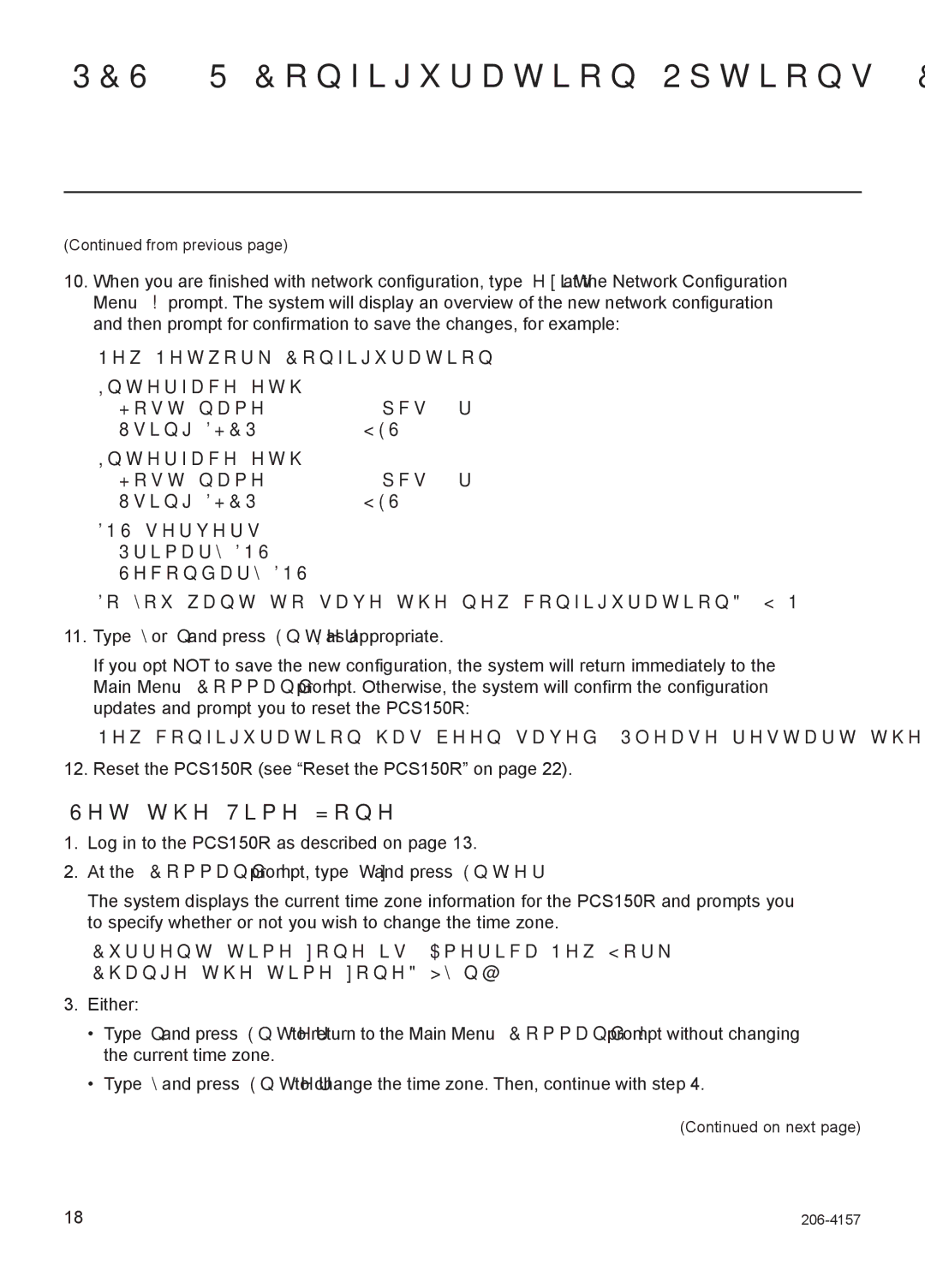PCS150R Configuration Options (Cont.)
(Continued from previous page)
10.When you are finished with network configuration, type exit at the Network Configuration Menu > prompt. The system will display an overview of the new network configuration and then prompt for confirmation to save the changes, for example:
New Network Configuration
Interface eth0 | pcs150r |
Host name: | |
Using DHCP: | YES |
Interface eth1 | pcs150r |
Host name: | |
Using DHCP: | YES |
DNS servers | 68.94.156.1 |
Primary DNS: | |
Secondary DNS: | 68.94.157.1 |
Do you want to save the new configuration? (Y/N):
11.Type y or n and press Enter, as appropriate.
If you opt NOT to save the new configuration, the system will return immediately to the Main Menu Command > prompt. Otherwise, the system will confirm the configuration updates and prompt you to reset the PCS150R:
New configuration has been saved. Please restart the system.
12.Reset the PCS150R (see “Reset the PCS150R” on page 22).
Set the Time Zone
1.Log in to the PCS150R as described on page 13.
2.At the Command > prompt, type tz and press Enter.
The system displays the current time zone information for the PCS150R and prompts you to specify whether or not you wish to change the time zone.
Current time zone is: America/New York Change the time zone? [y/n]:
3.Either:
•Type n and press Enter to return to the Main Menu Command > prompt without changing the current time zone.
•Type y and press Enter to change the time zone. Then, continue with step 4.
(Continued on next page)
18 |