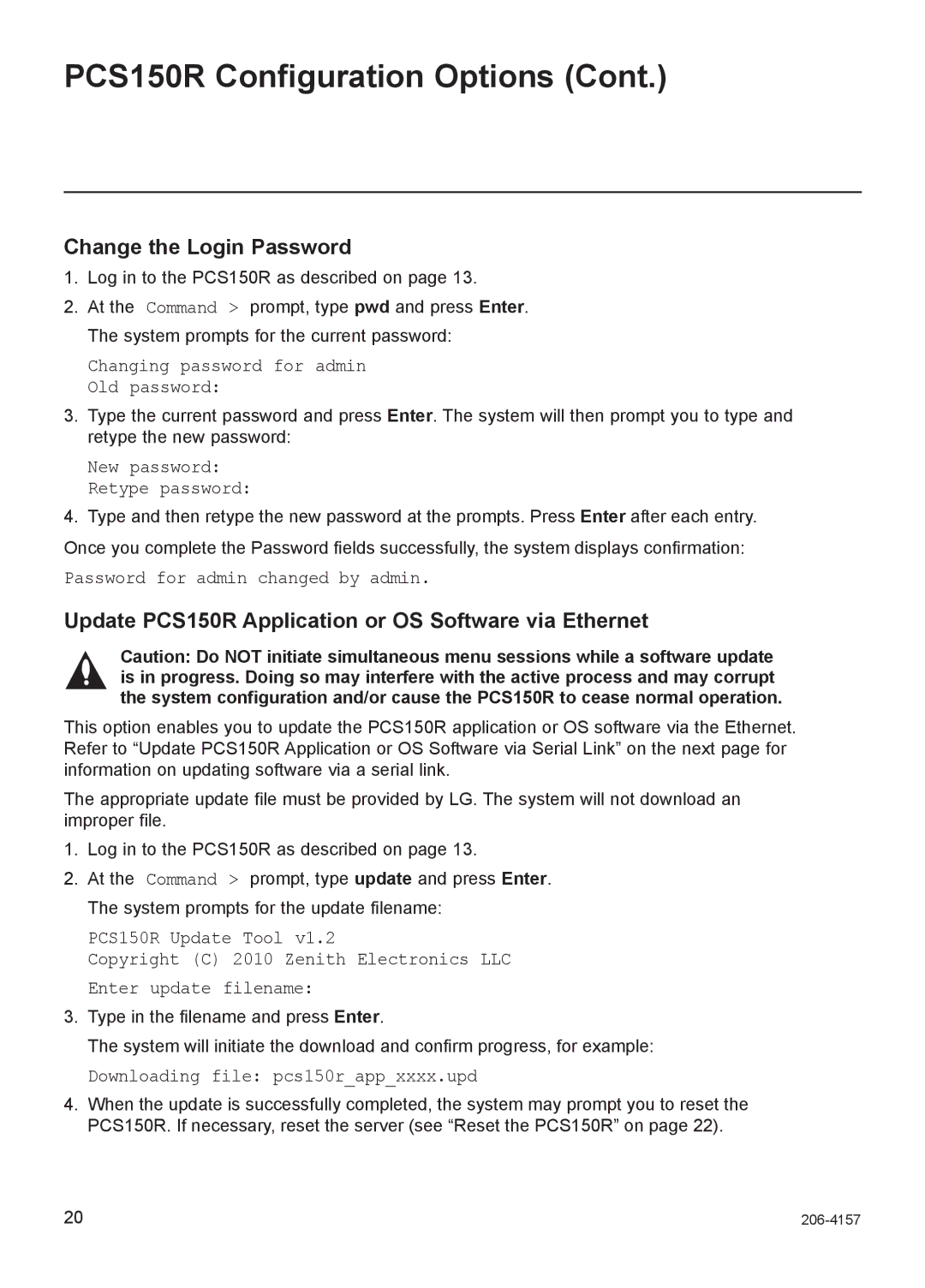PCS150R Configuration Options (Cont.)
Change the Login Password
1.Log in to the PCS150R as described on page 13.
2.At the Command > prompt, type pwd and press Enter. The system prompts for the current password:
Changing password for admin Old password:
3.Type the current password and press Enter. The system will then prompt you to type and retype the new password:
New password: Retype password:
4.Type and then retype the new password at the prompts. Press Enter after each entry.
Once you complete the Password fields successfully, the system displays confirmation:
Password for admin changed by admin.
Update PCS150R Application or OS Software via Ethernet
Caution: Do NOT initiate simultaneous menu sessions while a software update is in progress. Doing so may interfere with the active process and may corrupt the system configuration and/or cause the PCS150R to cease normal operation.
This option enables you to update the PCS150R application or OS software via the Ethernet. Refer to “Update PCS150R Application or OS Software via Serial Link” on the next page for information on updating software via a serial link.
The appropriate update file must be provided by LG. The system will not download an improper file.
1.Log in to the PCS150R as described on page 13.
2.At the Command > prompt, type update and press Enter. The system prompts for the update filename:
PCS150R Update Tool v1.2
Copyright (C) 2010 Zenith Electronics LLC Enter update filename:
3.Type in the filename and press Enter.
The system will initiate the download and confirm progress, for example:
Downloading file: pcs150r_app_xxxx.upd
4.When the update is successfully completed, the system may prompt you to reset the PCS150R. If necessary, reset the server (see “Reset the PCS150R” on page 22).
20 |