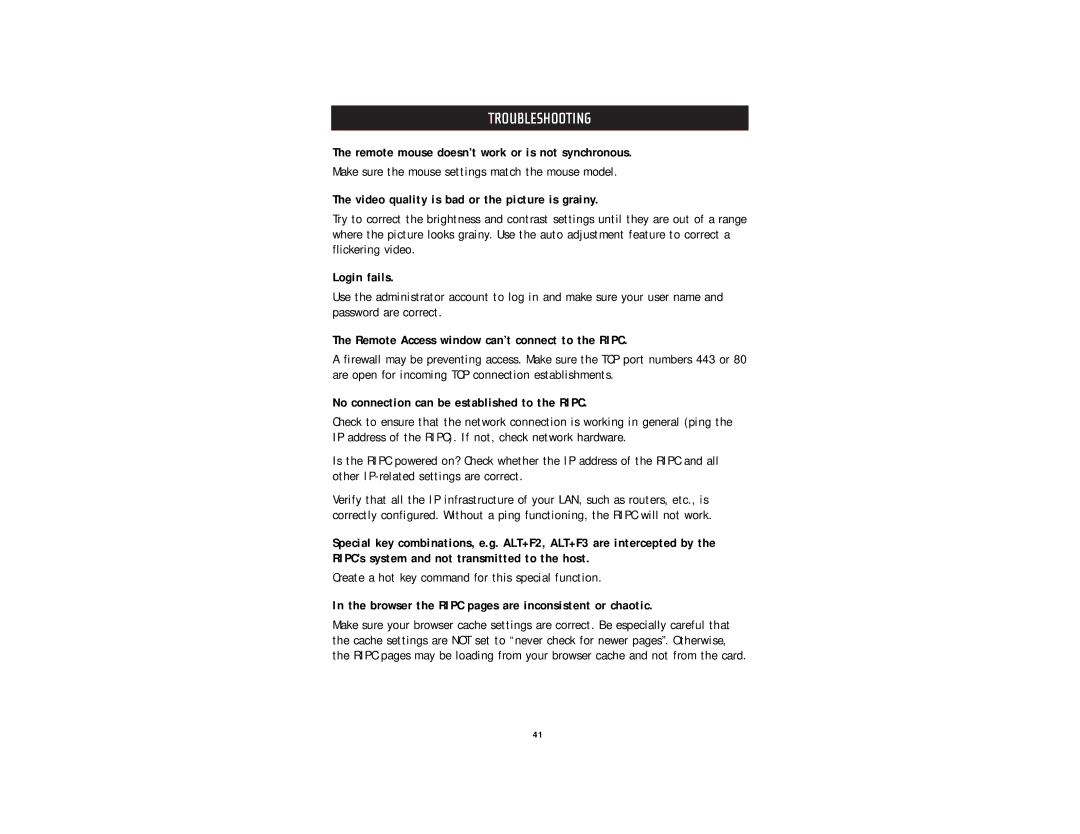TROUBLESHOOTING
The remote mouse doesn’t work or is not synchronous.
Make sure the mouse settings match the mouse model.
The video quality is bad or the picture is grainy.
Try to correct the brightness and contrast settings until they are out of a range where the picture looks grainy. Use the auto adjustment feature to correct a flickering video.
Login fails.
Use the administrator account to log in and make sure your user name and password are correct.
The Remote Access window can’t connect to the RIPC.
A firewall may be preventing access. Make sure the TCP port numbers 443 or 80 are open for incoming TCP connection establishments.
No connection can be established to the RIPC.
Check to ensure that the network connection is working in general (ping the IP address of the RIPC). If not, check network hardware.
Is the RIPC powered on? Check whether the IP address of the RIPC and all other
Verify that all the IP infrastructure of your LAN, such as routers, etc., is correctly configured. Without a ping functioning, the RIPC will not work.
Special key combinations, e.g. ALT+F2, ALT+F3 are intercepted by the RIPC’s system and not transmitted to the host.
Create a hot key command for this special function.
In the browser the RIPC pages are inconsistent or chaotic.
Make sure your browser cache settings are correct. Be especially careful that the cache settings are NOT set to “never check for newer pages”. Otherwise, the RIPC pages may be loading from your browser cache and not from the card.
41