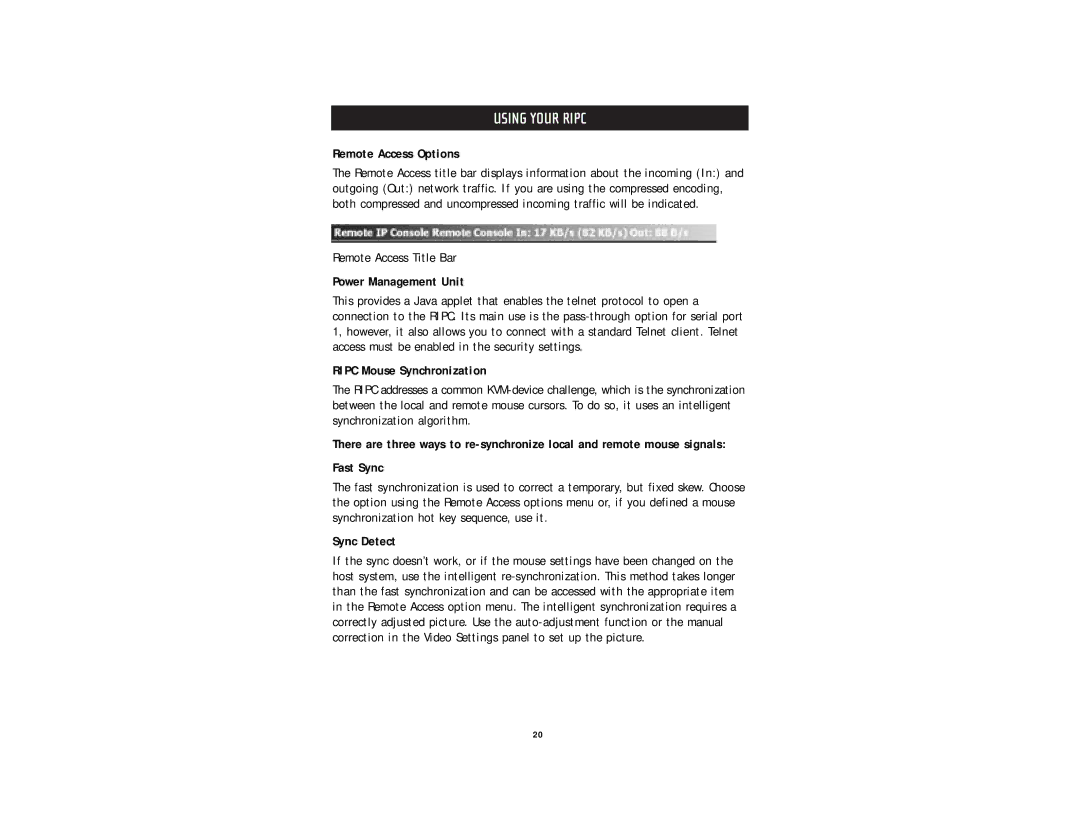USING YOUR RIPC
Remote Access Options
The Remote Access title bar displays information about the incoming (In:) and outgoing (Out:) network traffic. If you are using the compressed encoding, both compressed and uncompressed incoming traffic will be indicated.
Remote Access Title Bar
Power Management Unit
This provides a Java applet that enables the telnet protocol to open a connection to the RIPC. Its main use is the
RIPC Mouse Synchronization
The RIPC addresses a common
There are three ways to
Fast Sync
The fast synchronization is used to correct a temporary, but fixed skew. Choose the option using the Remote Access options menu or, if you defined a mouse synchronization hot key sequence, use it.
Sync Detect
If the sync doesn’t work, or if the mouse settings have been changed on the host system, use the intelligent
20