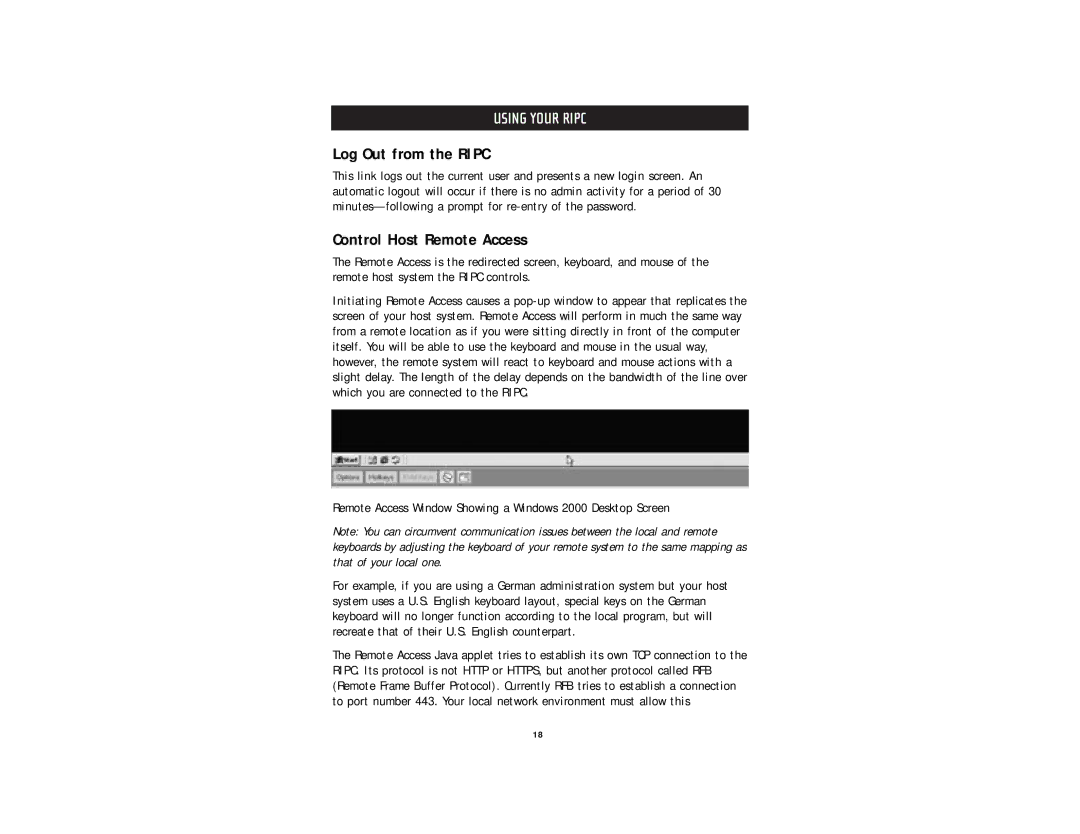USING YOUR RIPC
Log Out from the RIPC
This link logs out the current user and presents a new login screen. An automatic logout will occur if there is no admin activity for a period of 30
Control Host Remote Access
The Remote Access is the redirected screen, keyboard, and mouse of the remote host system the RIPC controls.
Initiating Remote Access causes a
Remote Access Window Showing a Windows 2000 Desktop Screen
Note: You can circumvent communication issues between the local and remote keyboards by adjusting the keyboard of your remote system to the same mapping as that of your local one.
For example, if you are using a German administration system but your host system uses a U.S. English keyboard layout, special keys on the German keyboard will no longer function according to the local program, but will recreate that of their U.S. English counterpart.
The Remote Access Java applet tries to establish its own TCP connection to the RIPC. Its protocol is not HTTP or HTTPS, but another protocol called RFB (Remote Frame Buffer Protocol). Currently RFB tries to establish a connection to port number 443. Your local network environment must allow this
18