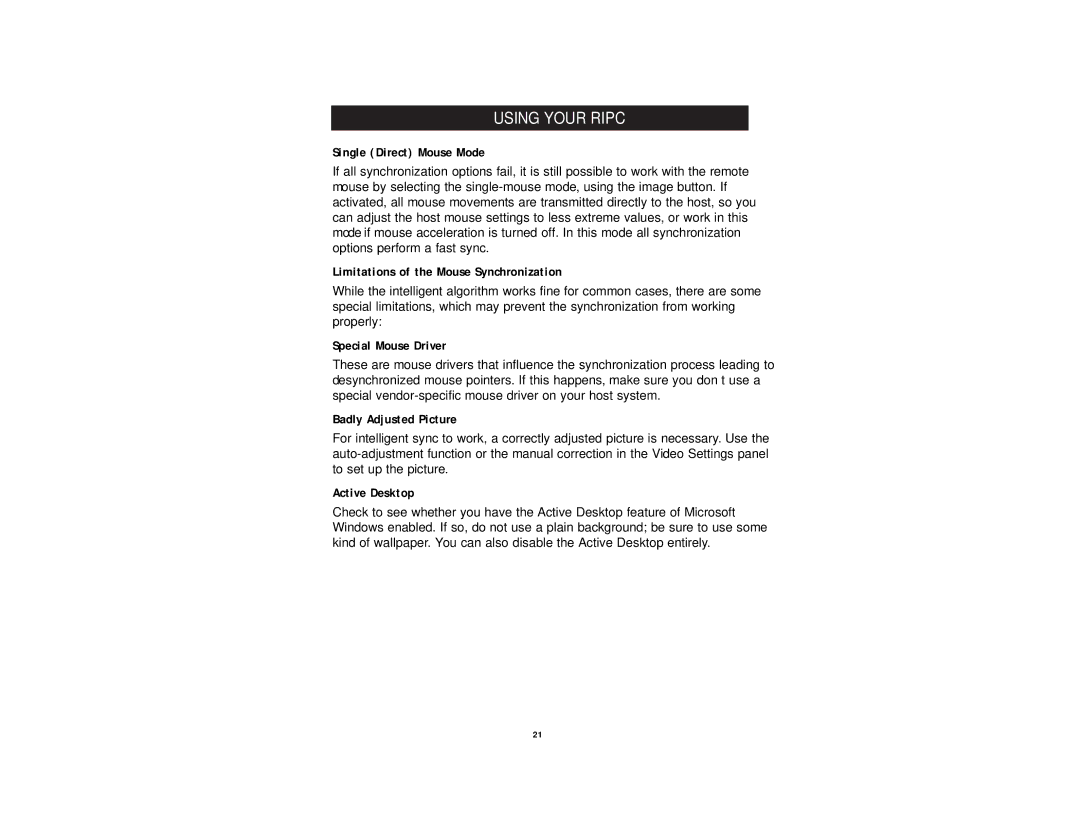USING YOUR RIPC
Single (Direct) Mouse Mode
If all synchronization options fail, it is still possible to work with the remote mouse by selecting the
Limitations of the Mouse Synchronization
While the intelligent algorithm works fine for common cases, there are some special limitations, which may prevent the synchronization from working properly:
Special Mouse Driver
These are mouse drivers that influence the synchronization process leading to desynchronized mouse pointers. If this happens, make sure you don’t use a special
Badly Adjusted Picture
For intelligent sync to work, a correctly adjusted picture is necessary. Use the
Active Desktop
Check to see whether you have the Active Desktop feature of Microsoft Windows enabled. If so, do not use a plain background; be sure to use some kind of wallpaper. You can also disable the Active Desktop entirely.
21