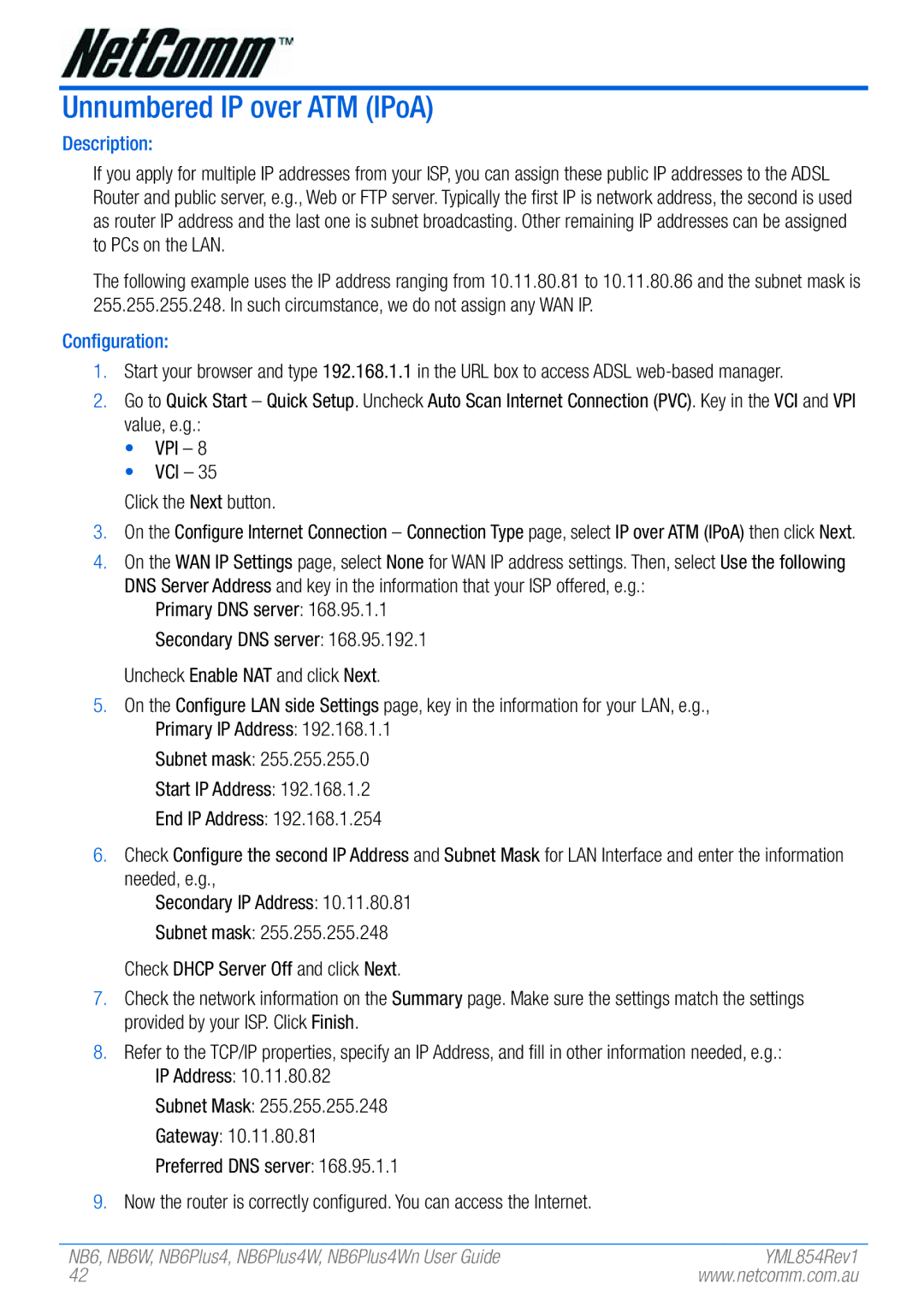Unnumbered IP over ATM (IPoA)
Description:
If you apply for multiple IP addresses from your ISP, you can assign these public IP addresses to the ADSL Router and public server, e.g., Web or FTP server. Typically the first IP is network address, the second is used as router IP address and the last one is subnet broadcasting. Other remaining IP addresses can be assigned to PCs on the LAN.
The following example uses the IP address ranging from 10.11.80.81 to 10.11.80.86 and the subnet mask is 255.255.255.248. In such circumstance, we do not assign any WAN IP.
Configuration:
1.Start your browser and type 192.168.1.1 in the URL box to access ADSL
2.Go to Quick Start – Quick Setup. Uncheck Auto Scan Internet Connection (PVC). Key in the VCI and VPI value, e.g.:
•VPI – 8
•VCI – 35
Click the Next button.
3.On the Configure Internet Connection – Connection Type page, select IP over ATM (IPoA) then click Next.
4.On the WAN IP Settings page, select None for WAN IP address settings. Then, select Use the following DNS Server Address and key in the information that your ISP offered, e.g.:
Primary DNS server: 168.95.1.1
Secondary DNS server: 168.95.192.1
Uncheck Enable NAT and click Next.
5.On the Configure LAN side Settings page, key in the information for your LAN, e.g., Primary IP Address: 192.168.1.1
Subnet mask: 255.255.255.0
Start IP Address: 192.168.1.2
End IP Address: 192.168.1.254
6.Check Configure the second IP Address and Subnet Mask for LAN Interface and enter the information needed, e.g.,
Secondary IP Address: 10.11.80.81
Subnet mask: 255.255.255.248
Check DHCP Server Off and click Next.
7.Check the network information on the Summary page. Make sure the settings match the settings provided by your ISP. Click Finish.
8.Refer to the TCP/IP properties, specify an IP Address, and fill in other information needed, e.g.:
IP Address: 10.11.80.82
Subnet Mask: 255.255.255.248
Gateway: 10.11.80.81
Preferred DNS server: 168.95.1.1
9. Now the router is correctly configured. You can access the Internet.
NB6, NB6W, NB6Plus4, NB6Plus4W, NB6Plus4Wn User Guide | YML854Rev1 |
42 | www.netcomm.com.au |