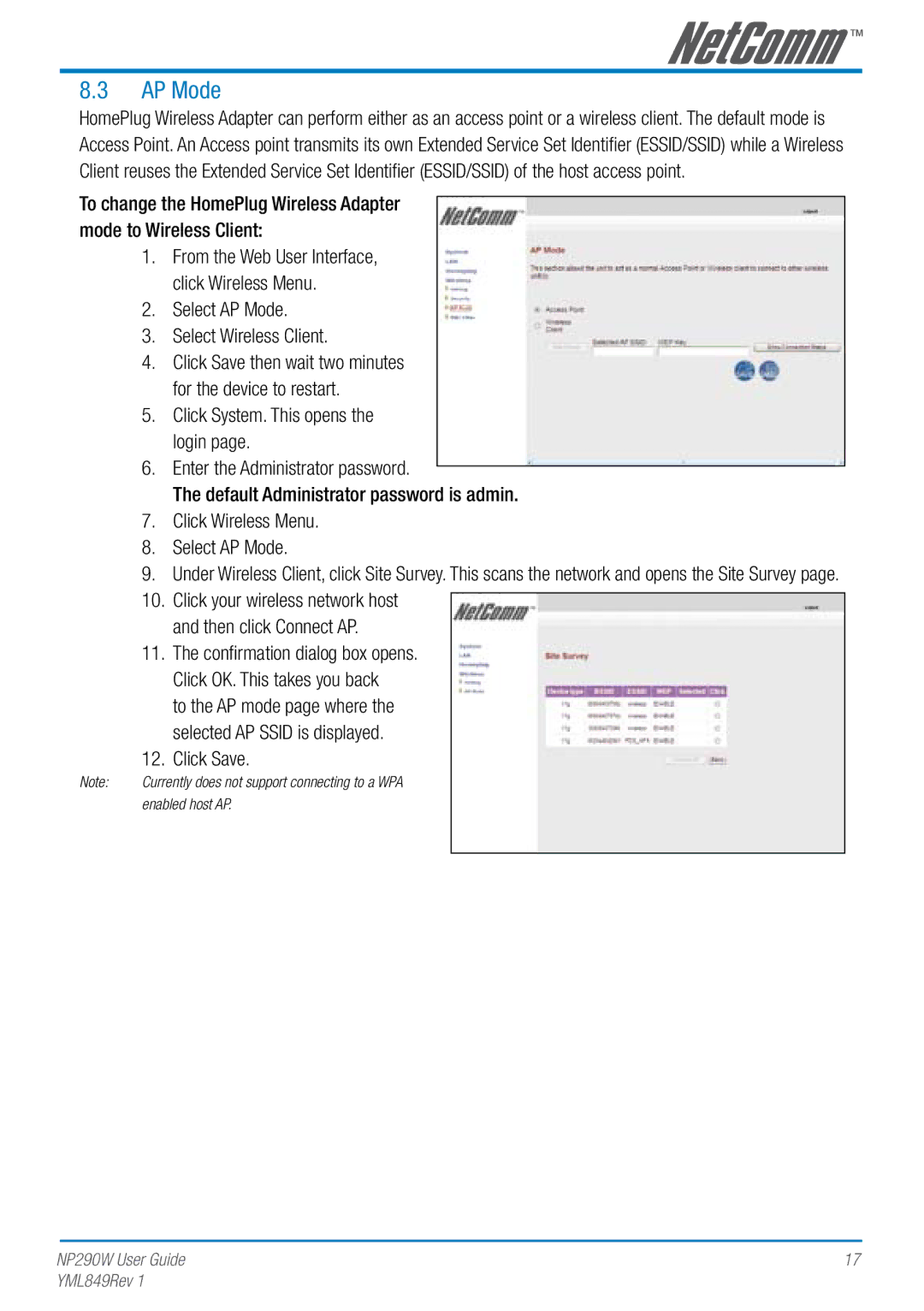8.3AP Mode
HomePlug Wireless Adapter can perform either as an access point or a wireless client. The default mode is Access Point. An Access point transmits its own Extended Service Set Identifier (ESSID/SSID) while a Wireless Client reuses the Extended Service Set Identifier (ESSID/SSID) of the host access point.
To change the HomePlug Wireless Adapter mode to Wireless Client:
| 1. | From the Web User Interface, | ||
|
| click Wireless Menu. | ||
| 2. | Select AP Mode. | ||
| 3. | Select Wireless Client. | ||
| 4. | Click Save then wait two minutes | ||
|
| for the device to restart. | ||
| 5. | Click System. This opens the | ||
|
| login page. | ||
| 6. | Enter the Administrator password. |
| |
|
| |||
|
| The default Administrator password is admin. | ||
| 7. | Click Wireless Menu. | ||
| 8. | Select AP Mode. | ||
| 9. | Under Wireless Client, click Site Survey. This scans the network and opens the Site Survey page. | ||
| 10. | Click your wireless network host |
| |
|
| |||
|
| and then click Connect AP. |
| |
| 11. | The confirmation dialog box opens. |
| |
|
| Click OK. This takes you back |
| |
|
| to the AP mode page where the |
| |
|
| selected AP SSID is displayed. |
| |
| 12. | Click Save. |
| |
Note: | Currently does not support connecting to a WPA |
| ||
| enabled host AP. |
| ||
|
|
|
|
|
NP290W User Guide | 17 |
YML849Rev 1 |
|