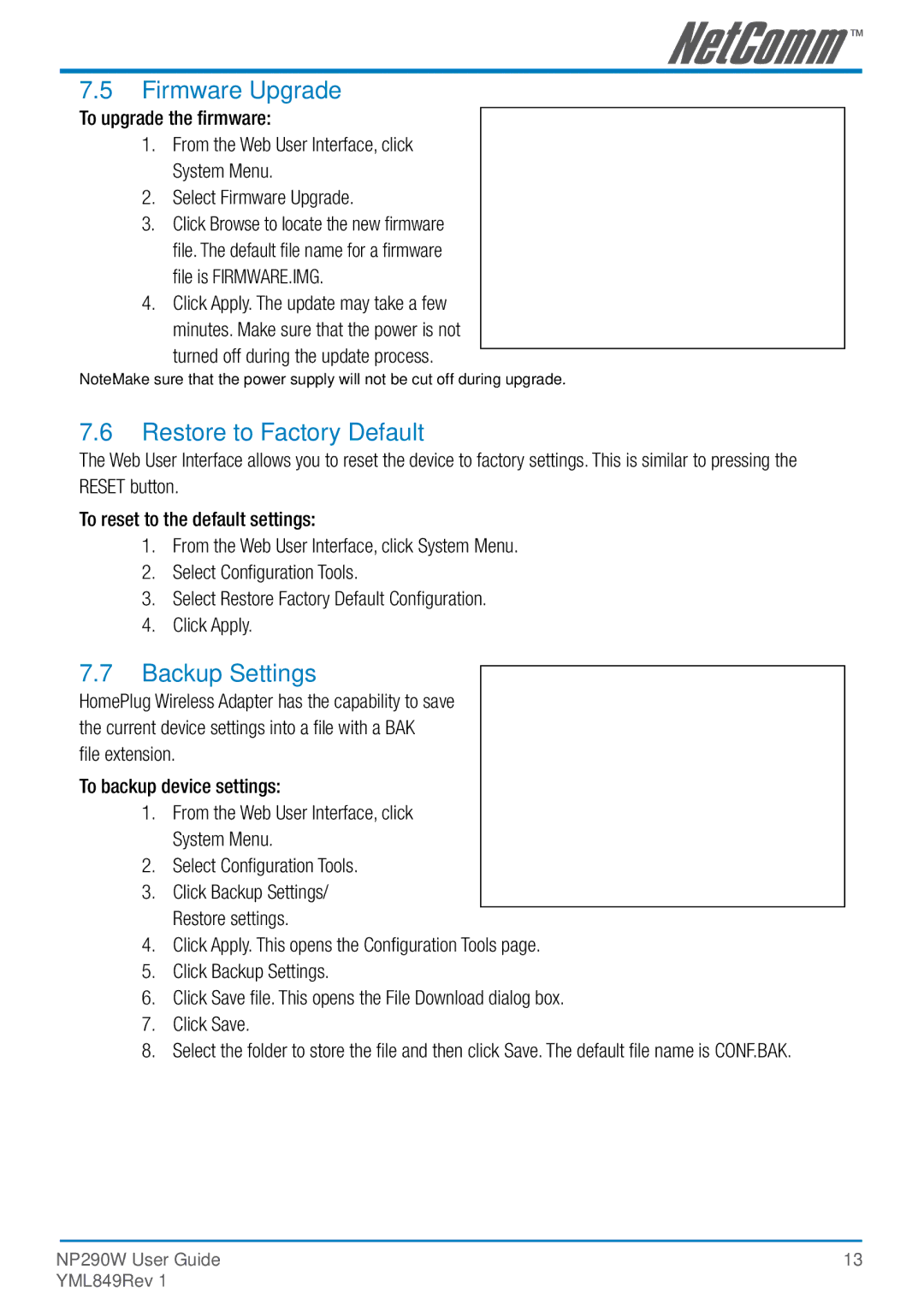7.5Firmware Upgrade
To upgrade the firmware:
1.From the Web User Interface, click System Menu.
2.Select Firmware Upgrade.
3.Click Browse to locate the new firmware file. The default file name for a firmware file is FIRMWARE.IMG.
4.Click Apply. The update may take a few minutes. Make sure that the power is not
turned off during the update process.
Note: Make sure that the power supply will not be cut off during upgrade.
7.6Restore to Factory Default
The Web User Interface allows you to reset the device to factory settings. This is similar to pressing the RESET button.
To reset to the default settings:
1.From the Web User Interface, click System Menu.
2.Select Configuration Tools.
3.Select Restore Factory Default Configuration.
4.Click Apply.
7.7Backup Settings
HomePlug Wireless Adapter has the capability to save the current device settings into a file with a BAK
file extension.
To backup device settings:
1.From the Web User Interface, click System Menu.
2.Select Configuration Tools.
3.Click Backup Settings/ Restore settings.
4.Click Apply. This opens the Configuration Tools page.
5.Click Backup Settings.
6.Click Save file. This opens the File Download dialog box.
7.Click Save.
8.Select the folder to store the file and then click Save. The default file name is CONF.BAK.
NP290W User Guide | 13 |
YML849Rev 1 |
|