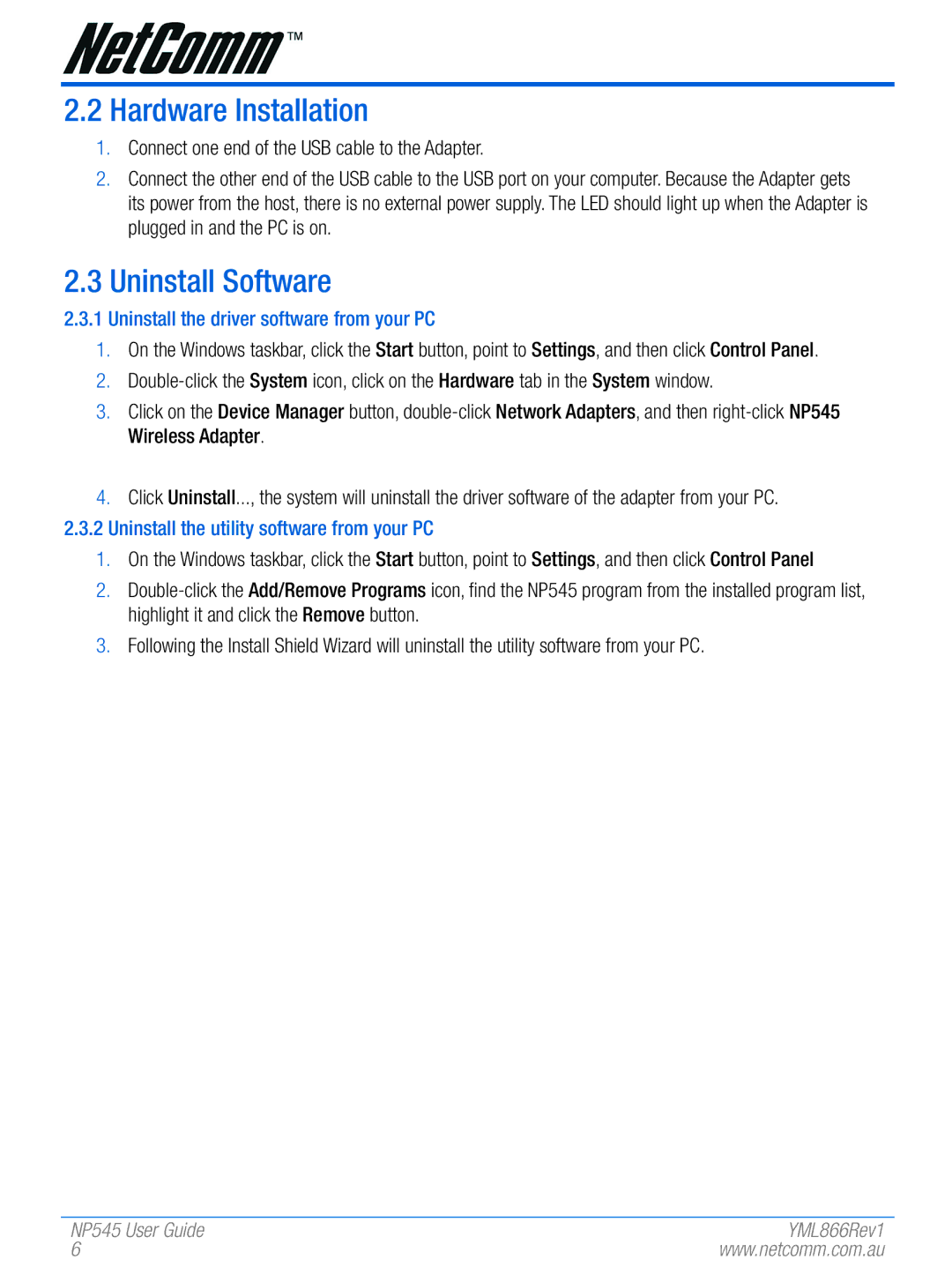NP545 specifications
The NetComm NP545 is a cutting-edge wireless communication device designed to provide robust connectivity for various applications. This versatile device is particularly well-suited for use in both residential and commercial environments, making it an ideal choice for users seeking reliable and high-performance networking solutions.One of the standout features of the NetComm NP545 is its advanced dual-band technology. Operating on both 2.4 GHz and 5 GHz frequency bands, the device offers users greater flexibility and options for wireless communication. The 2.4 GHz band is perfect for longer-range connections, while the 5 GHz band provides faster data speeds and reduced interference for bandwidth-intensive applications, such as streaming high-definition video or online gaming.
The NP545 supports the latest Wi-Fi 6 (802.11ax) standard, which significantly improves data speeds, increases network capacity, and enhances overall performance in crowded environments. This technology allows multiple devices to connect without compromising speed, making it an essential feature for today’s smart homes and offices where multiple devices are often connected simultaneously.
In terms of security, the NetComm NP545 includes advanced protection protocols such as WPA3 encryption. This helps to ensure that users' data remains secure, safeguarding against potential cyber threats while providing peace of mind for families and businesses alike. Additionally, the device features robust firewall capabilities, further enhancing its security profile.
The NP545 is designed with user-friendliness in mind, featuring an easy-to-navigate web interface for setup and configuration. This allows users to quickly establish their network settings without needing extensive technical knowledge. The robust parental controls and guest network options further contribute to the device's usability, enabling users to manage access and maintain security for various users.
Another significant characteristic of the NetComm NP545 is its versatility in deployment. Whether used as a standalone router or in conjunction with other networking hardware, it is engineered to adapt to various environments seamlessly. Its compact design also ensures that it can fit into different spaces without being obtrusive.
In summary, the NetComm NP545 offers a comprehensive set of features that make it a powerful tool for enhancing connectivity. With its dual-band support, adherence to the latest Wi-Fi standards, advanced security features, and user-friendly setup, it stands out as a reliable solution for both home and business networking needs.