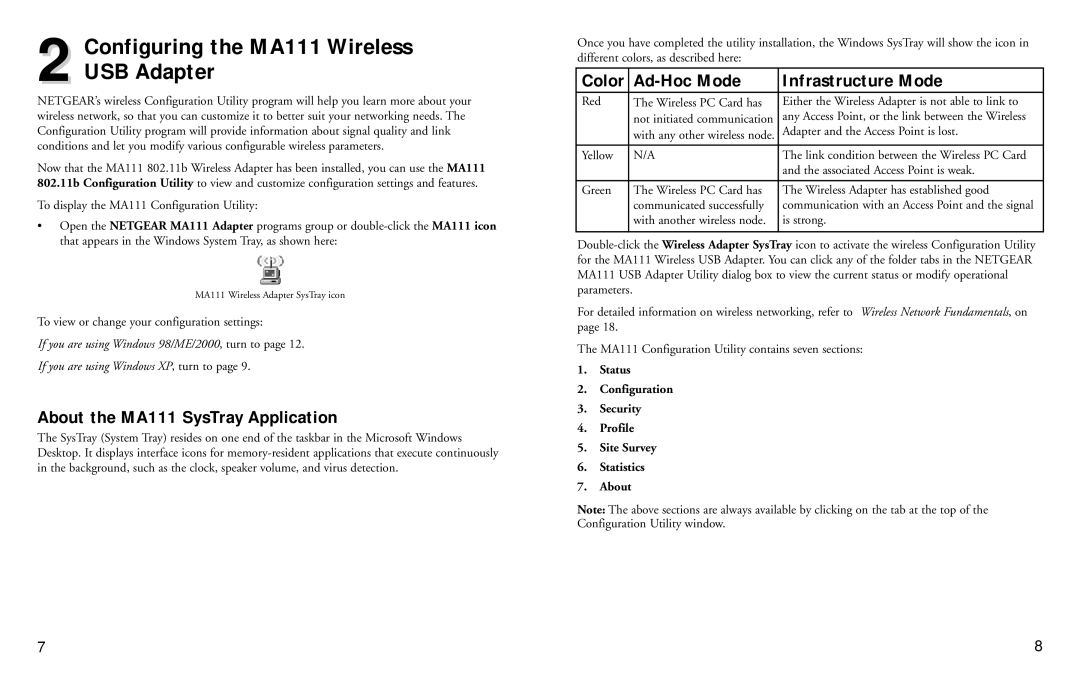2.4 GHz MA111 specifications
The NETGEAR 2.4 GHz MA111 is a versatile and reliable wireless network adapter designed to enhance connectivity for various devices. This product is particularly known for its robust performance in facilitating seamless internet access, making it a popular choice for both home and office environments.One of the main features of the MA111 is its compatibility with a wide range of operating systems, including Windows, macOS, and Linux. This cross-platform support ensures that users can integrate the adapter into their existing setups without worrying about compatibility issues. Additionally, the device comes equipped with the latest wireless standards, allowing it to deliver speeds that meet modern internet demands.
The MA111 operates on the 2.4 GHz frequency band, which is essential for achieving a strong and stable connection. This frequency band has proven to be reliable for various applications, including online gaming, streaming, and browsing. The adapter is designed to minimize interference from other devices, ensuring that users experience consistent and uninterrupted connectivity.
In terms of technology, the MA111 employs advanced wireless encryption protocols, such as WEP and WPA, to safeguard users' data from unauthorized access. This emphasis on security is critical in today's digital landscape, where data breaches and cyber threats are increasingly common.
Another notable characteristic of the MA111 is its compact design, which makes it easy to transport and install. The adapter is USB-powered, allowing for a plug-and-play setup that requires no additional software or drivers. This user-friendly approach means that even those with limited technical knowledge can easily connect to the internet.
The range of the NETGEAR MA111 is another feature worth mentioning. It provides good coverage in typical home and office environments, ensuring users can move freely within their space without losing connection.
In summary, the NETGEAR 2.4 GHz MA111 is a feature-rich and user-friendly wireless adapter that thrives in delivering reliable internet connectivity. With its compatibility across multiple operating systems, robust security measures, and compact design, it caters to a broad audience, satisfying the diverse needs of users in an increasingly connected world. Whether for casual browsing or more demanding online activities, the MA111 stands out as an excellent choice for harnessing the power of wireless technology.