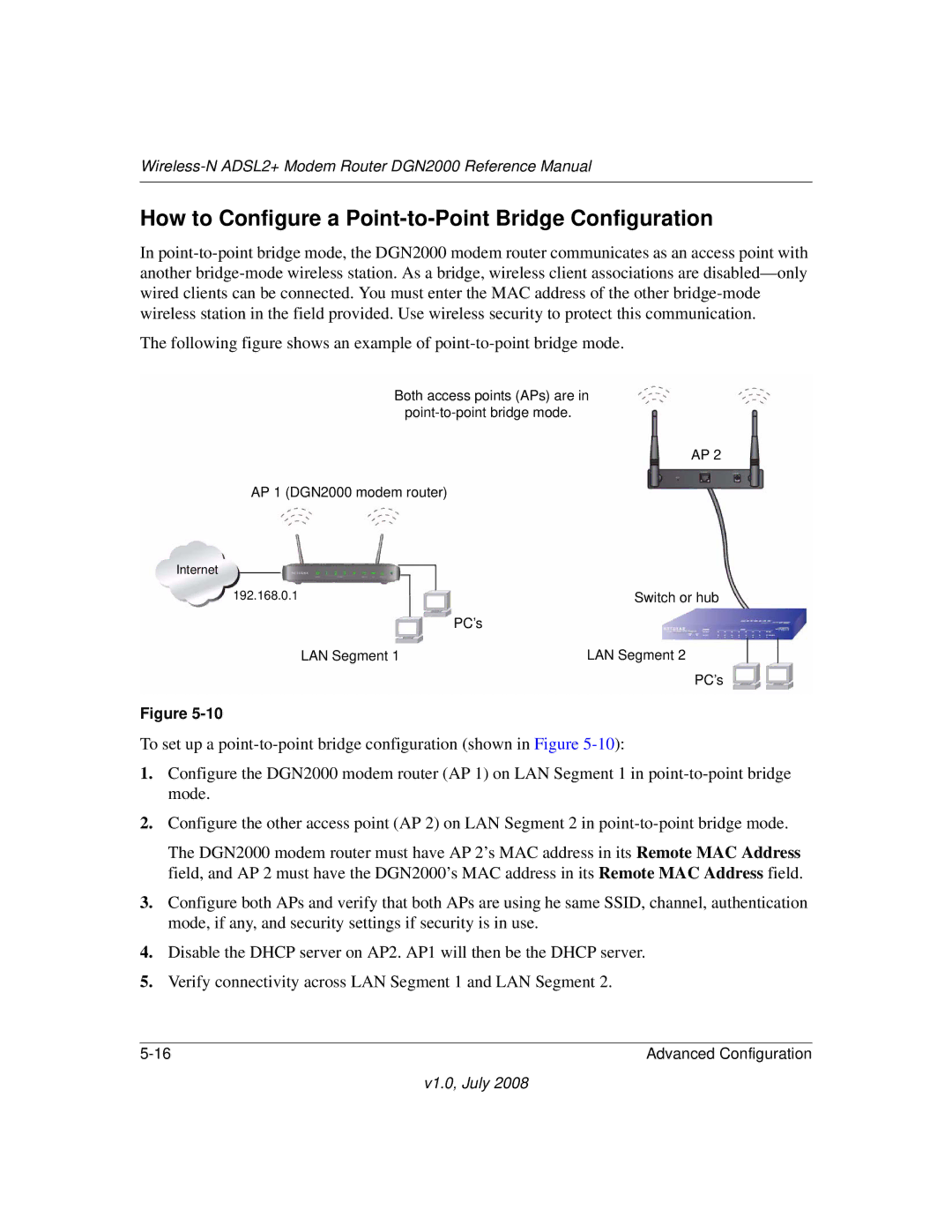DGN2000 specifications
The NETGEAR DGN2000 is a versatile ADSL2+ modem router designed to meet the connectivity demands of both home users and small offices. This device is particularly recognized for its combination of robust performance, ease of use, and a variety of features that cater to modern networking needs.One of the standout features of the DGN2000 is its integrated ADSL2+ modem, which allows users to connect directly to ADSL broadband services without the need for a separate modem. This feature simplifies the setup process and minimizes clutter, as users can benefit from both routing and modem capabilities in one device. With support for ADSL2+ technology, the DGN2000 ensures fast internet speeds, with theoretical maximum download rates of up to 24 Mbps, making it well-suited for standard web browsing, streaming, and online gaming.
Another key characteristic of the DGN2000 is its robust wireless performance. The device utilizes 802.11n technology, which offers increased range and speed compared to previous standards. With support for both 2.4 GHz and 5 GHz bands, it provides flexibility in managing wireless traffic, reducing interference, and ensuring stable connections for multiple devices. This dual-band capability makes the DGN2000 a strong choice for households with multiple users and devices, all requiring reliable internet access.
Security is a critical aspect of any networking device, and the DGN2000 does not disappoint. It features WPA/WPA2 encryption, ensuring that wireless connections are protected against unauthorized access. Additionally, the device includes a built-in firewall and various security features to help safeguard users' networks.
The DGN2000 is designed with user convenience in mind. Setup is made simple with the included installation guide, and the user-friendly web interface allows users to easily configure settings and manage their network. The router comes with four Ethernet ports, providing options for wired connections, which are often preferred for devices that require stable and high-speed access, such as gaming consoles and desktop computers.
Overall, the NETGEAR DGN2000 stands out as a reliable and cost-effective solution for users looking to combine a modem and router into one compact device, featuring advanced wireless technology, robust security measures, and user-friendly management tools. Whether for casual internet browsing or more demanding online activities, the DGN2000 delivers the essential functionalities to keep users connected and productive.