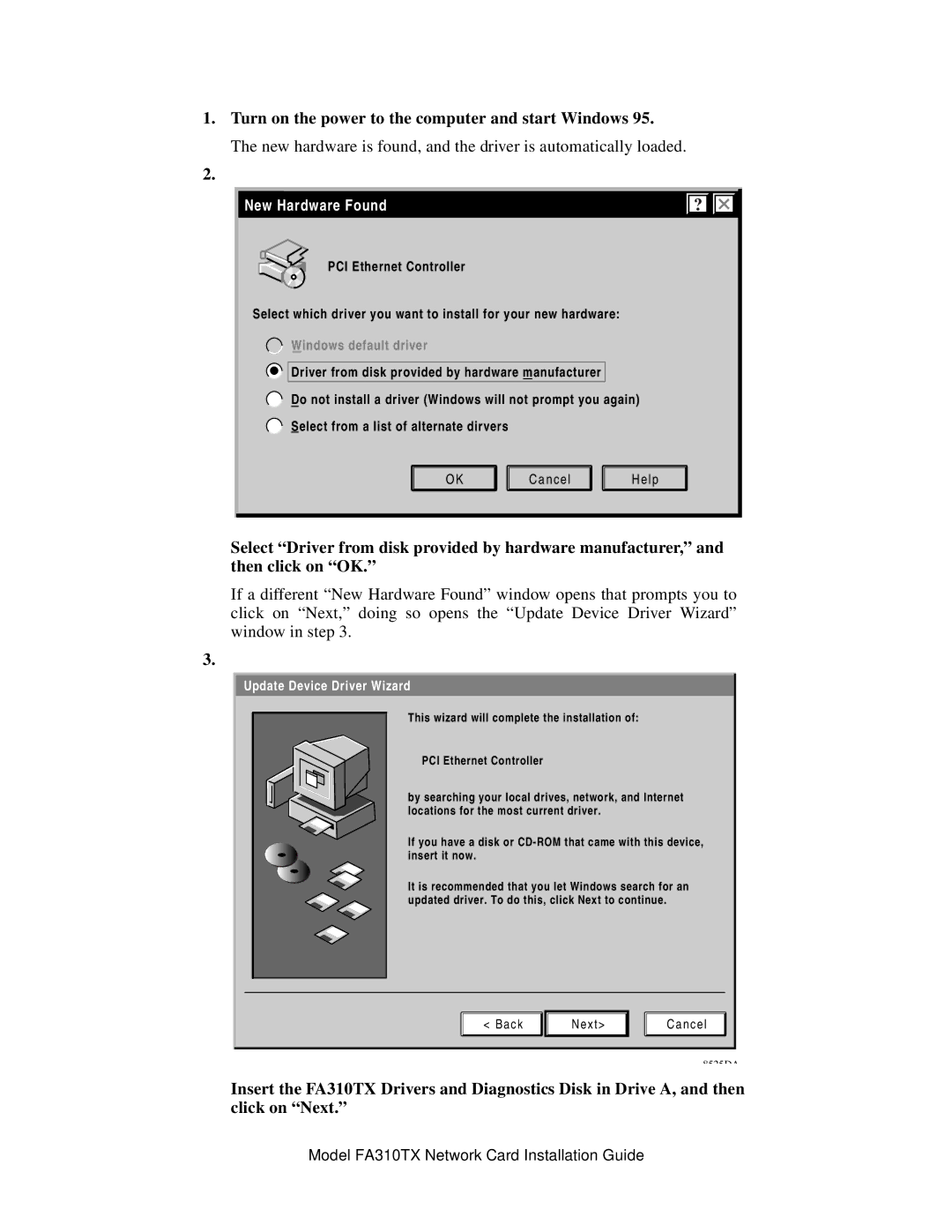1. Turn on the power to the computer and start Windows 95.
The new hardware is found, and the driver is automatically loaded.
2.
New Hardware Found
PCI Ethernet Controller
Select which driver you want to install for your new hardware:
Windows default driver
![]()
![]() Driver from disk provided by hardware manufacturer
Driver from disk provided by hardware manufacturer
Do not install a driver (Windows will not prompt you again)
Select from a list of alternate dirvers
O K
C a n c e l
H e l p
Select “Driver from disk provided by hardware manufacturer,” and then click on “OK.”
If a different “New Hardware Found” window opens that prompts you to click on “Next,” doing so opens the “Update Device Driver Wizard” window in step 3.
3.
Update Device Driver Wizard
This wizard will complete the installation of:
PCI Ethernet Controller
by searching your local drives, network, and Internet locations for the most current driver.
If you have a disk or
It is recommended that you let Windows search for an updated driver. To do this, click Next to continue.
< Back
Next>
Cancel
8525DA
Insert the FA310TX Drivers and Diagnostics Disk in Drive A, and then click on “Next.”
Model FA310TX Network Card Installation Guide