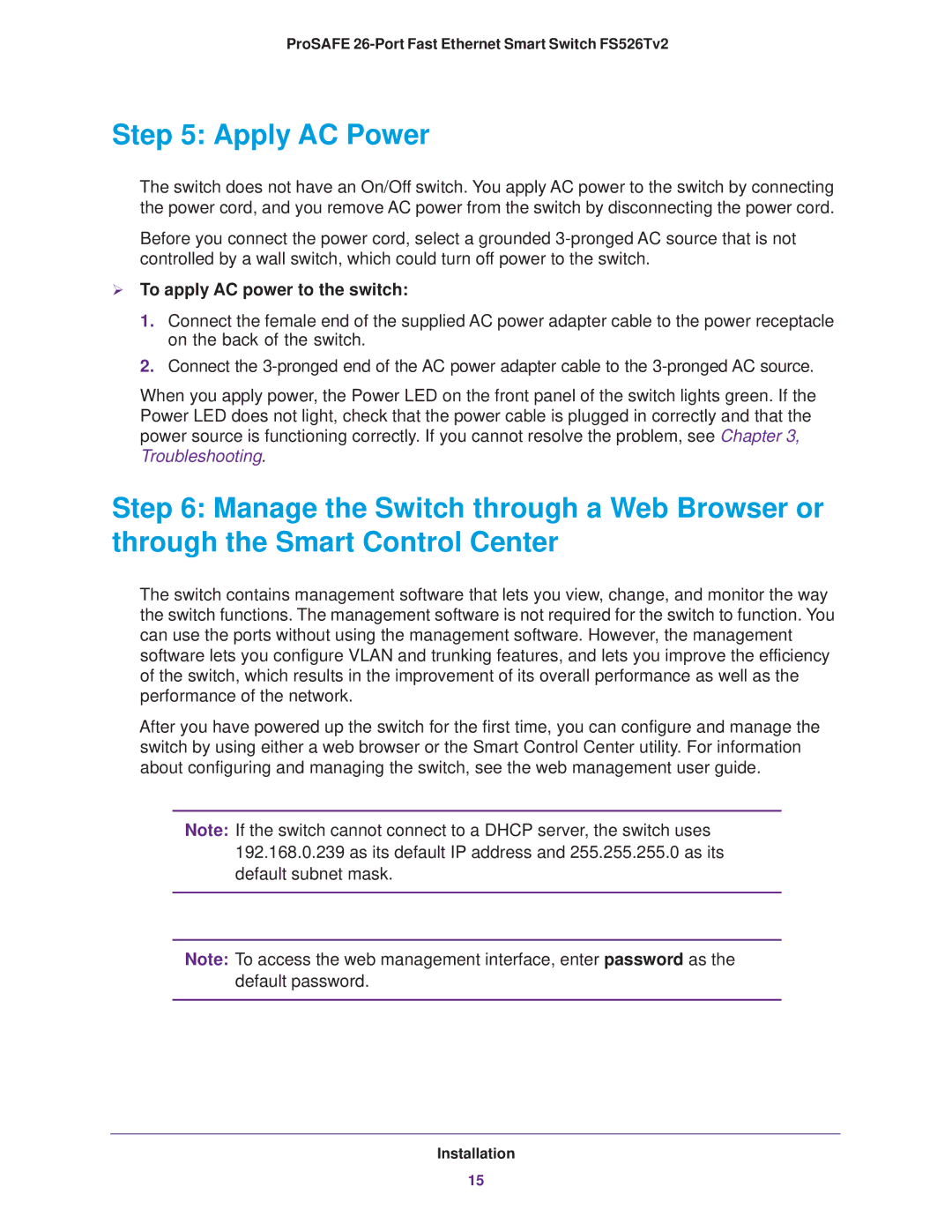FS526Tv2 specifications
The NETGEAR FS526Tv2 is a high-performance Layer 2 managed switch designed to meet the growing networking needs of small to medium-sized businesses. This switch is part of NETGEAR's ProSAFE line, recognized for its reliability and scalability. The FS526Tv2 is equipped with 24 Gigabit Ethernet ports and 2 SFP (small form-factor pluggable) ports, facilitating both copper and fiber connectivity, which means businesses can expand their network infrastructure while maintaining optimal performance.One of its standout features is the extensive management capabilities, including VLAN support, link aggregation, and network monitoring. The VLAN feature allows users to segment network traffic efficiently, enhancing security and performance by isolating different types of data. With link aggregation, the switch can combine multiple physical connections for improved bandwidth and redundancy, ensuring a resilient network setup.
The FS526Tv2 utilizes advanced Quality of Service (QoS) functionality, which enables prioritization of critical network traffic such as voice over IP (VoIP) or video conferencing. This is particularly vital for businesses relying on real-time applications, ensuring a consistent level of service for all users.
Power over Ethernet (PoE) is another essential characteristic of the FS526Tv2, providing the capability to deliver power and data over the same Ethernet cable. This simplifies the installation of devices like IP cameras and access points, reducing the need for additional power sources and enhancing flexibility in network design.
The switch is designed for energy efficiency, conforming to the IEEE 802.3az standard, which allows for reduced power consumption during low traffic periods. This feature not only lowers operational costs but also contributes to environmental sustainability.
Additional benefits include a user-friendly web-based interface for simplified management, as well as SNMP support for easier integration into larger network management systems. The FS526Tv2's robust hardware and fan-less design ensure quiet operation, making it suitable for office environments.
In conclusion, the NETGEAR FS526Tv2 is a versatile, efficient, and feature-rich managed switch that provides businesses with the tools necessary for building reliable and scalable networks. Its combination of performance, management capabilities, and energy efficiency makes it a smart investment for any organization looking to enhance its networking infrastructure.