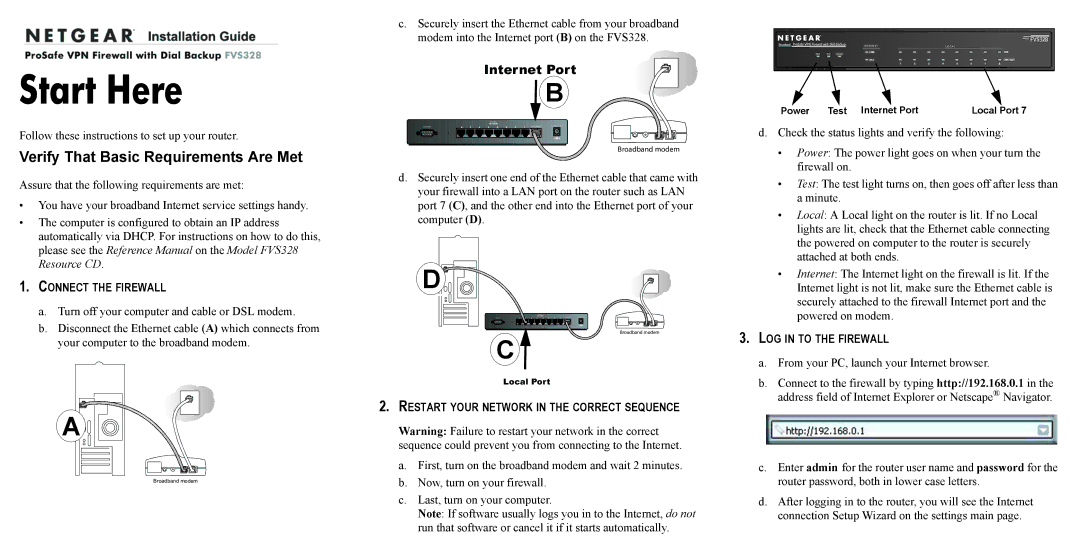Start Here
Follow these instructions to set up your router.
Verify That Basic Requirements Are Met
Assure that the following requirements are met:
•You have your broadband Internet service settings handy.
•The computer is configured to obtain an IP address automatically via DHCP. For instructions on how to do this, please see the Reference Manual on the Model FVS328 Resource CD.
1.CONNECT THE FIREWALL
a.Turn off your computer and cable or DSL modem.
b.Disconnect the Ethernet cable (A) which connects from your computer to the broadband modem.
A
Broadband modem
c.Securely insert the Ethernet cable from your broadband modem into the Internet port B) on the FVS328.
![]() B
B
d. Securely insert one | of the Ethernet cable that came with |
your firewall into a LAN port on the router such as LAN | |
port 7 C) and the other end into the Ethernet port of your | |
computer |
|
D |
|
|
| D 2 |
|
| C |
|
2. R | CORRECT SEQUENCE | |
Warning: | network |
|
sequence | connecting | Internet |
a. |
| minutes |
b. |
|
|
c. |
| Internet, |
|
| |
run | automatically | |
| ProSafe VPN Firewall with Dial Backup |
|
|
|
|
|
|
|
|
|
| MODEL FVS328 | |
Broadband | I N TE R N E T |
|
|
| LO C A L |
|
|
|
| ||||
|
|
|
|
|
|
|
|
|
| ||||
| PWR | TEST Modem | LNK |
|
|
|
|
|
| 100 | |||
|
|
|
|
|
|
|
|
|
|
|
| ||
|
|
| ACT |
|
|
|
|
|
|
| LNK/ACT | ||
|
|
| 1 | 2 | 3 | 4 | 5 | 6 | 7 | 8 |
| ||
Power | Test | Internet Port |
|
| Local Port 7 |
| ||||
d. Check | status lights and verify the following: |
| ||||||||
• | Power The power light goes | when your turn |
| |||||||
| firewall |
|
|
|
|
|
|
|
| |
• | Test The test light turns | then goes | after less than | |||||||
| minute |
|
|
|
|
|
|
|
| |
• | Local |
| Local light |
| rout |
|
| Local | ||
| lights |
|
| check that | Ethernet cable connecting | |||||
| the powered | computer |
| router | securely |
| ||||
| attached | both ends |
|
|
|
|
| |||
• | Internet | The Internet light |
|
| firewall | the | ||||
| Internet light | not | make sure | Ethernet cable | ||||||
| securely attached | the firewall Internet port and the | ||||||||
| powered | modem |
|
|
|
|
|
| ||
3.LOG IN TO THE FIREWALL
a.From your PC, launch your Internet browser.
b.Connect to the firewall by typing http://192.168.0.1 in the address field of Internet Explorer or Netscape® Navigator.
c.Enter admin for the router user name and password for the router password, both in lower case letters.
d.After logging in to the router, you will see the Internet connection Setup Wizard on the settings main page.