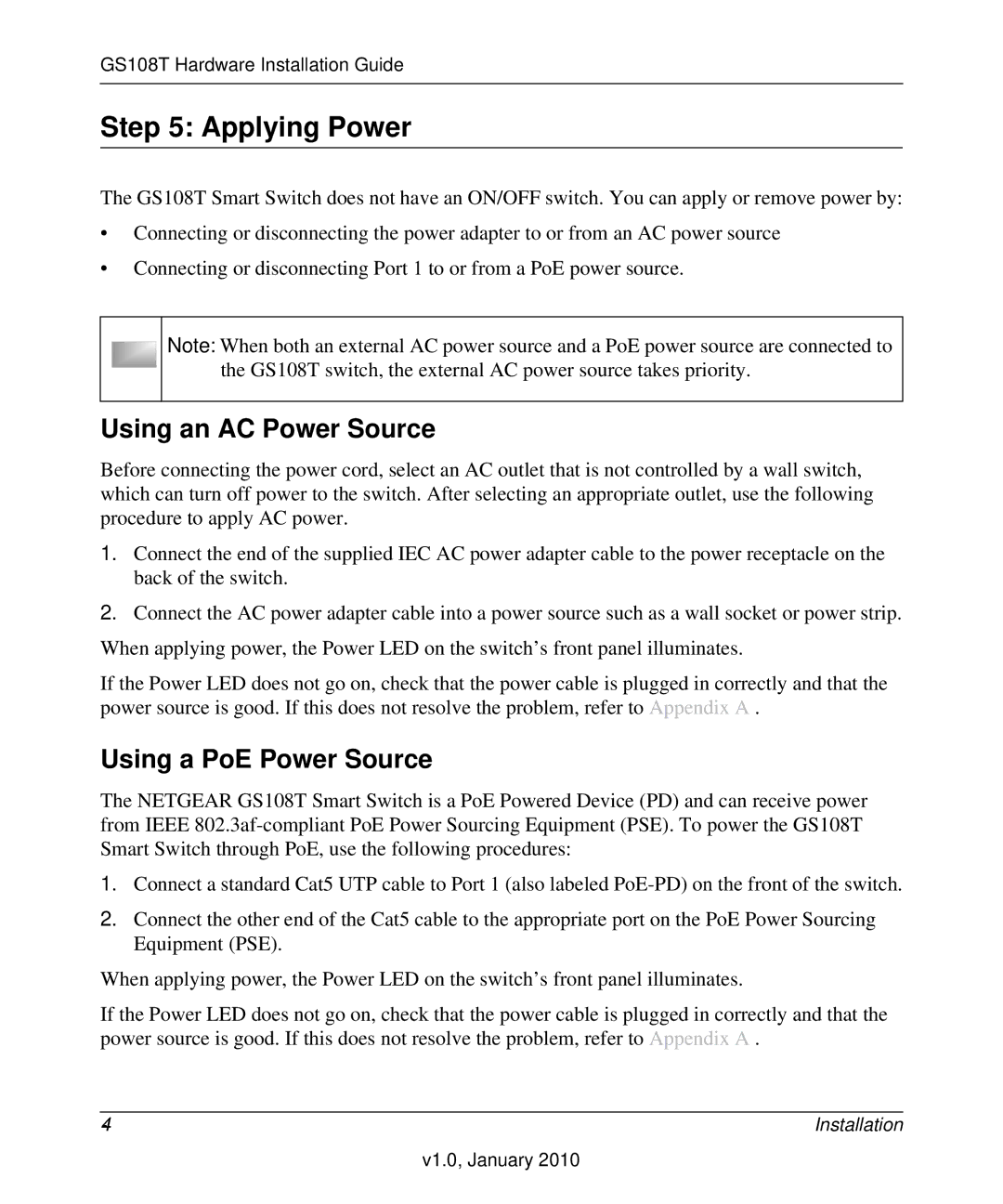GS108T Hardware Installation Guide
Step 5: Applying Power
The GS108T Smart Switch does not have an ON/OFF switch. You can apply or remove power by:
•Connecting or disconnecting the power adapter to or from an AC power source
•Connecting or disconnecting Port 1 to or from a PoE power source.
Note: When both an external AC power source and a PoE power source are connected to the GS108T switch, the external AC power source takes priority.
Using an AC Power Source
Before connecting the power cord, select an AC outlet that is not controlled by a wall switch, which can turn off power to the switch. After selecting an appropriate outlet, use the following procedure to apply AC power.
1.Connect the end of the supplied IEC AC power adapter cable to the power receptacle on the back of the switch.
2.Connect the AC power adapter cable into a power source such as a wall socket or power strip. When applying power, the Power LED on the switch’s front panel illuminates.
If the Power LED does not go on, check that the power cable is plugged in correctly and that the power source is good. If this does not resolve the problem, refer to Appendix A .
Using a PoE Power Source
The NETGEAR GS108T Smart Switch is a PoE Powered Device (PD) and can receive power from IEEE
1.Connect a standard Cat5 UTP cable to Port 1 (also labeled
2.Connect the other end of the Cat5 cable to the appropriate port on the PoE Power Sourcing Equipment (PSE).
When applying power, the Power LED on the switch’s front panel illuminates.
If the Power LED does not go on, check that the power cable is plugged in correctly and that the power source is good. If this does not resolve the problem, refer to Appendix A .
Installation |
v1.0, January 2010