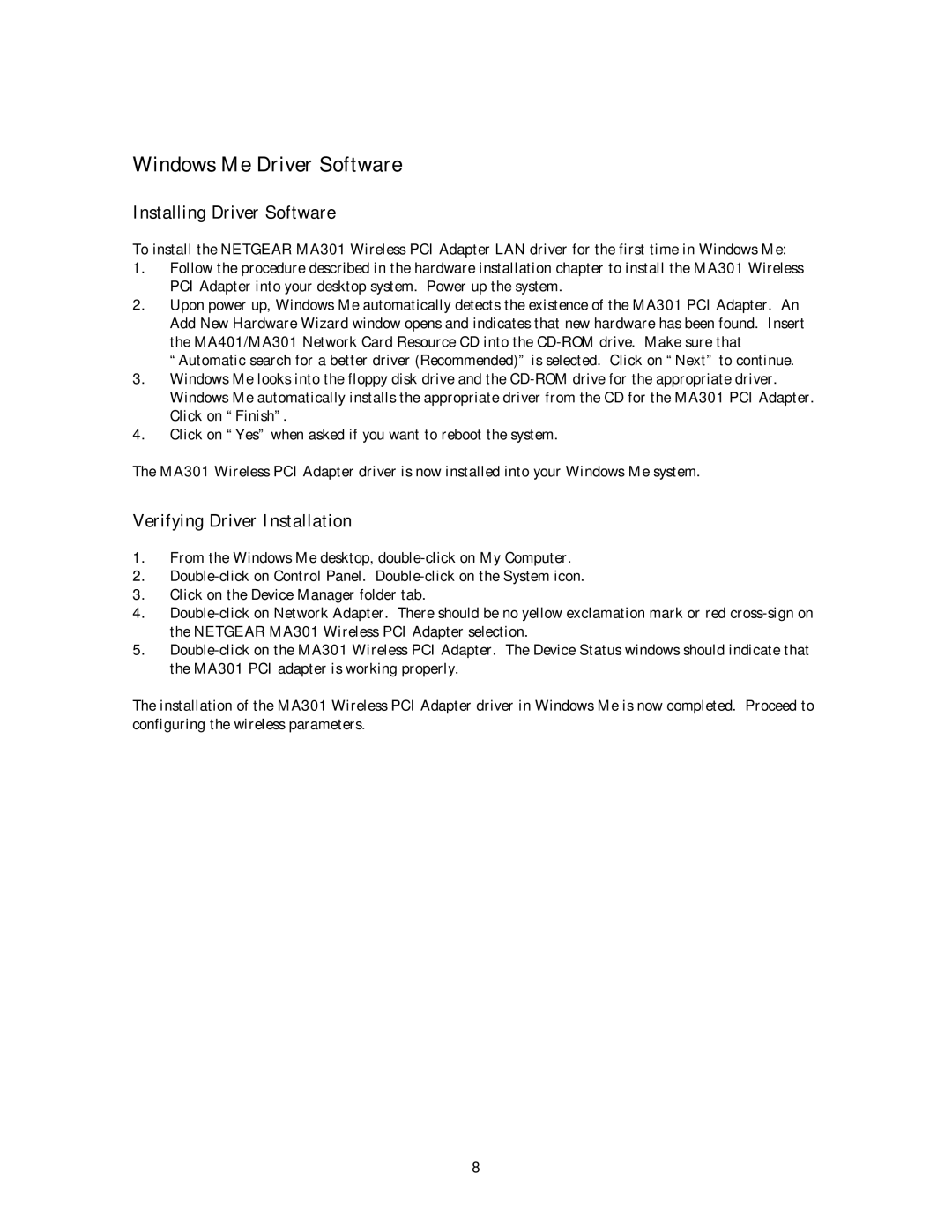Windows Me Driver Software
Installing Driver Software
To install the NETGEAR MA301 Wireless PCI Adapter LAN driver for the first time in Windows Me:
1.Follow the procedure described in the hardware installation chapter to install the MA301 Wireless PCI Adapter into your desktop system. Power up the system.
2.Upon power up, Windows Me automatically detects the existence of the MA301 PCI Adapter. An Add New Hardware Wizard window opens and indicates that new hardware has been found. Insert the MA401/MA301 Network Card Resource CD into the
3.Windows Me looks into the floppy disk drive and the
4.Click on “Yes” when asked if you want to reboot the system.
The MA301 Wireless PCI Adapter driver is now installed into your Windows Me system.
Verifying Driver Installation
1.From the Windows Me desktop,
2.
3.Click on the Device Manager folder tab.
4.
5.
The installation of the MA301 Wireless PCI Adapter driver in Windows Me is now completed. Proceed to configuring the wireless parameters.
8