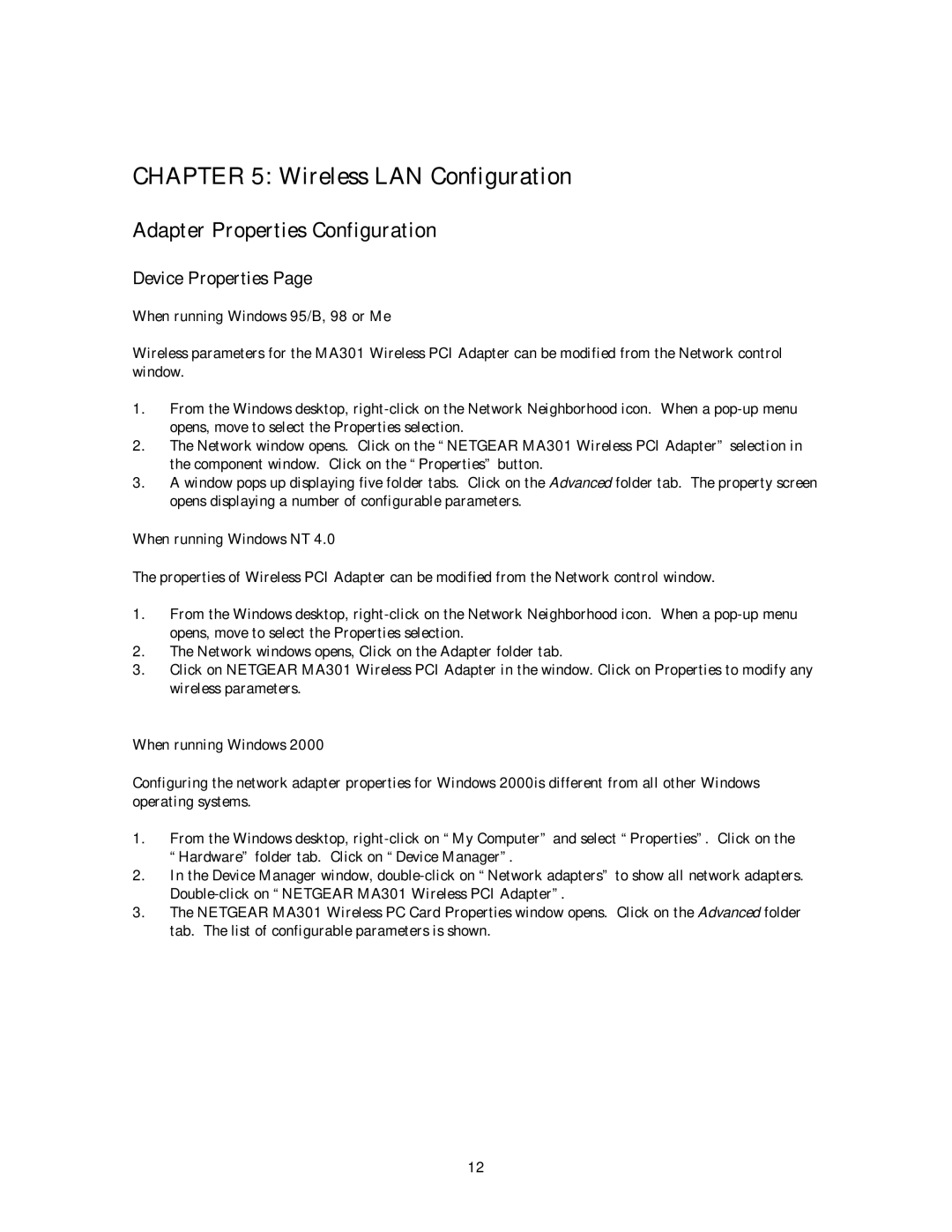CHAPTER 5: Wireless LAN Configuration
Adapter Properties Configuration
Device Properties Page
When running Windows 95/B, 98 or Me
Wireless parameters for the MA301 Wireless PCI Adapter can be modified from the Network control window.
1.From the Windows desktop,
2.The Network window opens. Click on the “NETGEAR MA301 Wireless PCI Adapter” selection in the component window. Click on the “Properties” button.
3.A window pops up displaying five folder tabs. Click on the Advanced folder tab. The property screen opens displaying a number of configurable parameters.
When running Windows NT 4.0
The properties of Wireless PCI Adapter can be modified from the Network control window.
1.From the Windows desktop,
2.The Network windows opens, Click on the Adapter folder tab.
3.Click on NETGEAR MA301 Wireless PCI Adapter in the window. Click on Properties to modify any wireless parameters.
When running Windows 2000
Configuring the network adapter properties for Windows 2000is different from all other Windows operating systems.
1.From the Windows desktop,
2.In the Device Manager window,
3.The NETGEAR MA301 Wireless PC Card Properties window opens. Click on the Advanced folder tab. The list of configurable parameters is shown.
12