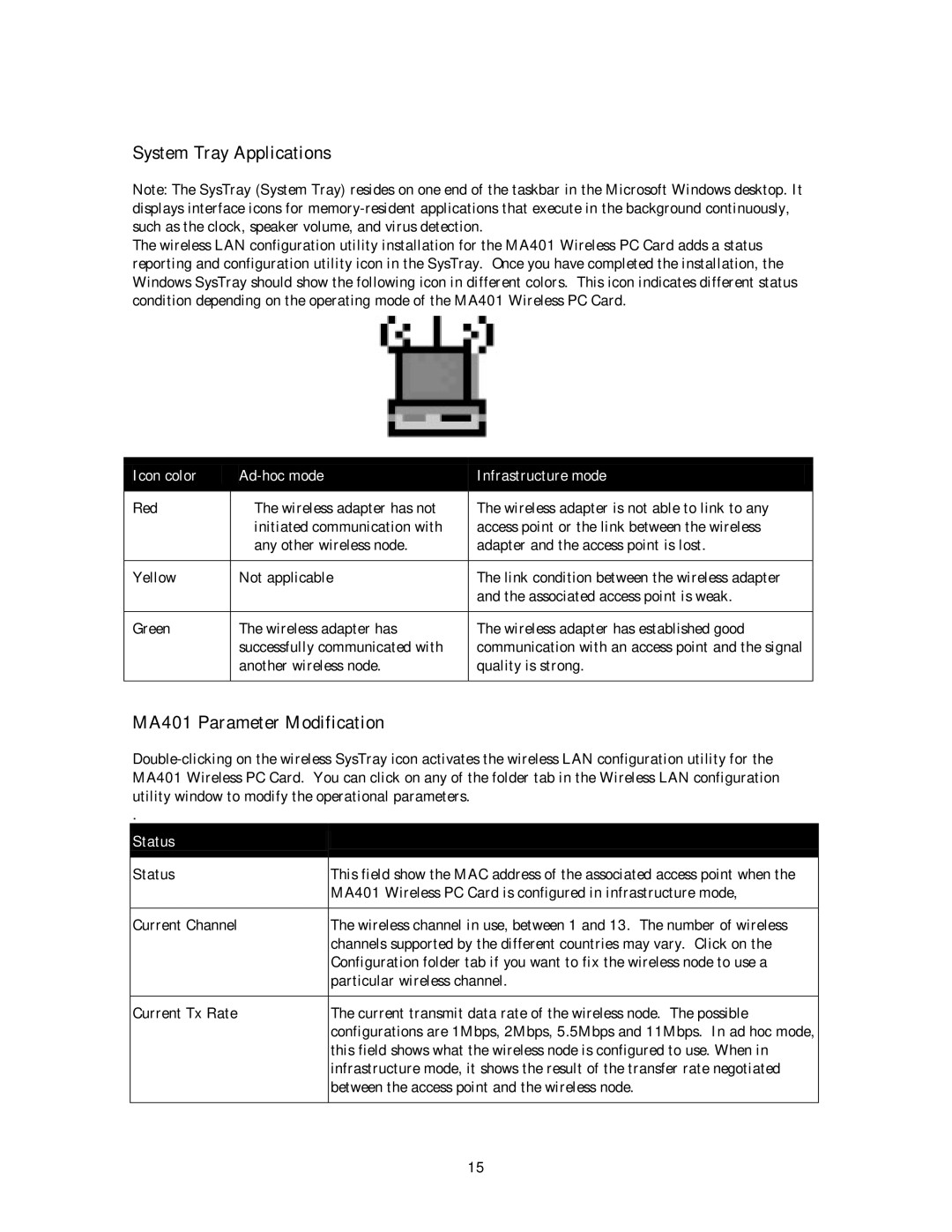System Tray Applications
Note: The SysTray (System Tray) resides on one end of the taskbar in the Microsoft Windows desktop. It displays interface icons for
The wireless LAN configuration utility installation for the MA401 Wireless PC Card adds a status reporting and configuration utility icon in the SysTray. Once you have completed the installation, the Windows SysTray should show the following icon in different colors. This icon indicates different status condition depending on the operating mode of the MA401 Wireless PC Card.
Icon color
| Infrastructure mode | |
|
|
Red | The wireless adapter has not | The wireless adapter is not able to link to any |
| initiated communication with | access point or the link between the wireless |
| any other wireless node. | adapter and the access point is lost. |
|
|
|
Yellow | Not applicable | The link condition between the wireless adapter |
|
| and the associated access point is weak. |
|
|
|
Green | The wireless adapter has | The wireless adapter has established good |
| successfully communicated with | communication with an access point and the signal |
| another wireless node. | quality is strong. |
|
|
|
MA401 Parameter Modification
.
Status
Status | This field show the MAC address of the associated access point when the |
| MA401 Wireless PC Card is configured in infrastructure mode, |
|
|
Current Channel | The wireless channel in use, between 1 and 13. The number of wireless |
| channels supported by the different countries may vary. Click on the |
| Configuration folder tab if you want to fix the wireless node to use a |
| particular wireless channel. |
|
|
Current Tx Rate | The current transmit data rate of the wireless node. The possible |
| configurations are 1Mbps, 2Mbps, 5.5Mbps and 11Mbps. In ad hoc mode, |
| this field shows what the wireless node is configured to use. When in |
| infrastructure mode, it shows the result of the transfer rate negotiated |
| between the access point and the wireless node. |
|
|
15