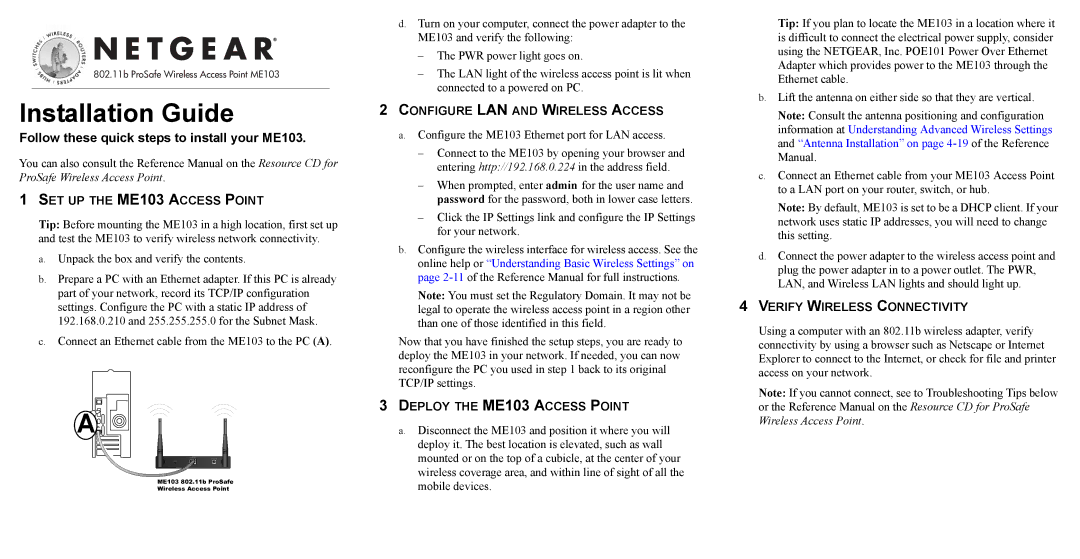ME103 specifications
The NETGEAR ME103 is a versatile and reliable Wireless Access Point designed to extend the reach of your network while providing enhanced connectivity for various devices. Ideal for both home and small office environments, the ME103 is an essential component for those seeking to improve wireless performance without compromising on speed or stability.One of the main features of the NETGEAR ME103 is its compatibility with numerous wireless standards. It supports the 802.11b and 802.11g protocols, allowing users to connect a wide range of wireless devices, including laptops, smartphones, and tablets. This compatibility ensures that the ME103 can seamlessly integrate into existing networks, making it a flexible solution for upgrading Wi-Fi coverage.
The ME103 is equipped with fast data transfer rates, reaching up to 54 Mbps in 802.11g mode. This speed is sufficient for most online activities, including streaming videos and online gaming, providing users with a smooth and uninterrupted experience. Its ability to function as both an access point and a bridge allows for increased versatility, enabling connectivity between wired and wireless devices.
In terms of security, the NETGEAR ME103 has built-in features that protect your network from unauthorized access. It supports Wired Equivalent Privacy (WEP) and Wi-Fi Protected Access (WPA) encryption protocols, ensuring that data transmitted over the network remains secure. Additionally, it includes a built-in firewall that further safeguards against potential threats.
The device is also equipped with an easy-to-use web interface for configuration, making it simple for users to set up and manage their network settings. Its compact design allows for flexible placement options, whether mounted on a wall or placed on a desk. This adaptability is crucial for optimizing wireless coverage in larger spaces.
Power over Ethernet (PoE) support is another significant characteristic of the ME103, which simplifies installation by allowing the device to receive power through the Ethernet cable, eliminating the need for an additional power source.
Overall, the NETGEAR ME103 stands out due to its high compatibility, solid performance, and ease of use, making it an excellent choice for users looking to enhance their wireless connectivity efficiently.