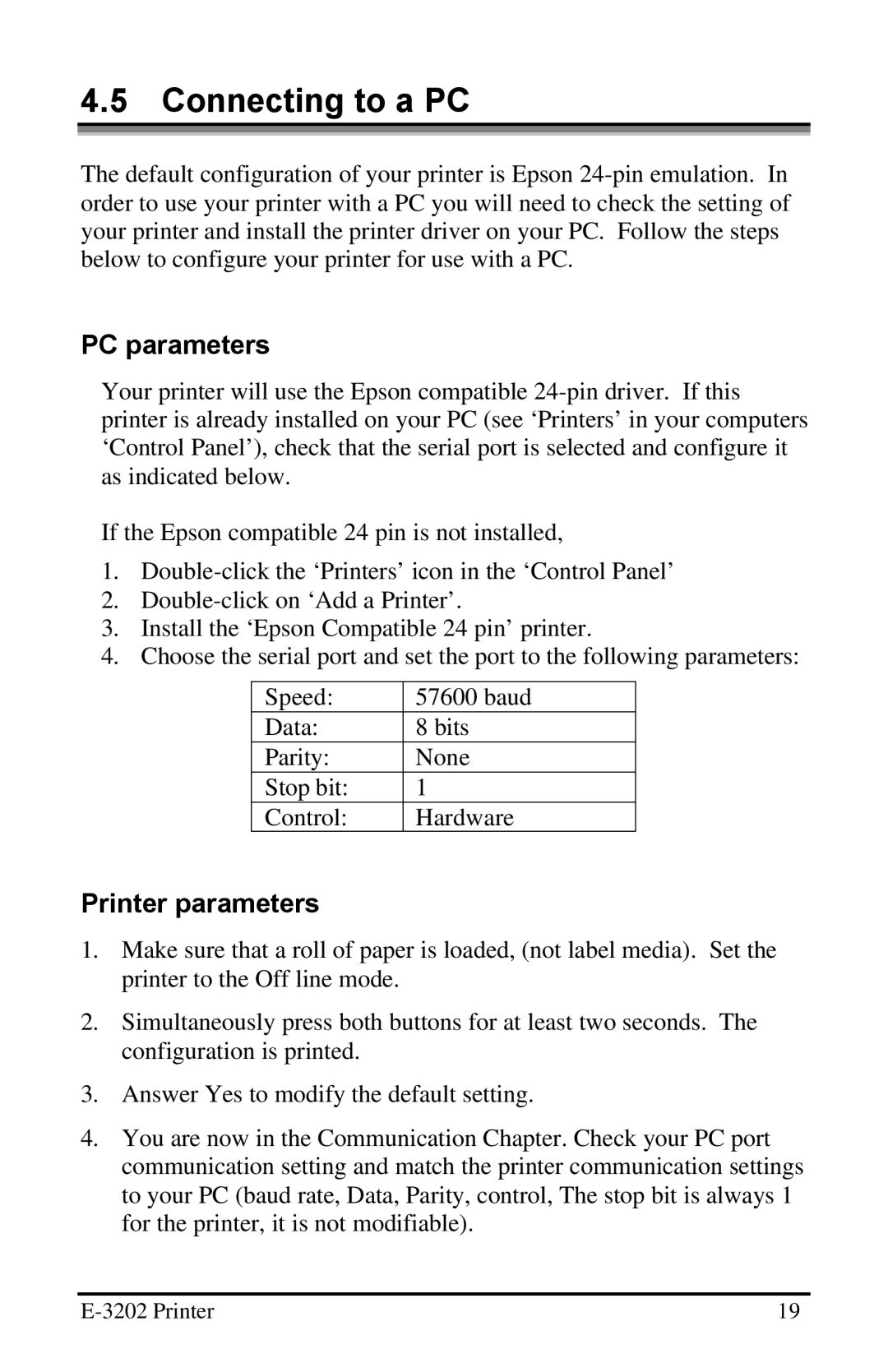4.5Connecting to a PC
The default configuration of your printer is Epson
PC parameters
Your printer will use the Epson compatible
If the Epson compatible 24 pin is not installed,
1.
2.
3.Install the ‘Epson Compatible 24 pin’ printer.
4.Choose the serial port and set the port to the following parameters:
Speed: | 57600 baud |
Data: | 8 bits |
Parity: | None |
Stop bit: | 1 |
Control: | Hardware |
Printer parameters
1.Make sure that a roll of paper is loaded, (not label media). Set the printer to the Off line mode.
2.Simultaneously press both buttons for at least two seconds. The configuration is printed.
3.Answer Yes to modify the default setting.
4.You are now in the Communication Chapter. Check your PC port communication setting and match the printer communication settings to your PC (baud rate, Data, Parity, control, The stop bit is always 1 for the printer, it is not modifiable).
| 19 |