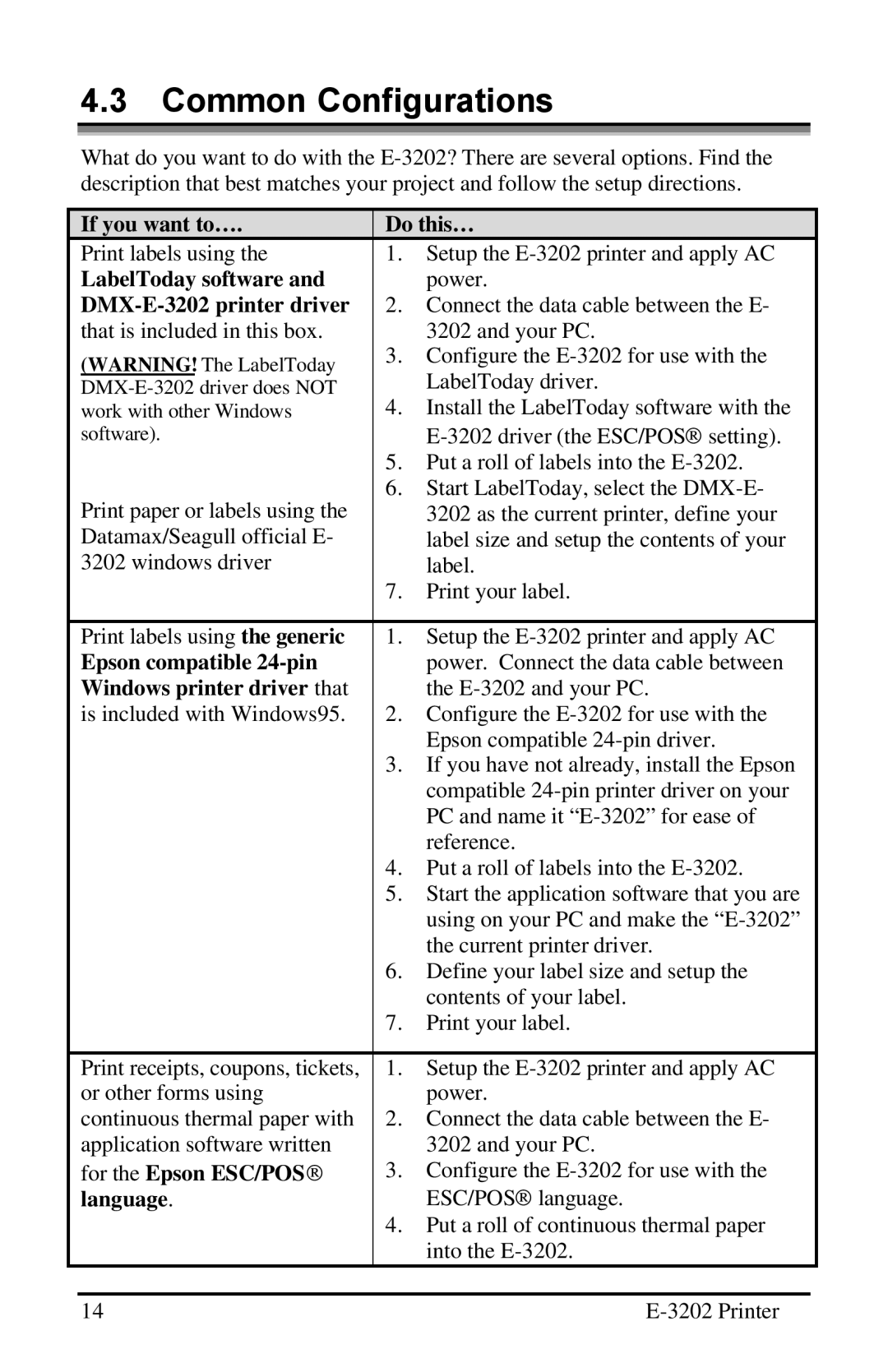4.3Common Configurations
What do you want to do with the
If you want to…. | Do this… | |
Print labels using the | 1. | Setup the |
LabelToday software and |
| power. |
| 2. Connect the data cable between the E- | |
that is included in this box. |
| 3202 and your PC. |
(WARNING! The LabelToday | 3. | Configure the |
| LabelToday driver. | |
| ||
work with other Windows | 4. | Install the LabelToday software with the |
software). |
| ® |
|
| |
| 5. | Put a roll of labels into the |
Print paper or labels using the | 6. | Start LabelToday, select the |
| 3202 as the current printer, define your | |
Datamax/Seagull official E- |
| label size and setup the contents of your |
3202 windows driver |
| label. |
| 7. | Print your label. |
|
| |
Print labels using the generic | 1. Setup the | |
Epson compatible |
| power. Connect the data cable between |
Windows printer driver that |
| the |
is included with Windows95. | 2. | Configure the |
|
| Epson compatible |
| 3. | If you have not already, install the Epson |
|
| compatible |
|
| PC and name it |
|
| reference. |
| 4. | Put a roll of labels into the |
| 5. | Start the application software that you are |
|
| using on your PC and make the |
|
| the current printer driver. |
| 6. | Define your label size and setup the |
|
| contents of your label. |
| 7. | Print your label. |
|
|
|
Print receipts, coupons, tickets, | 1. | Setup the |
or other forms using |
| power. |
continuous thermal paper with | 2. | Connect the data cable between the E- |
application software written |
| 3202 and your PC. |
for the Epson ESC/POS® | 3. | Configure the |
language. |
| ESC/POS® language. |
| 4. | Put a roll of continuous thermal paper |
|
| into the |
14 |
|