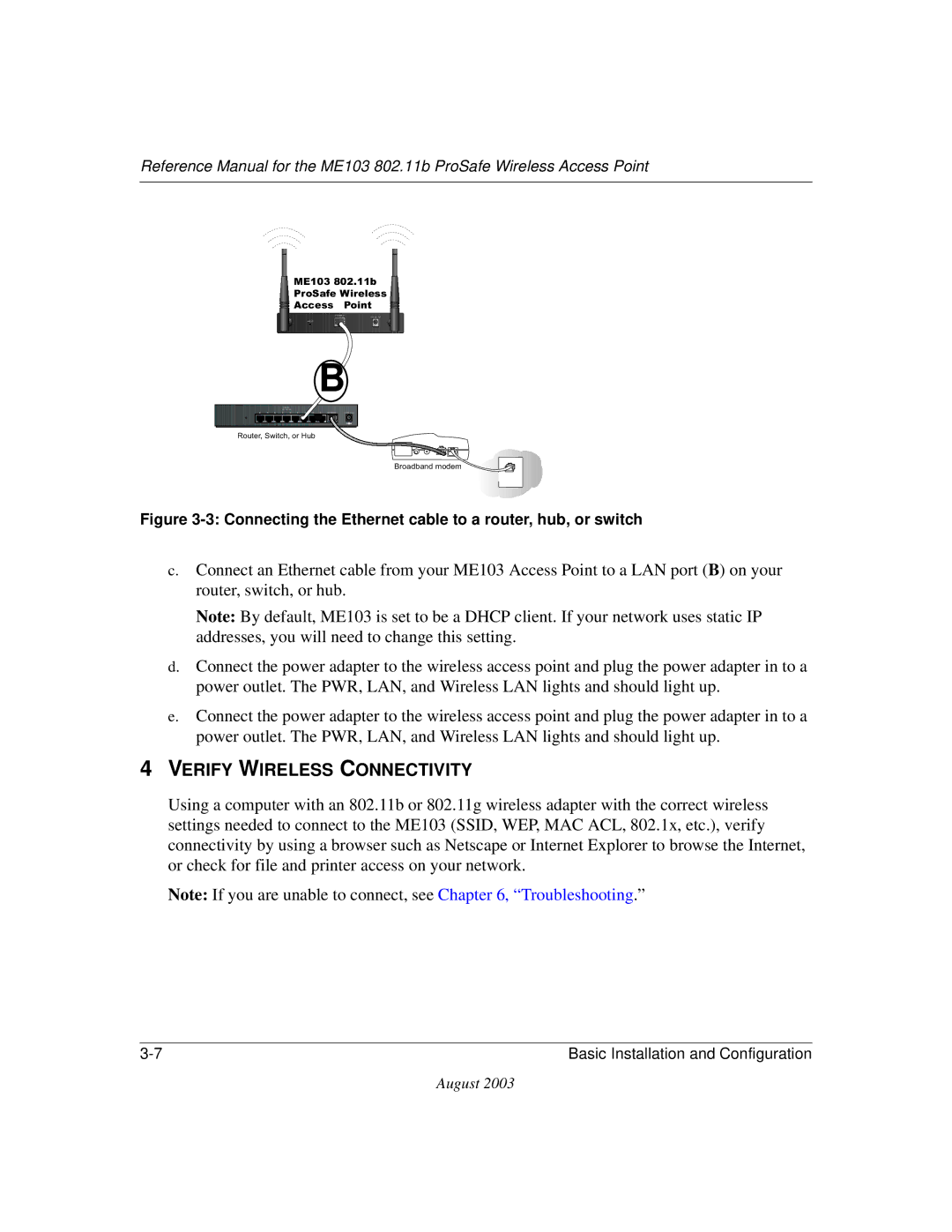August
Technical Support
RF Exposure Requirements
Regulatory Compliance Information
Radio Frequency Interference Requirements
EN 55 022 Declaration of Conformance
0470
August
Contents
Chapter Maintenance
Appendix a Specifications
Glossary Index
Manual Specifications
Chapter About This Manual
Audience
Scope
Typographical Conventions
Special Message Formats
How to Use the Html Version of this Manual
Html version of this manual
How to Print this Manual
About the ME103 802.11b ProSafe Wireless Access Point
Chapter Introduction
Key Features
Supported Standards and Conventions
802.11b Standards-based Wireless Networking
Autosensing Ethernet Connections with Auto Uplink
System Requirements
Compatible and Related Netgear Products
What’s In the Box?
Hardware Description
ME103 Wireless Access Point Front Panel
ME103 front panel
ME103 Wireless Access Point Rear Panel
ME103 rear panel
Chapter Basic Installation and Configuration
Observing Placement and Range Guidelines
Cabling Requirements
Default Factory Settings
Feature Factory Default Settings
Understanding ME103 Wireless Security Options
Installing the ME103 802.11b ProSafe Wireless Access Point
SET UP the ME103 Access Point
Configure LAN and Wireless Access
Verify Wireless Connectivity
How to Log In to the ME103 Using Its Default NetBIOS Name
Example ME103 NetBIOS name in browser address bar
Web browser will then display the ME103 home
How to Log In to the ME103 Using Its Default IP Address
Understanding Basic Wireless Settings
Basic Wireless Settings menu
Understanding Basic Wireless Security Options
Basic Wireless Security options
Field Description Network
Authentication. Circle one Open System or Shared Key
How to Set Up and Test Basic Wireless Connectivity
How to Restrict Wireless Access by MAC Address
10 Wireless Card Access List Setup
How to Configure WEP
Using the Basic IP Settings Options
11 Basic IP Settings Menu
Access Point Name NetBIOS
Chapter Maintenance
Viewing General, Log, Station, and Statistical Information
Field Description Access Point Information
General Information Fields
Statistics
Statistics Fields
Field Description System Up Time
Activity Log
Activity Log screen
Viewing a List of Attached Devices
Information Station List of associated devices
Upgrading the Wireless Access Point Software
ME103 Upgrade menu
Configuration File Management
Settings Backup menu
Restoring the ME103 to the Factory Default Settings
Saving and Retrieving the Configuration
Using the Reset Button to Restore Factory Default Settings
Changing the Administrator Password
Set Password menu
Configuring Advanced Security 802.1x Options
Chapter Advanced Configuration
Basic Requirements for
How to Configure the 802.1x Key Exchange Option
Key Exchange Configuration Worksheet
Advanced Configuration
Request a certificate
View the ME103 log and check the connection
Running a Ping test from Windows
Ping test results
Understanding Advanced Wireless Settings
Advanced Wireless Settings screen
Advanced Wireless Settings Fields
Field Description Operating Mode
Configuring Wireless Operating Modes
How to Configure a ME103 as a Point-to-Point Bridge
How to Configure Multi
10 Multi-Point bridging
Advanced Configuration
Antenna Installation
Blank Configuration Worksheet
EAP-TLS Configuration Worksheet
Chapter Troubleshooting
No lights are lit on the access point
Wireless LAN activity light does not light up
LAN light is not lit
Cannot connect to the ME103 to configure it
Am using EAP-TLS security but get disconnected
When I enter a URL or IP address I get a timeout error
Using the Reset Button to Restore Factory Default Settings
Appendix a Specifications
Specifications for the ME103
Specifications
Wireless Networking Overview
Appendix B Wireless Networking Basics
Infrastructure Mode
Ad Hoc Mode Peer-to-Peer Workgroup
Authentication, WEP, and WPA
Network Name Extended Service Set Identification Essid
Authentication
Open System Authentication
802.11b Authentication Open System Steps
802.11b Authentication Shared Key Steps
Key Size
Wireless Channels
WEP Configuration Options
Radio frequency channels used are listed in Table B-1
Table B-1 802.11b Radio Frequency Channels
Understanding 802.1x Port Based Network Access Control
Wireless Networking Basics
Wireless Networking Basics
Wireless Networking Basics
Appendix C Network, Routing, Firewall, and Cabling Basics
Basic Router Concepts
What is a Router?
IP Addresses and the Internet
Class E Class E addresses are for experimental use
Netmask
Subnet Addressing
Example of Subnetting a Class B Address
Netmask Notation Translation Table for One Octet
Netmask Formats
Single IP Address Operation Using NAT
Private IP Addresses
IP Configuration by Dhcp
Single IP Address Operation Using NAT
Domain Name Server
Routing Protocols
Internet Security and Firewalls
MAC Addresses and ARP
Denial of Service Attack
What is a Firewall?
Stateful Packet Inspection
UTP Ethernet cable wiring, straight-through
Uplink Switches, Crossover Cables, and MDI/MDIX Switching
Ethernet Cabling
Cable Quality
Network, Routing, Firewall, and Cabling Basics
Appendix D Preparing Your PCs for Network Access
Configuring Windows 98 and Me for TCP/IP Networking
Install or Verify Windows Networking Components
Preparing Your Computers for TCP/IP Networking
Preparing Your PCs for Network Access
Enabling Dhcp to Automatically Configure TCP/IP Settings
Choose Settings, and then Control Panel
Primary Network Logon is set to Windows logon
Selecting Windows’ Internet Access Method
Verifying TCP/IP Properties
Configuring Windows 2000 or XP for TCP/IP Networking
Dhcp Configuration of TCP/IP in Windows XP
TCP/IP details are presented on Support tab
Dhcp Configuration of TCP/IP in Windows
Right click on Local Area Connection and select Properties
Obtain an IP address automatically is selected
Verifying TCP/IP Properties for Windows XP or
Preparing Your PCs for Network Access
Glossary
DMZ
DSL
Internet service provider
Radius
TLS
Wins
Glossary
Index
Numerics
RFC