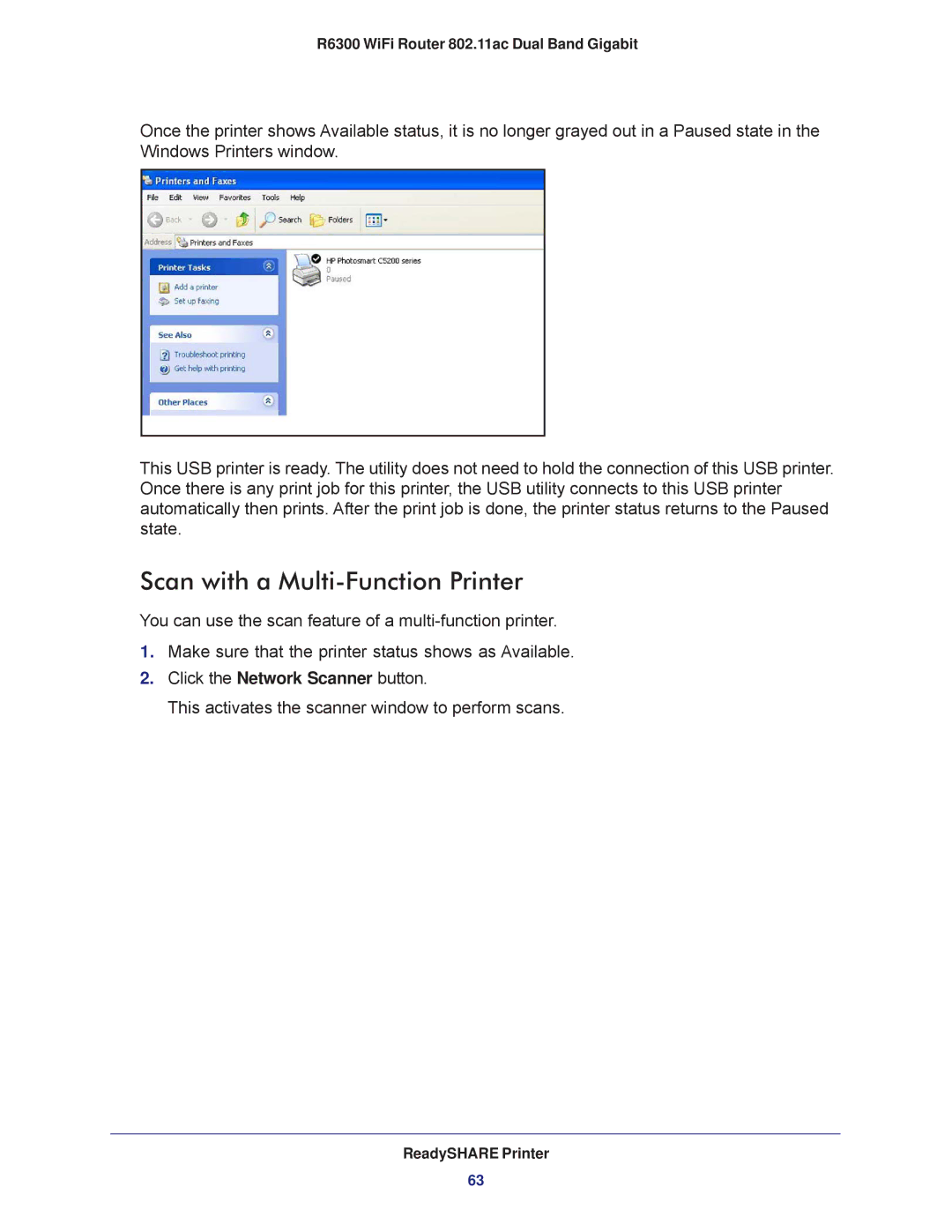R6300 WiFi Router 802.11ac Dual Band Gigabit
Once the printer shows Available status, it is no longer grayed out in a Paused state in the Windows Printers window.
This USB printer is ready. The utility does not need to hold the connection of this USB printer. Once there is any print job for this printer, the USB utility connects to this USB printer automatically then prints. After the print job is done, the printer status returns to the Paused state.
Scan with a Multi-Function Printer
You can use the scan feature of a
1.Make sure that the printer status shows as Available.
2.Click the Network Scanner button.
This activates the scanner window to perform scans.
ReadySHARE Printer
63