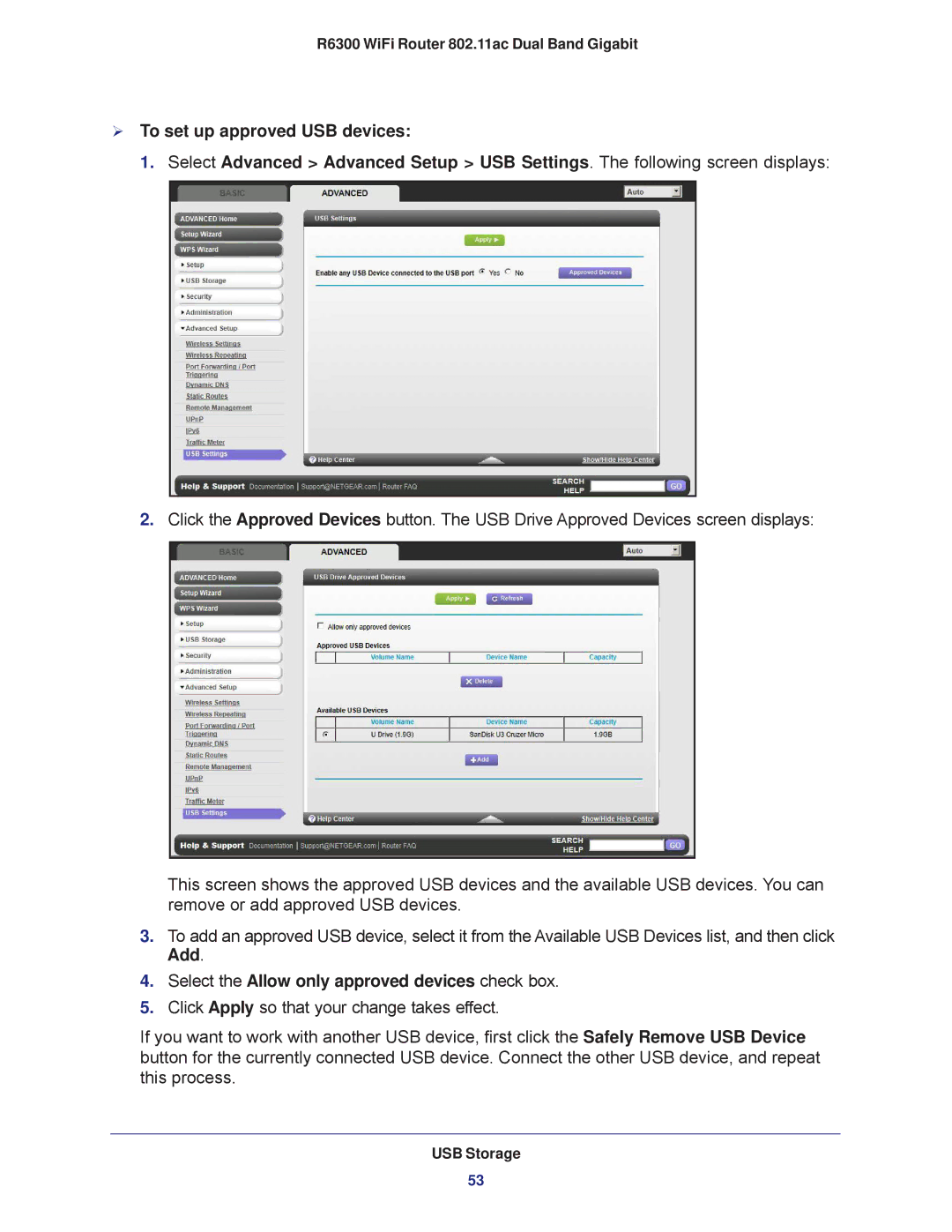R6300 WiFi Router 802.11ac Dual Band Gigabit
To set up approved USB devices:
1. Select Advanced > Advanced Setup > USB Settings. The following screen displays:
2.Click the Approved Devices button. The USB Drive Approved Devices screen displays:
This screen shows the approved USB devices and the available USB devices. You can remove or add approved USB devices.
3.To add an approved USB device, select it from the Available USB Devices list, and then click Add.
4.Select the Allow only approved devices check box.
5.Click Apply so that your change takes effect.
If you want to work with another USB device, first click the Safely Remove USB Device button for the currently connected USB device. Connect the other USB device, and repeat this process.
USB Storage
53