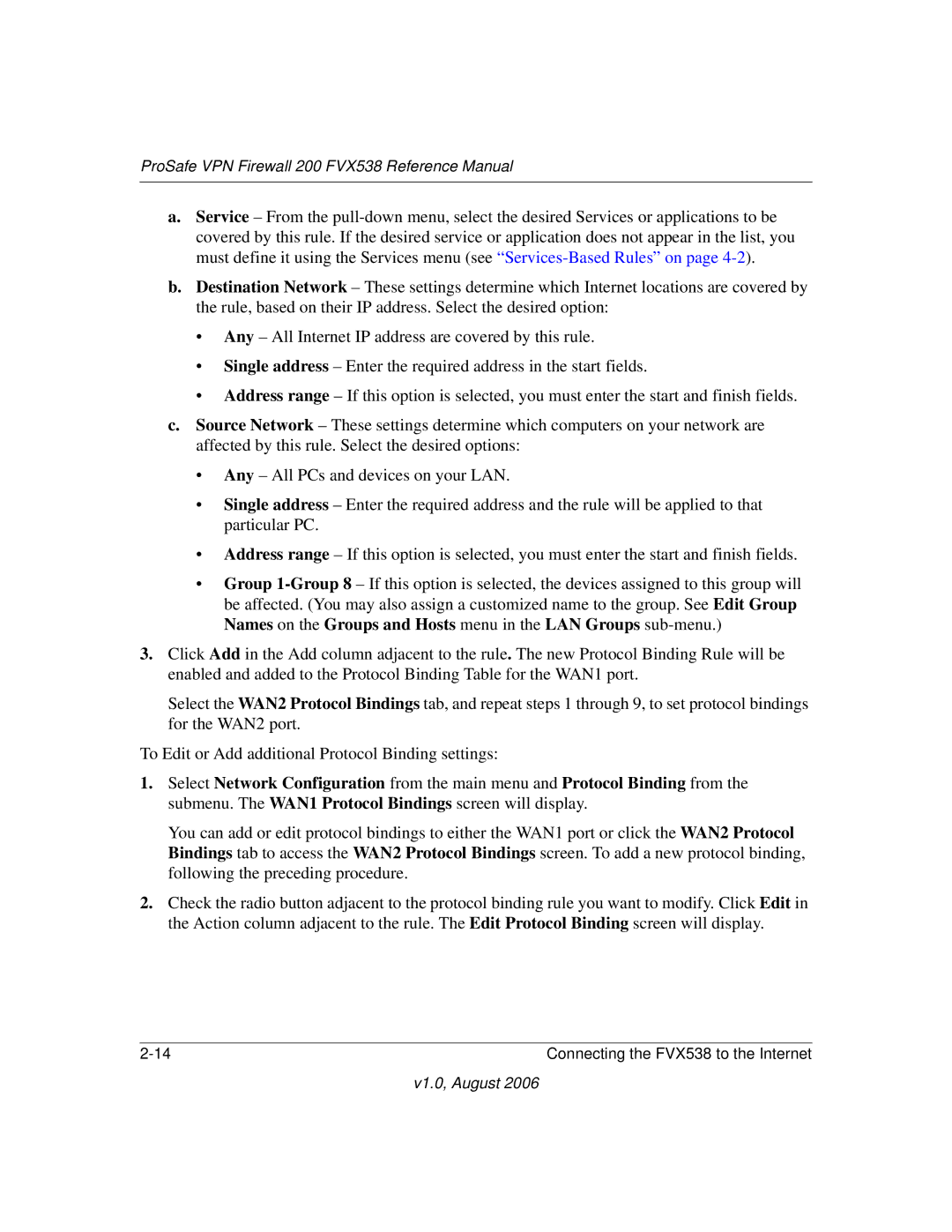VPN Firewall 200 FVX538 specifications
The NETGEAR VPN Firewall 200 FVX538 is a robust solution designed to meet the networking needs of small to medium-sized businesses. Engineered for resource management and security, this firewall combines the essential features of a VPN (Virtual Private Network) and firewall functionality into a single device, enabling secure, high-speed connectivity for various devices in any organizational environment.One of the standout features of the FVX538 is its integrated VPN support, capable of handling up to 5 simultaneous VPN connections. This is particularly beneficial for remote workers and branch offices that require secure access to the company network. The device supports IPsec and L2TP VPN protocols, which helps ensure the integrity and confidentiality of data transmitted over the internet.
Another key characteristic of the FVX538 is its advanced firewall capabilities. This unit employs Stateful Packet Inspection (SPI) that scrutinizes incoming and outgoing packets, ensuring that only legitimate traffic is permitted. With customizable access control policies, network administrators can define specific permissions for various users. This feature is crucial for maintaining a secure environment and preventing unauthorized access to sensitive information.
The device also supports multiple WAN (Wide Area Network) connections, allowing for load balancing and failover capabilities. By utilizing two WAN ports, the FVX538 can switch between internet connections seamlessly, ensuring optimal uptime and performance even during network disruptions. Such functionality is essential for businesses that rely on constant connectivity.
Additionally, the FVX538 includes various security features such as Denial of Service (DoS) protection, NAT (Network Address Translation) support, and DHCP (Dynamic Host Configuration Protocol) server functionalities. These features work together to create a secure networking environment while simplifying the management of IP addresses within the network.
The user-friendly web management interface of the FVX538 makes it accessible for network administrators of all skill levels. With comprehensive logging and monitoring capabilities, organizations can keep an eye on network activities, enabling them to react swiftly to any potential threats.
In conclusion, the NETGEAR VPN Firewall 200 FVX538 stands out as a versatile, secure, and efficient solution for businesses looking to enhance their network security and performance. With its combination of VPN capabilities, robust firewall features, and user-friendly management tools, it is a reliable choice for ensuring secure and efficient networking operations.