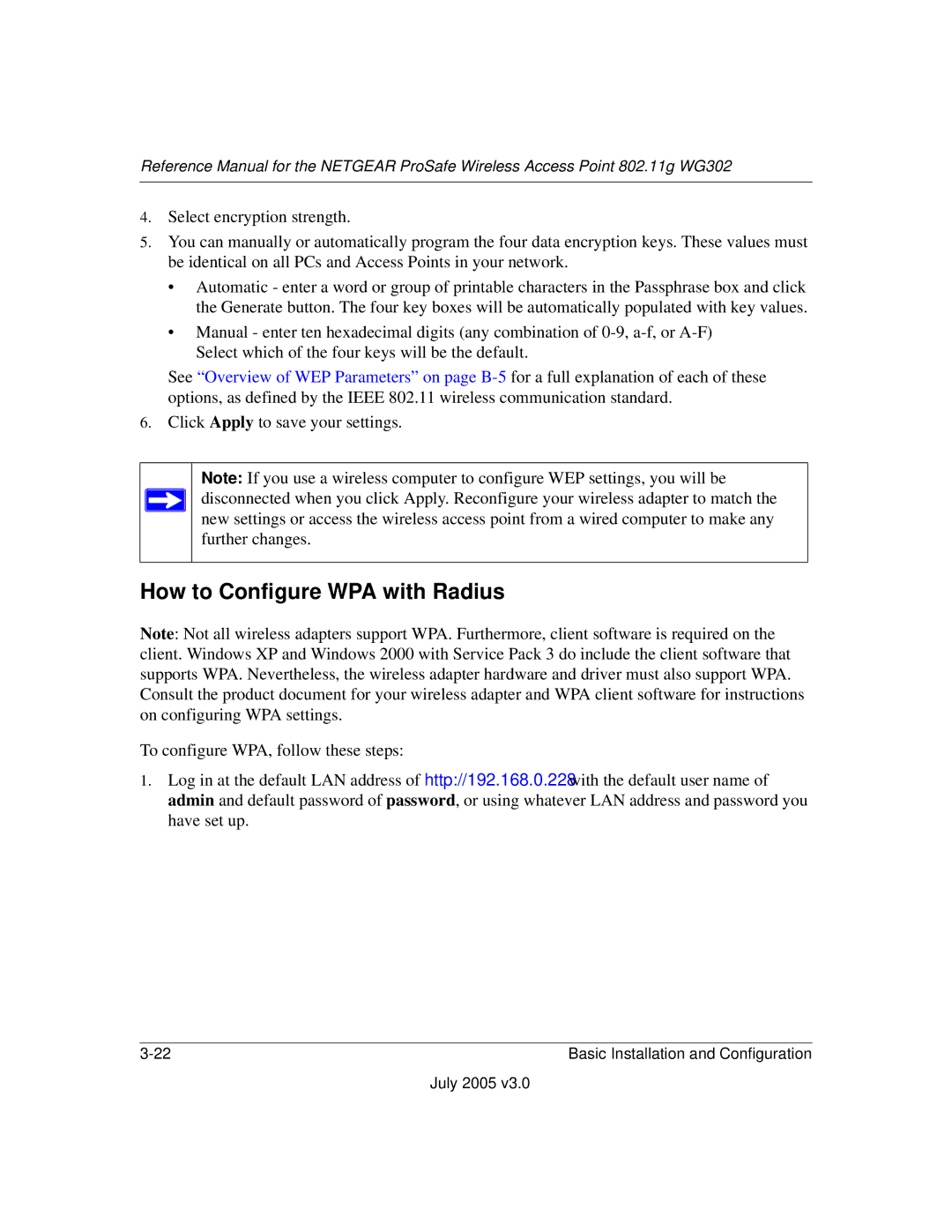Reference Manual for the NETGEAR ProSafe Wireless Access Point 802.11g WG302
4.Select encryption strength.
5.You can manually or automatically program the four data encryption keys. These values must be identical on all PCs and Access Points in your network.
•Automatic - enter a word or group of printable characters in the Passphrase box and click the Generate button. The four key boxes will be automatically populated with key values.
•Manual - enter ten hexadecimal digits (any combination of
See “Overview of WEP Parameters” on page
6.Click Apply to save your settings.
Note: If you use a wireless computer to configure WEP settings, you will be disconnected when you click Apply. Reconfigure your wireless adapter to match the new settings or access the wireless access point from a wired computer to make any further changes.
How to Configure WPA with Radius
Note: Not all wireless adapters support WPA. Furthermore, client software is required on the client. Windows XP and Windows 2000 with Service Pack 3 do include the client software that supports WPA. Nevertheless, the wireless adapter hardware and driver must also support WPA. Consult the product document for your wireless adapter and WPA client software for instructions on configuring WPA settings.
To configure WPA, follow these steps:
1.Log in at the default LAN address of http://192.168.0.228 with the default user name of admin and default password of password, or using whatever LAN address and password you have set up.
Basic Installation and Configuration |
July 2005 v3.0