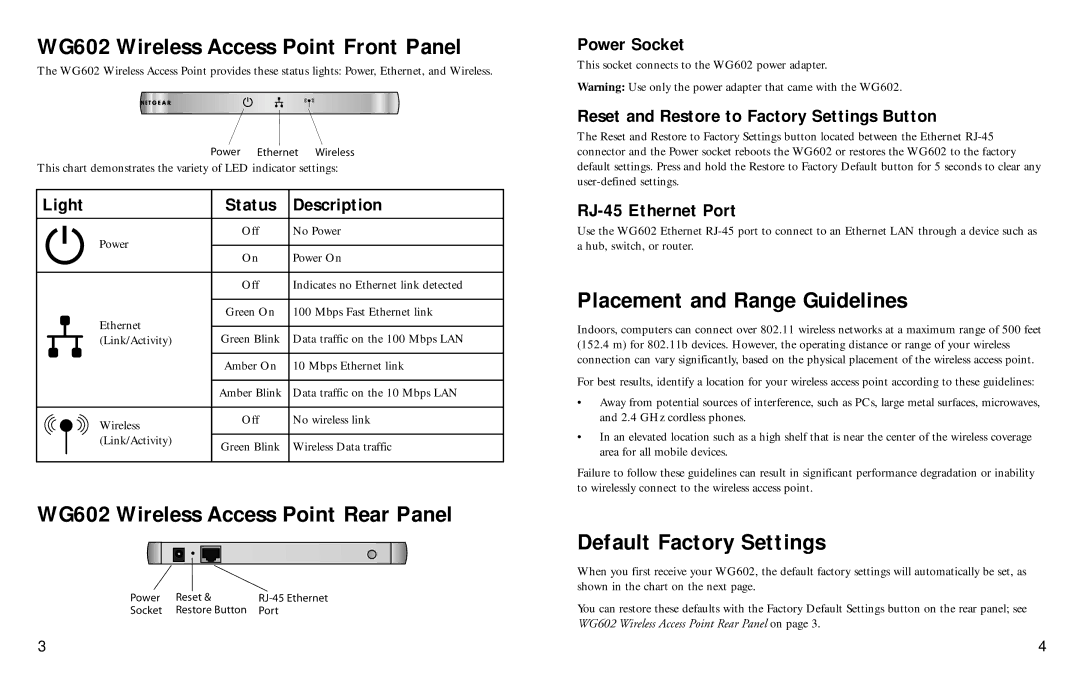WG602 Wireless Access Point Front Panel
The WG602 Wireless Access Point provides these status lights: Power, Ethernet, and Wireless.
Power Ethernet Wireless
This chart demonstrates the variety of LED indicator settings:
|
|
|
|
|
|
|
|
|
|
|
|
| Light |
|
| Status |
|
| Description |
| |||
|
|
|
|
|
|
|
|
|
|
|
|
|
|
|
|
|
|
|
|
|
|
| |
|
|
|
|
|
|
|
|
|
|
|
|
|
|
|
| Power |
|
| Off |
|
| No Power |
|
|
|
|
|
|
|
|
|
| |||
|
|
|
|
|
|
|
|
|
|
| |
|
|
|
|
|
|
|
|
|
|
| |
|
|
|
|
|
|
|
| ||||
|
|
| On |
|
| Power On |
| ||||
|
|
|
|
|
|
|
|
|
| ||
|
|
|
|
|
|
|
|
|
|
|
|
|
|
|
|
|
|
|
|
|
|
| |
|
|
|
|
|
|
|
|
|
|
|
|
|
|
|
|
|
|
| Off |
|
| Indicates no Ethernet link detected |
|
|
|
|
|
|
|
|
|
|
|
|
|
|
|
|
|
|
|
|
|
|
|
| |
|
|
|
|
|
|
|
|
|
|
|
|
|
|
|
| Ethernet |
|
| Green On |
|
| 100 Mbps Fast Ethernet link |
|
|
|
|
|
|
|
|
|
|
|
| |
|
|
|
|
|
|
|
| ||||
|
|
|
|
|
|
|
| ||||
|
|
| Green Blink |
|
| Data traffic on the 100 Mbps LAN |
| ||||
|
|
|
| (Link/Activity) |
|
|
|
|
| ||
|
|
|
|
|
|
|
|
|
|
|
|
|
|
|
|
|
|
|
|
|
|
| |
|
|
|
|
|
|
|
|
|
|
|
|
|
|
|
|
|
|
| Amber On |
|
| 10 Mbps Ethernet link |
|
|
|
|
|
|
|
|
|
|
|
|
|
|
|
|
|
|
|
|
|
|
|
| |
|
|
|
|
|
|
|
|
|
|
|
|
|
|
|
|
|
|
| Amber Blink |
|
| Data traffic on the 10 Mbps LAN |
|
|
|
|
|
|
|
|
|
|
|
|
|
|
|
|
|
|
|
|
|
|
|
| |
|
|
|
|
|
|
|
|
|
|
|
|
|
|
|
| Wireless |
|
| Off |
|
| No wireless link |
|
|
|
|
|
|
|
|
|
|
|
| |
|
|
|
| (Link/Activity) |
|
|
|
|
|
|
|
|
|
|
|
|
|
|
|
|
|
| |
|
|
| Green Blink |
|
| Wireless Data traffic |
| ||||
|
|
|
|
|
|
|
|
|
| ||
|
|
|
|
|
|
|
|
|
|
|
|
|
|
|
|
|
|
|
|
|
|
|
|
WG602 Wireless Access Point Rear Panel
Power | Reset & | |
Socket | Restore Button | Port |
Power Socket
This socket connects to the WG602 power adapter.
Warning: Use only the power adapter that came with the WG602.
Reset and Restore to Factory Settings Button
The Reset and Restore to Factory Settings button located between the Ethernet
RJ-45 Ethernet Port
Use the WG602 Ethernet
Placement and Range Guidelines
Indoors, computers can connect over 802.11 wireless networks at a maximum range of 500 feet (152.4 m) for 802.11b devices. However, the operating distance or range of your wireless connection can vary significantly, based on the physical placement of the wireless access point.
For best results, identify a location for your wireless access point according to these guidelines:
•Away from potential sources of interference, such as PCs, large metal surfaces, microwaves, and 2.4 GHz cordless phones.
•In an elevated location such as a high shelf that is near the center of the wireless coverage area for all mobile devices.
Failure to follow these guidelines can result in significant performance degradation or inability to wirelessly connect to the wireless access point.
Default Factory Settings
When you first receive your WG602, the default factory settings will automatically be set, as shown in the chart on the next page.
You can restore these defaults with the Factory Default Settings button on the rear panel; see WG602 Wireless Access Point Rear Panel on page 3.
3 | 4 |