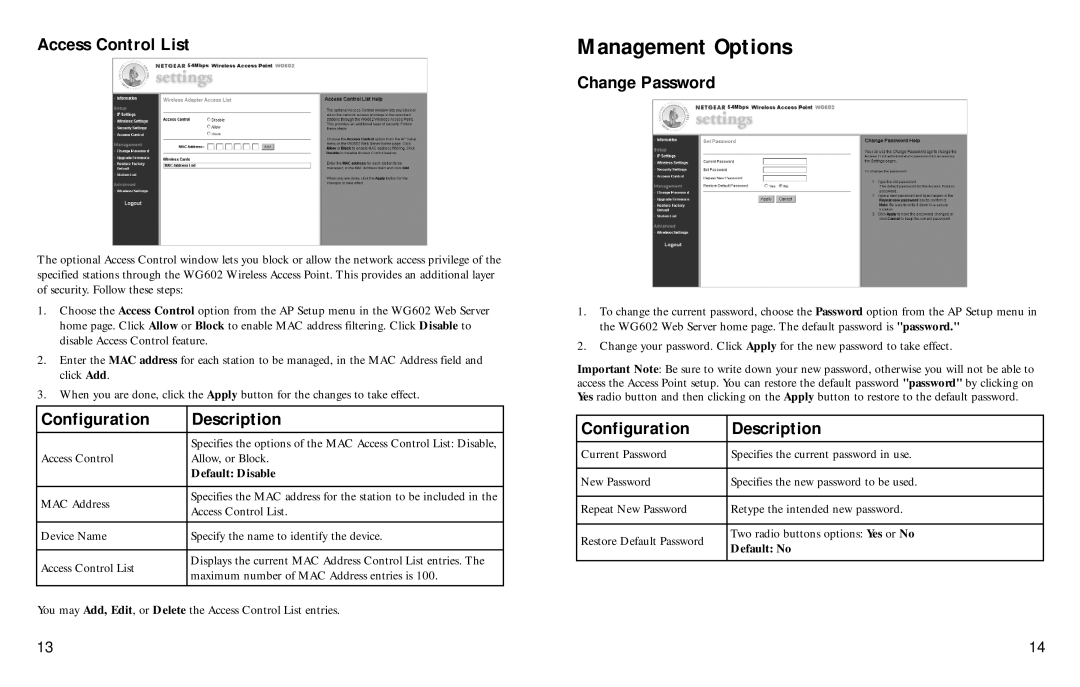Access Control List | Management Options |
| Change Password |
The optional Access Control window lets you block or allow the network access privilege of the specified stations through the WG602 Wireless Access Point. This provides an additional layer of security. Follow these steps:
1.Choose the Access Control option from the AP Setup menu in the WG602 Web Server home page. Click Allow or Block to enable MAC address filtering. Click Disable to disable Access Control feature.
2.Enter the MAC address for each station to be managed, in the MAC Address field and click Add.
3.When you are done, click the Apply button for the changes to take effect.
|
|
|
|
|
|
|
| Configuration |
| Description |
| ||
|
|
|
|
|
|
|
|
|
|
|
|
|
|
|
|
| Specifies the options of the MAC Access Control List: Disable, |
| ||
| Access Control |
| Allow, or Block. |
| ||
|
|
| Default: Disable |
| ||
|
|
|
|
|
|
|
|
|
|
|
|
| |
|
|
|
|
|
|
|
| MAC Address |
| Specifies the MAC address for the station to be included in the |
| ||
|
| Access Control List. |
|
| ||
|
|
|
| |||
|
|
|
|
|
| |
|
|
|
|
| ||
|
|
|
|
|
|
|
| Device Name |
| Specify the name to identify the device. |
| ||
|
|
|
|
|
| |
|
|
|
|
|
|
|
| Access Control List |
| Displays the current MAC Address Control List entries. The |
| ||
|
| maximum number of MAC Address entries is 100. |
|
|
| |
|
|
|
| |||
|
|
|
|
|
|
|
You may Add, Edit, or Delete the Access Control List entries.
1.To change the current password, choose the Password option from the AP Setup menu in the WG602 Web Server home page. The default password is "password."
2.Change your password. Click Apply for the new password to take effect.
Important Note: Be sure to write down your new password, otherwise you will not be able to access the Access Point setup. You can restore the default password "password" by clicking on Yes radio button and then clicking on the Apply button to restore to the default password.
|
|
|
|
|
|
|
| Configuration |
| Description |
| ||
|
|
|
|
|
|
|
|
|
|
|
|
|
|
| Current Password |
| Specifies the current password in use. |
| ||
|
|
|
|
|
|
|
|
|
|
|
|
|
|
| New Password |
| Specifies the new password to be used. |
| ||
|
|
|
|
|
| |
|
|
|
|
| ||
|
|
|
|
|
|
|
| Repeat New Password |
| Retype the intended new password. |
| ||
|
|
|
|
|
| |
|
|
|
|
| ||
|
|
|
|
|
|
|
| Restore Default Password |
| Two radio buttons options: Yes or No |
| ||
|
| Default: No |
|
|
| |
|
|
|
| |||
|
|
|
|
|
|
|
|
|
|
|
|
|
|
13 | 14 |