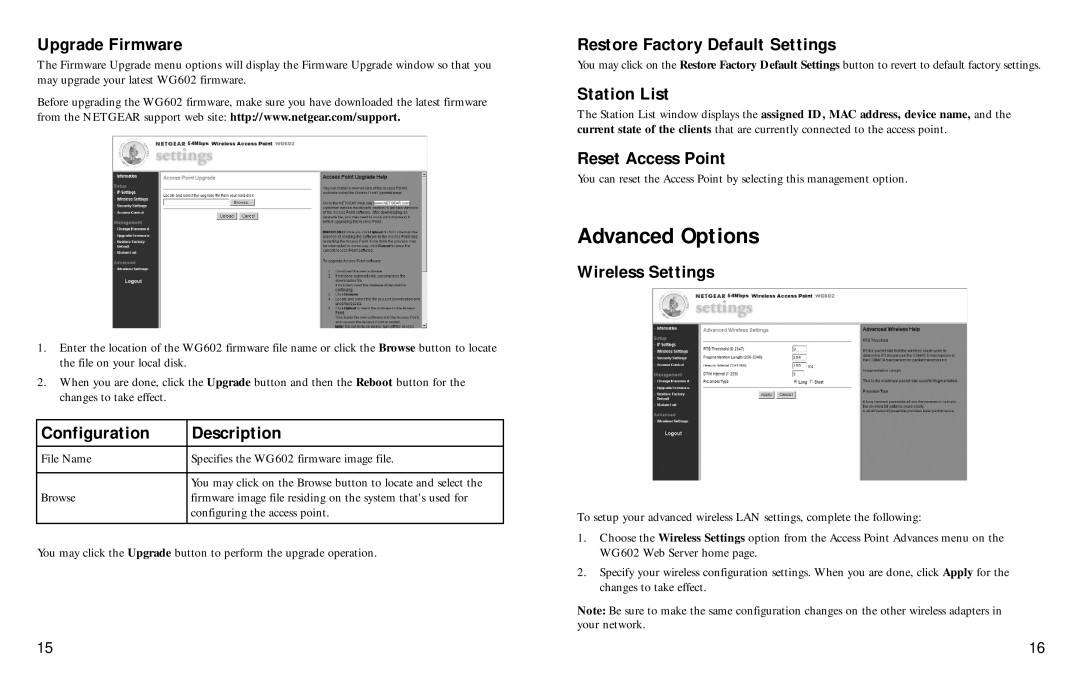Upgrade Firmware
The Firmware Upgrade menu options will display the Firmware Upgrade window so that you may upgrade your latest WG602 firmware.
Before upgrading the WG602 firmware, make sure you have downloaded the latest firmware from the NETGEAR support web site: http://www.netgear.com/support.
1.Enter the location of the WG602 firmware file name or click the Browse button to locate the file on your local disk.
2.When you are done, click the Upgrade button and then the Reboot button for the changes to take effect.
|
|
|
|
|
|
| Configuration |
| Description |
| |
|
|
|
|
|
|
|
|
|
|
|
|
| File Name |
| Specifies the WG602 firmware image file. |
| |
|
|
|
|
|
|
|
|
|
|
| |
|
|
| You may click on the Browse button to locate and select the | ||
| Browse |
| firmware image file residing on the system that's used for |
| |
|
|
| configuring the access point. |
| |
|
|
|
|
|
|
|
|
|
|
|
|
You may click the Upgrade button to perform the upgrade operation.
Restore Factory Default Settings
You may click on the Restore Factory Default Settings button to revert to default factory settings.
Station List
The Station List window displays the assigned ID, MAC address, device name, and the current state of the clients that are currently connected to the access point.
Reset Access Point
You can reset the Access Point by selecting this management option.
Advanced Options
Wireless Settings
To setup your advanced wireless LAN settings, complete the following:
1.Choose the Wireless Settings option from the Access Point Advances menu on the WG602 Web Server home page.
2.Specify your wireless configuration settings. When you are done, click Apply for the changes to take effect.
Note: Be sure to make the same configuration changes on the other wireless adapters in your network.
15 | 16 |