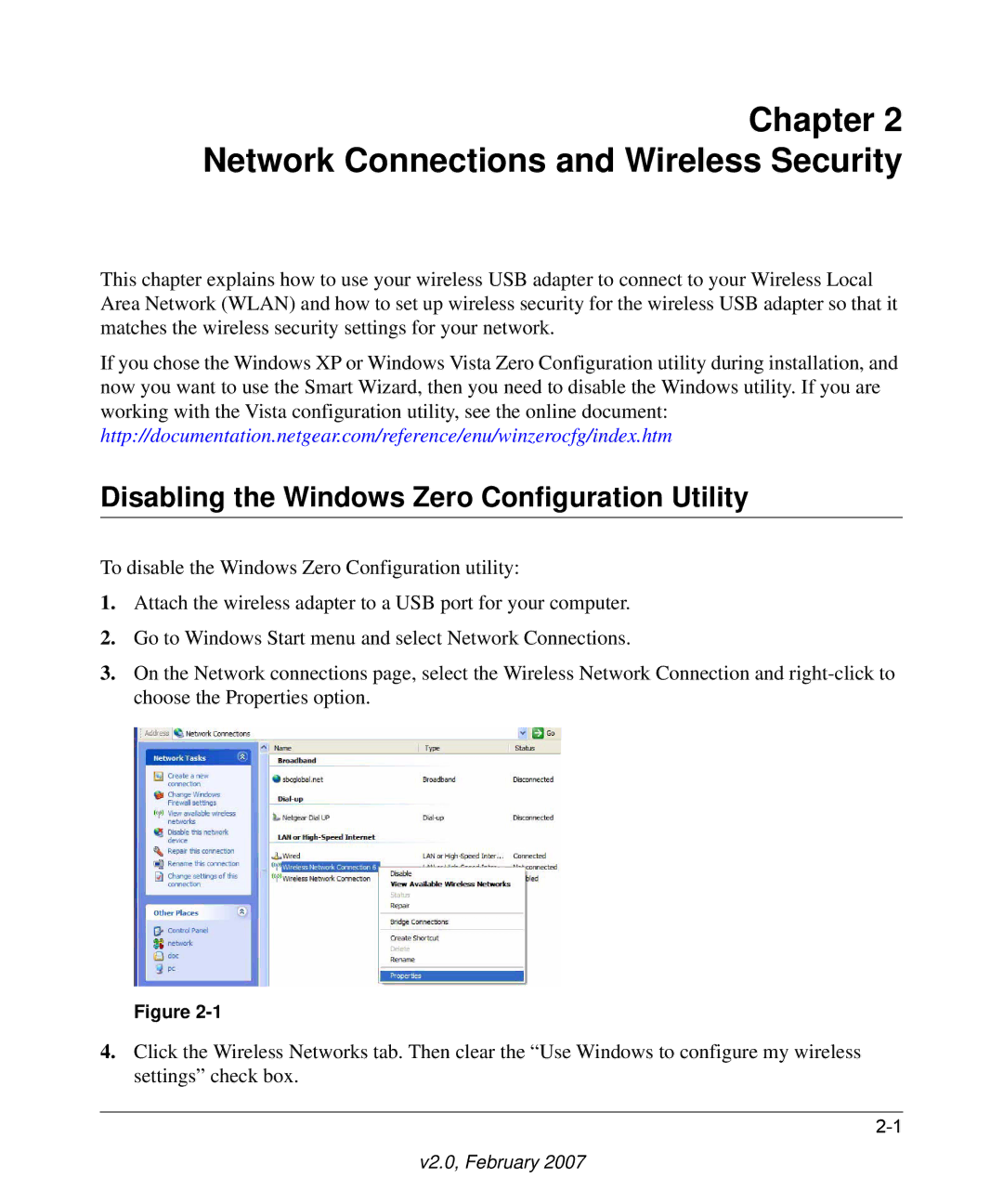Chapter 2 Network Connections and Wireless Security
This chapter explains how to use your wireless USB adapter to connect to your Wireless Local Area Network (WLAN) and how to set up wireless security for the wireless USB adapter so that it matches the wireless security settings for your network.
If you chose the Windows XP or Windows Vista Zero Configuration utility during installation, and now you want to use the Smart Wizard, then you need to disable the Windows utility. If you are working with the Vista configuration utility, see the online document: http://documentation.netgear.com/reference/enu/winzerocfg/index.htm
Disabling the Windows Zero Configuration Utility
To disable the Windows Zero Configuration utility:
1.Attach the wireless adapter to a USB port for your computer.
2.Go to Windows Start menu and select Network Connections.
3.On the Network connections page, select the Wireless Network Connection and
Figure
4.Click the Wireless Networks tab. Then clear the “Use Windows to configure my wireless settings” check box.