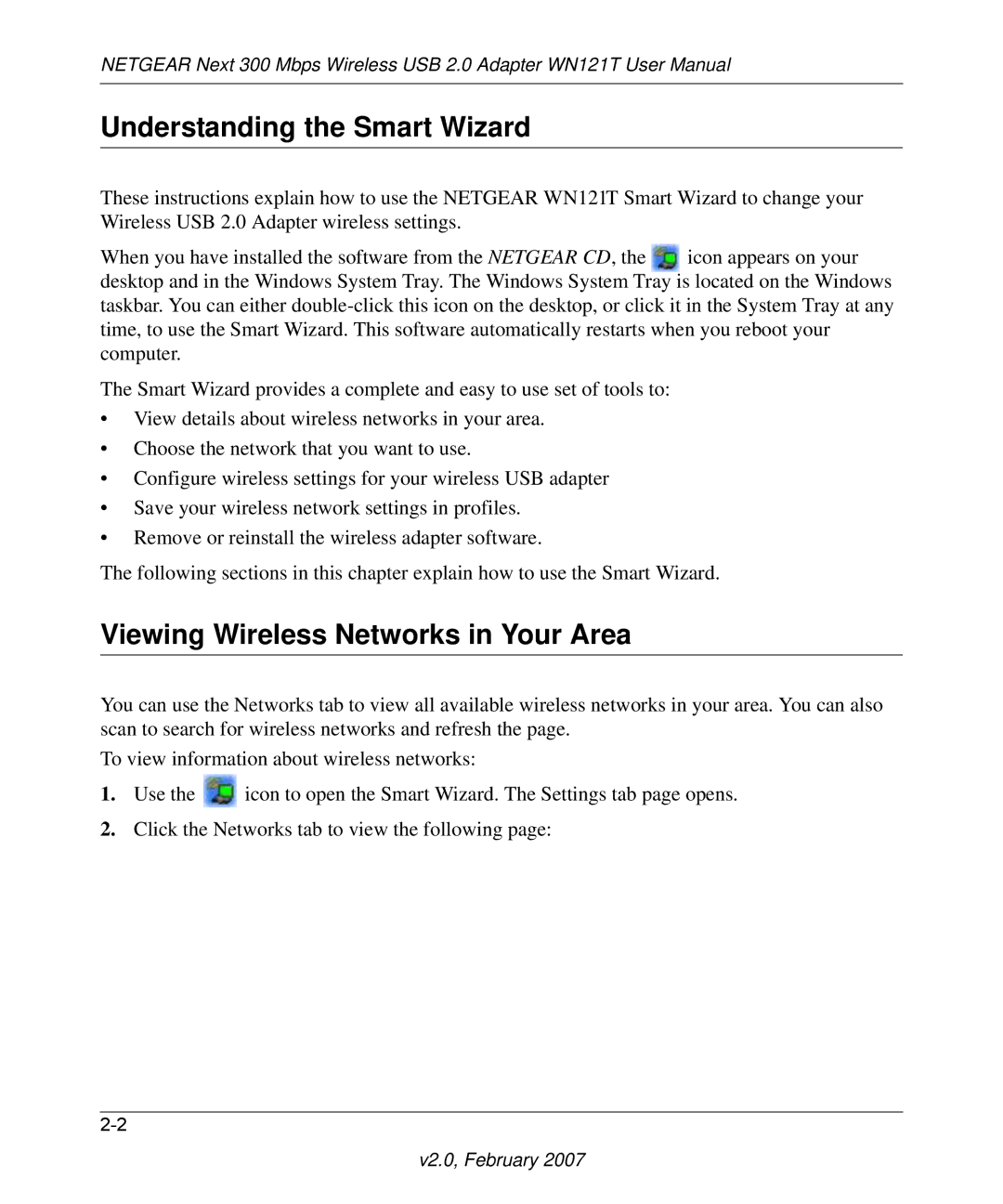NETGEAR Next 300 Mbps Wireless USB 2.0 Adapter WN121T User Manual
Understanding the Smart Wizard
These instructions explain how to use the NETGEAR WN121T Smart Wizard to change your Wireless USB 2.0 Adapter wireless settings.
When you have installed the software from the NETGEAR CD, the icon appears on your desktop and in the Windows System Tray. The Windows System Tray is located on the Windows taskbar. You can either
The Smart Wizard provides a complete and easy to use set of tools to:
•View details about wireless networks in your area.
•Choose the network that you want to use.
•Configure wireless settings for your wireless USB adapter
•Save your wireless network settings in profiles.
•Remove or reinstall the wireless adapter software.
The following sections in this chapter explain how to use the Smart Wizard.
Viewing Wireless Networks in Your Area
You can use the Networks tab to view all available wireless networks in your area. You can also scan to search for wireless networks and refresh the page.
To view information about wireless networks:
1.Use the ![]() icon to open the Smart Wizard. The Settings tab page opens.
icon to open the Smart Wizard. The Settings tab page opens.
2.Click the Networks tab to view the following page: