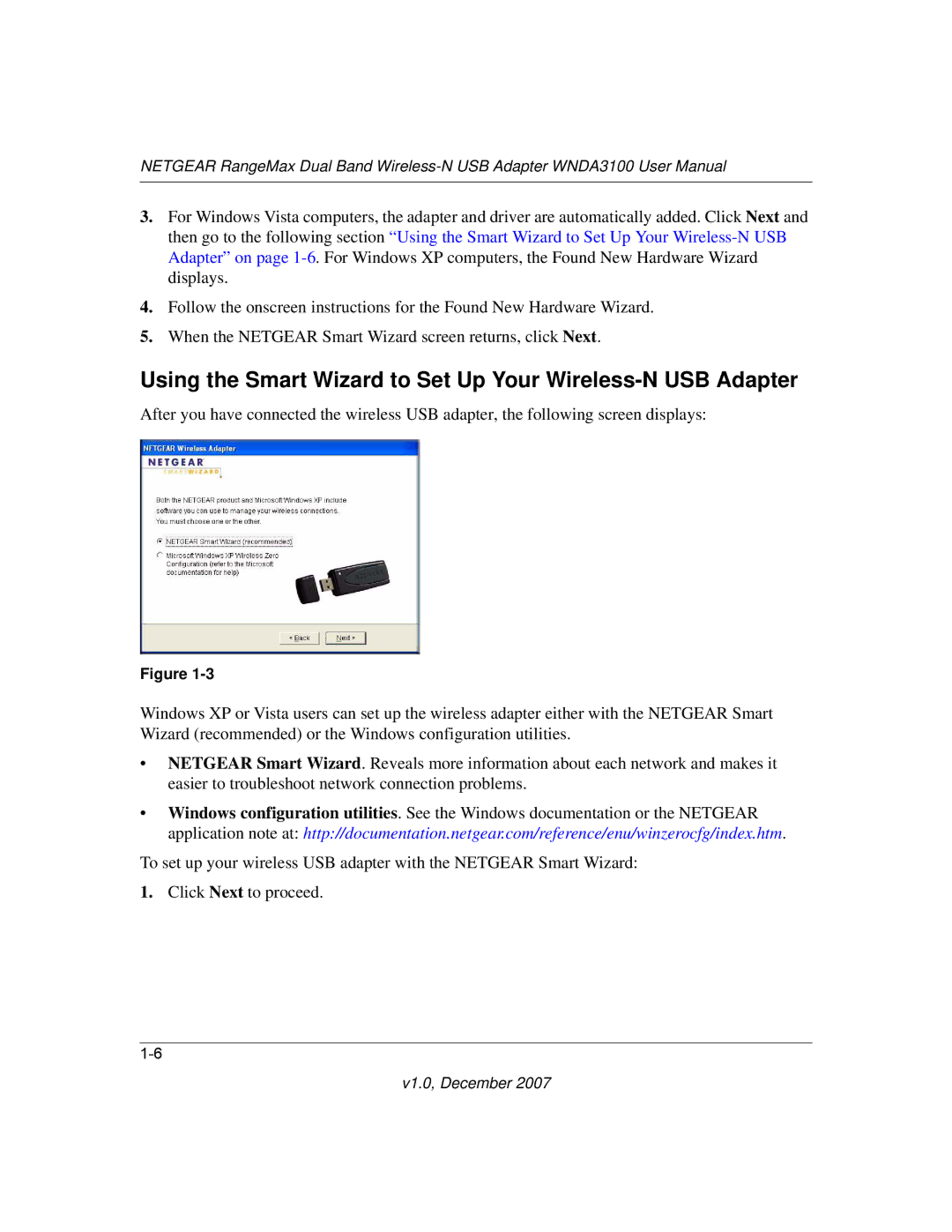NETGEAR RangeMax Dual Band
3.For Windows Vista computers, the adapter and driver are automatically added. Click Next and then go to the following section “Using the Smart Wizard to Set Up Your
4.Follow the onscreen instructions for the Found New Hardware Wizard.
5.When the NETGEAR Smart Wizard screen returns, click Next.
Using the Smart Wizard to Set Up Your Wireless-N USB Adapter
After you have connected the wireless USB adapter, the following screen displays:
Figure
Windows XP or Vista users can set up the wireless adapter either with the NETGEAR Smart Wizard (recommended) or the Windows configuration utilities.
•NETGEAR Smart Wizard. Reveals more information about each network and makes it easier to troubleshoot network connection problems.
•Windows configuration utilities. See the Windows documentation or the NETGEAR application note at: http://documentation.netgear.com/reference/enu/winzerocfg/index.htm.
To set up your wireless USB adapter with the NETGEAR Smart Wizard:
1.Click Next to proceed.