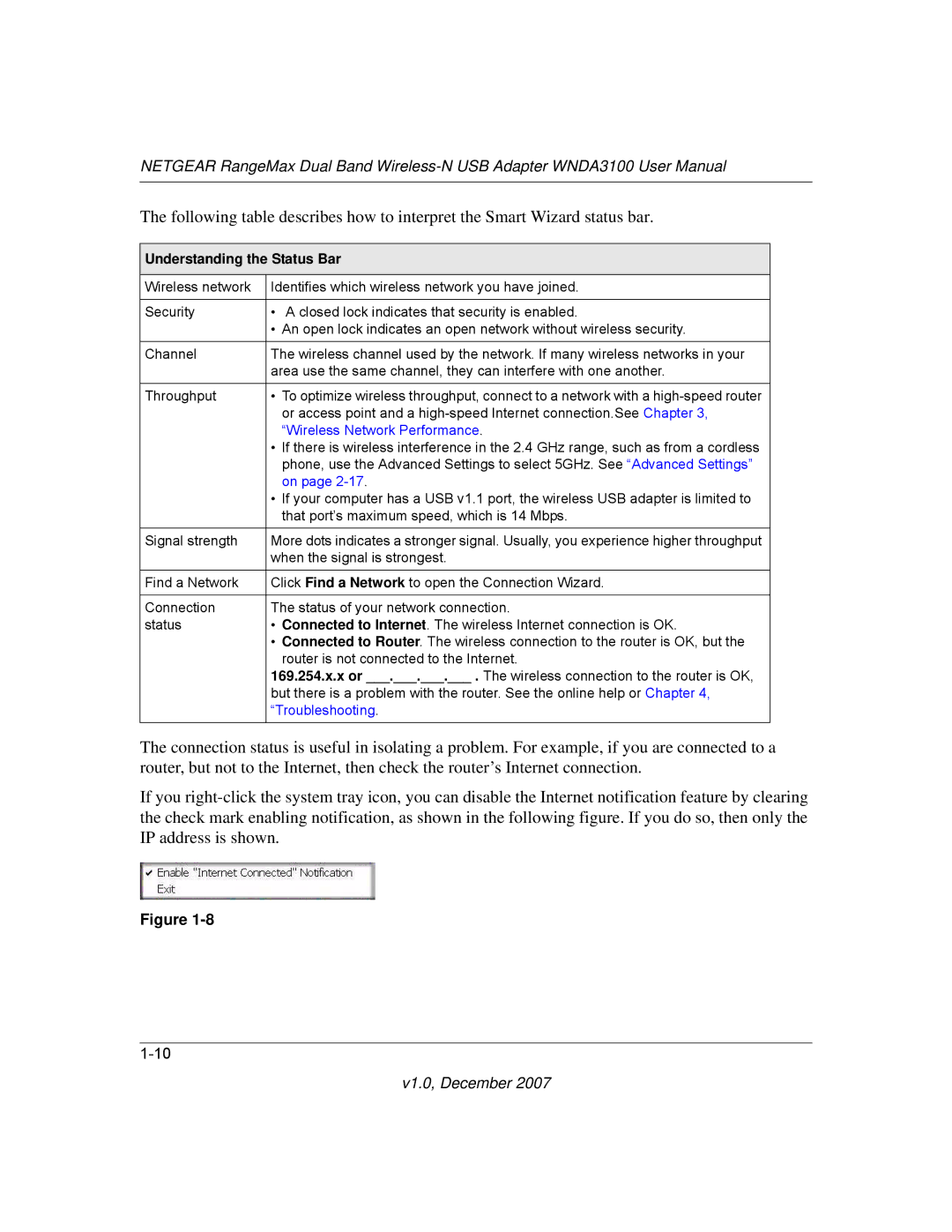NETGEAR RangeMax Dual Band
The following table describes how to interpret the Smart Wizard status bar.
Understanding the Status Bar
Wireless network | Identifies which wireless network you have joined. |
|
|
Security | • A closed lock indicates that security is enabled. |
| • An open lock indicates an open network without wireless security. |
Channel | The wireless channel used by the network. If many wireless networks in your |
| area use the same channel, they can interfere with one another. |
Throughput | • To optimize wireless throughput, connect to a network with a |
| or access point and a |
| “Wireless Network Performance. |
| • If there is wireless interference in the 2.4 GHz range, such as from a cordless |
| phone, use the Advanced Settings to select 5GHz. See “Advanced Settings” |
| on page |
| • If your computer has a USB v1.1 port, the wireless USB adapter is limited to |
| that port’s maximum speed, which is 14 Mbps. |
Signal strength | More dots indicates a stronger signal. Usually, you experience higher throughput |
| when the signal is strongest. |
Find a Network | Click Find a Network to open the Connection Wizard. |
|
|
Connection | The status of your network connection. |
status | • Connected to Internet. The wireless Internet connection is OK. |
| • Connected to Router. The wireless connection to the router is OK, but the |
| router is not connected to the Internet. |
| 169.254.x.x or ___.___.___.___ . The wireless connection to the router is OK, |
| but there is a problem with the router. See the online help or Chapter 4, |
| “Troubleshooting. |
|
|
The connection status is useful in isolating a problem. For example, if you are connected to a router, but not to the Internet, then check the router’s Internet connection.
If you
Figure